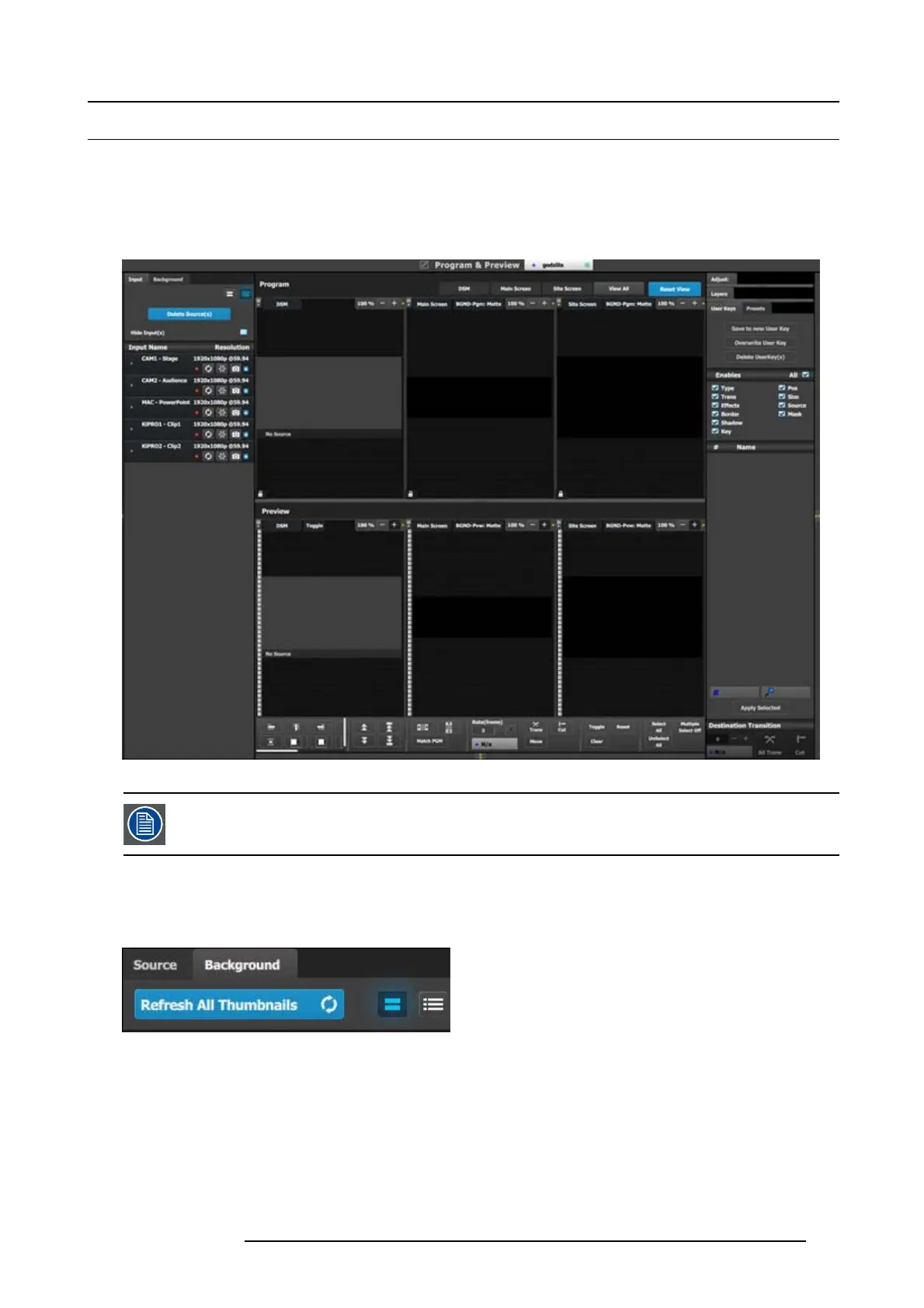9. General operation example
9.5 Programmin g Menu
Overview
The programing Menu is accessed by clicking on the Programm ing icon on the left han d side of the s creen. The area in the middle
will display a composite of the two screen destinations an d the Aux destination c reated in the previous section.
We will assign layers and backgrounds into the screens, adjust sizing and positioning param eters, and finally, drop sources into the
layers.
Image 9-12
P1: You can skip this step if you don’t want thumbnail images to rep resent the background. In this case, the
background in the destinations area will be black and noted only by the assigned name.
P1: Select thumbnail s for Background.
1. From the left hand side, click on the Background tab.
2. Next to the Refresh All Thumbnails click on the thumbnai l button.
Image 9-13
3. Now, you can navigate the computer to se lect the desirable pic by clicking in the black square.
4. After a pic is selected, the image will fill the black square as shown below.
R5905948 E2 12/12/2014
199