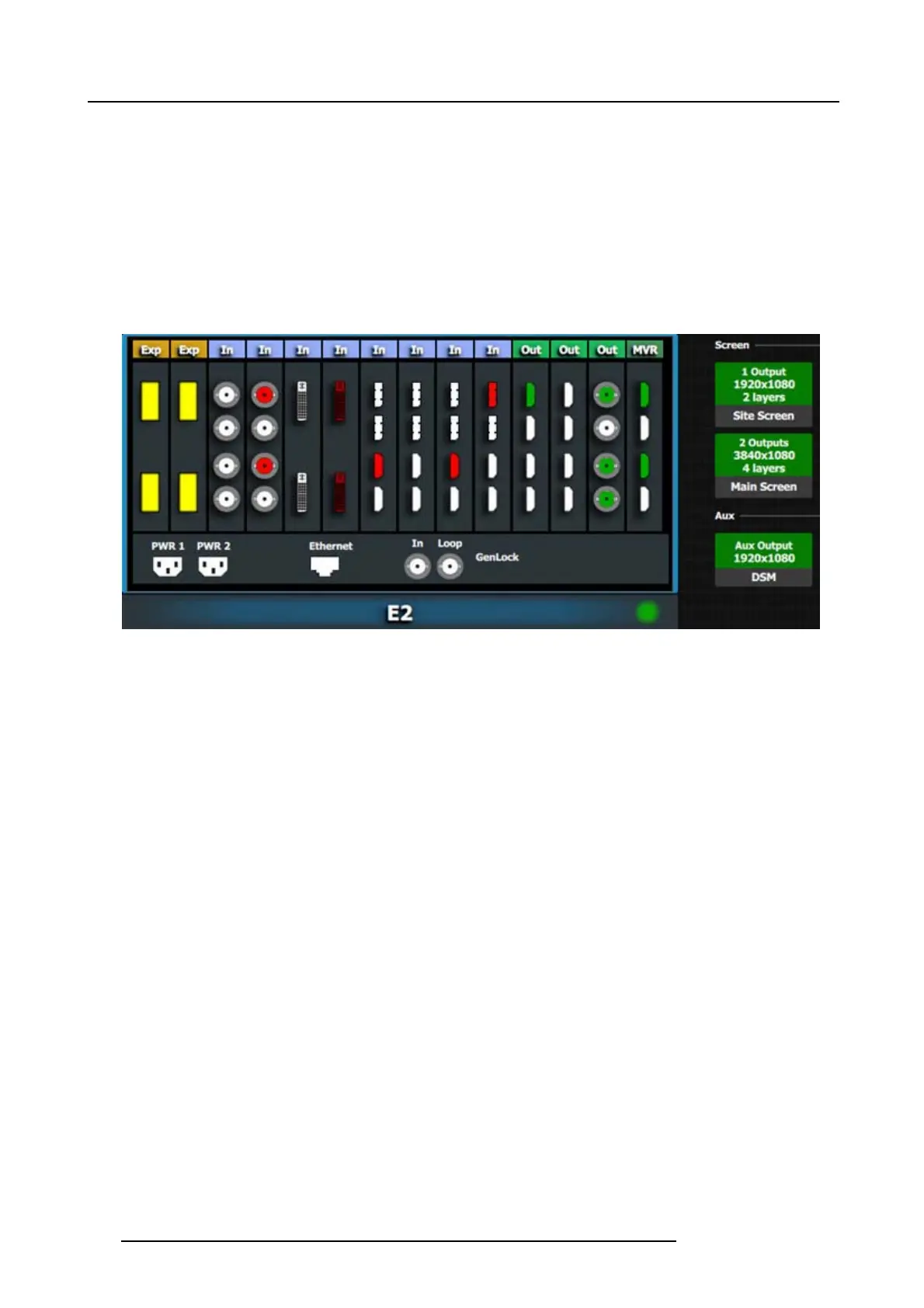9. General operation example
3. Click on the firstHDMIconnectorofslot14.
4. Click on t he Done Adding button to exit the Add mode.
5. Double click o n MVROut1 in the Name list to edit the n ame.
6. When the area turns blue, click the eraser icon to clear the field and type a new name, “Sources”. Hit enter when done.
7. Click on the third HDMI c onnector of slot 14 .
8. Click on t he Done Adding button to exit the Add mode.
9. Double click o n MVROut2 in the Name list to edit the n ame.
10.Whe n the area turns blue, click the e raser icon to c lear the field and type a new nam e, “Program/Preview”. Hit enter whe
n done.
At this stage the layout section of the GUI should look like this:
Image 9-11
198 R5905948 E2 12/12/2014