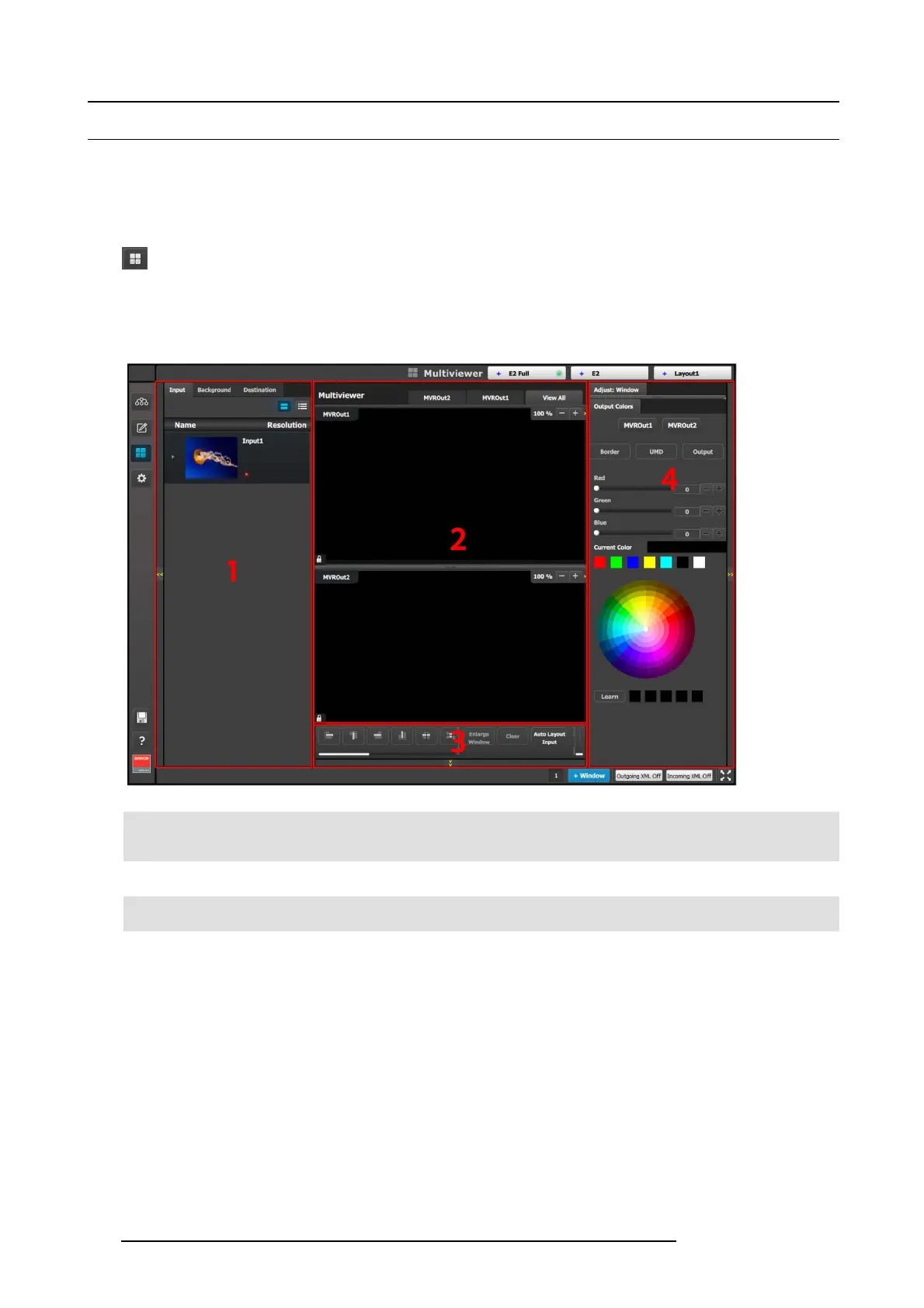6. GUI orientation
6.28 M ultiviewer (MVR) Menu
General
E2 includes a dedicated Mu ltiviewer that enables multiple sources (inputs, Backgrounds, outputs) to be displayed on one or two
monitors. Multiviewer Menu is the m odule used to setup the M ultiviewer outputs.
Description
This m enu is accessible by clicking the Multiviewer icon in the m enu bar on the left side of the UI.
The three drop down m enus in the title bar select the system, unit or layout displayed in the multiviewer. For release one, only one
system and one unit are supported.
The M ultiviewer page is divided in four parts.
Image 6-61
1 Resources area Lists the re sources available to be displayed in the
Multiviewer: Inputs, Backgrounds an
d Program/Preview
Destination Outputs.
2 Multiviewer Lay out area The two multiviewer outputs are c ompos ed, viewed and
managed individually or as a group
.
3
Modifier area
Alignment adjustments and controls to manage the
multiviewer outputs
4 Adjustment area Color and sizing adjustments for the windows in each PIP.
The following sections
describe each part of the Mu ltiviewer page in detail:
• "Multiviewer Menu > Resource a rea", page 135
• "Multiviewer Menu > Multiviewer Layout area", page 136
• "Multiviewer Menu > Modifier area", page 138
• "Multiviewer Menu > Adjustment area", page 139
134
R5905948 E2 12/12/2014