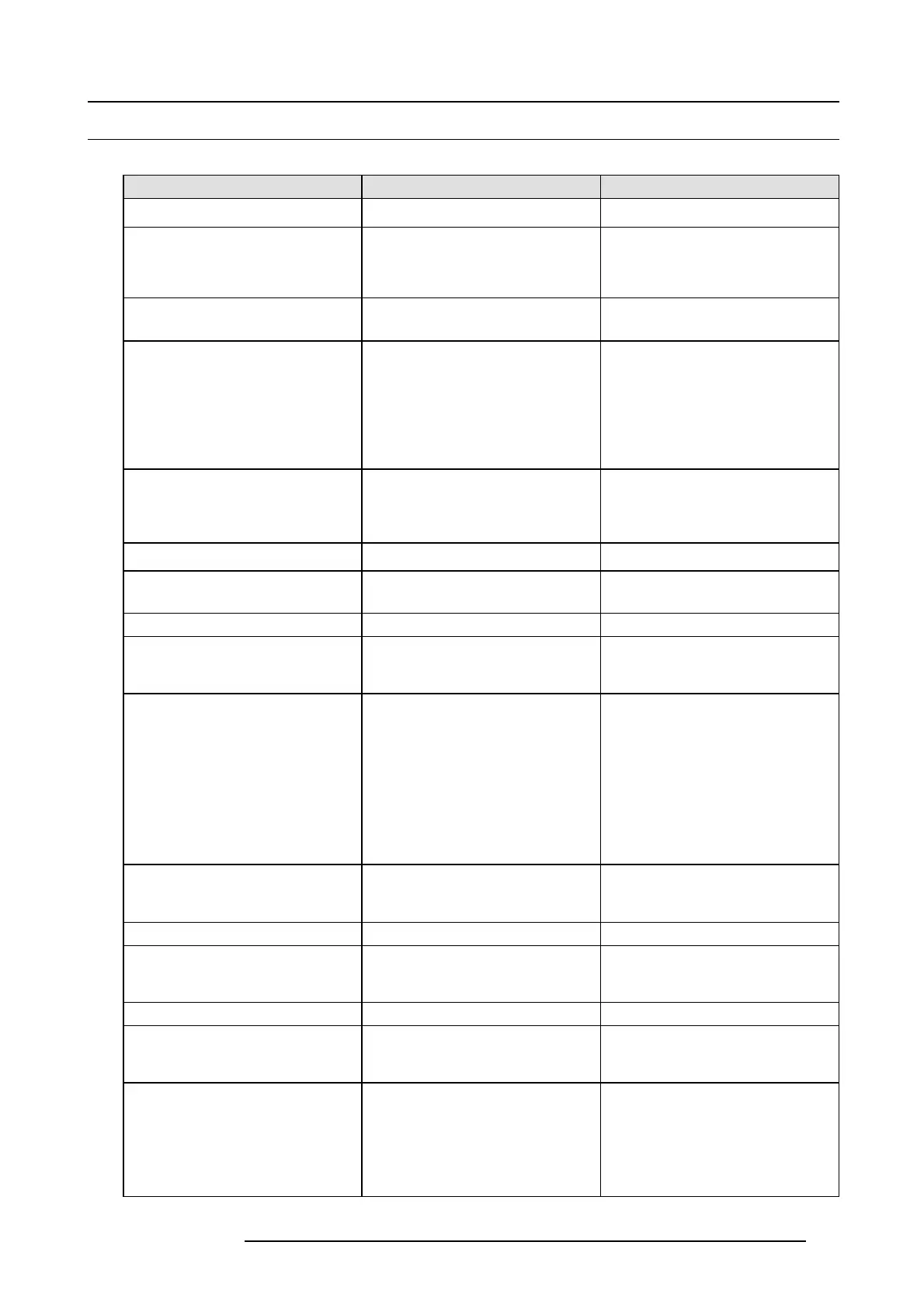C. Troubleshooting
C.1 Troubleshooting List
Problem solving
Problem Possible cause Remedy
E2 doesn’t start The P ower supplies are not connected to
a valid power source
Make s ure that at least one po wer supply
is connected to a v alid power source.
Make sure that the supplies a re w ell
inserted in their slots. Remove the pow er
cord and apply a little pressure by using
the handle until both supplies are fully
inserted.
One of the Power Supplies is not coming
on
If the input AC power LE D on the Power
supply is off, then the s upply is not
receiving a v alid AC power
Check the AC pow er c able and ensure
that the unit is c onnected to a valid p ower
source.
If the input AC power LED is green but
the output DC powe r LED is off or if the
status LED is amber, then the supply is not
producing valid DC output power
If the other P ower supply is functioning
normally, swap it with the supply that
doesn’t work. If the problem follows the
power supply, then the you need to r eplace
the powe r supply. If the problem stays with
the slot, then the fault poss ibly lies w ith the
System P ower card. Contact your local
Barco customer service support for further
assistance.
All or m ost images are unstable or/and
noisy
Temperature issue
Operating ambient temperature m ust be
higher than 0°C (3 2°F) and lower than
40°C (104°F).
Run the board diagnos tics in order to
detect errors
Leave sufficient front and rear clearance
to ensure that airflow through the E 2 is not
restricted .
Clean the EMI filter
A specific image is u nstable or/and noisy Bad Input, output, VPU or motherboard
card
Run the board diagnos tics in order to
detect errors. If the board diagnostics
doesn’t detect any er rors proceed to the
next step.
From the G UI change the output card
from which the image is de rived. If the
problem persists, then the issue is not with
the output card. C ontinue by switching
the input source to a different input card.
If the issue persists then the issue is not
with input card. If the input a nd output
cards have been ruled out, then the issue
is either with a VPU car d or w ith the
motherboard. In this case, contact your
Barco customer service support for further
assistance.
The E2 a nd the P C running the G UI don’t
communicate
Cabling/network switch issue Check all of the Ethernet cables and v erify
that they are plugged in. If you are using
a network switch verify that is on and is
operating properly.
Wrong IP address IP address is not within your LA N range.
Conflict between network addresses:
Check
if the E 2 network address is not
already in use by another device on the
local network.
DHCP is not enabled.
When the PC running E vent Master
Control Software is connected directly with
the E2, the dynamic configuration (DH CP)
doesn’t work.
There is no DHCP server in this
configu ration
You need to disable the DHCP option and
enter a s tatic network address compatible
with the PC running the E vent Master
control software (range, Subnet mask,..).
E2 constantly reboots after a software
upgrade
Invalid upgrade (deployment or defective
installation)
Press and hold the SEL and ESC ke ys
simultaneously until the front panel shows
the choice of performing a factory reset
or c ontinuing. Performing a factory reset
will allow the E2 to boot normally. If
the problem persists, contact you local
Barco customer service support for further
assistance.
R5905948 E2 12/12/2014 297