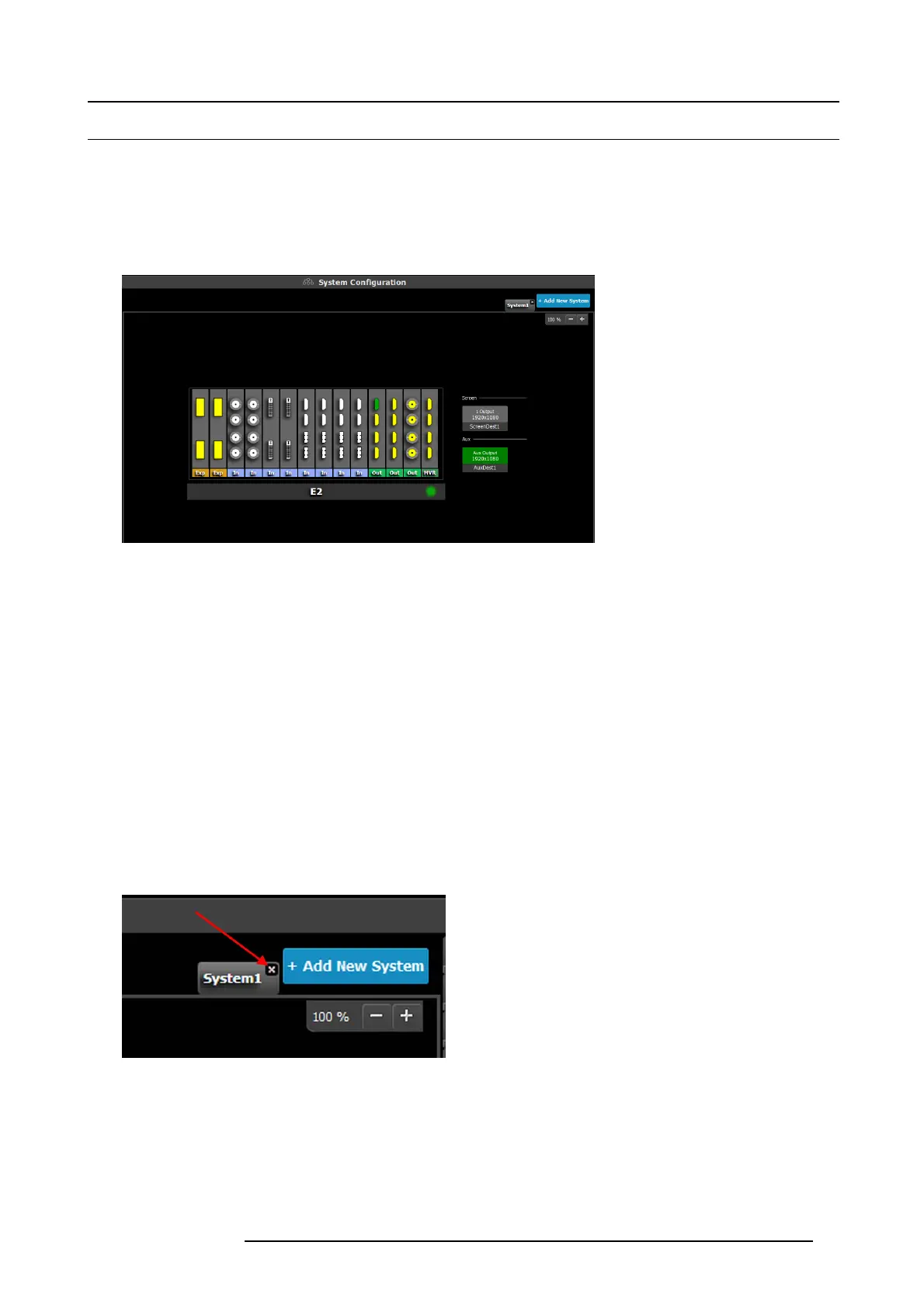6. GUI orientation
6.9 Configuration Menu > System diagram area
General
The system is represented graphica lly in this part of the S ystem configuration page. It is here that the user c an select a s ystem (or
create a new one) , or select a system element (inputs, outputs, destinations …)
Description
Devices and destinations that com posed the system are graphically represented:
Image 6-9
Diagram area
In this area, the rear panel of the selected s ystem is represented graphically with the cards and the c onnectors are color c oded to
indicate their status.
On the right hand side of the dev ices is a list of the created destinations (S creen and Auxiliary).
The tabs on the top allow access to the different systems c onnected to the G UI. The last tab allows the users to create a new system.
A set of zoom buttons allows to reduce or enlarge the view s ize. This functionality is very useful when the system is c ompos ed of
more than one device.
How to create new system
1. Click on the Ad d New System tab on the top.
A new empty tab is created.
2. Drop a device on this system. R efer to the pr ocedure to add a device in the section "Configuration Menu > Device area", page 77
3. Change the system na me to avoid confusion w hen you c ontrol more than one system on the same Event Master Control Software.
Double click on t he tab, the tab background changes to a dar k blue color indicating that mo difications can be m ade.
How to remove system
1. Click on the “X” button on the system tab.
Image 6-10
Aconfirmation window appe ars.
2. Click on OK.
The tab is remove.
How to select device in the system
1. Click on the area below the E2 graphic.
R5905948 E2 12/12/2014
79