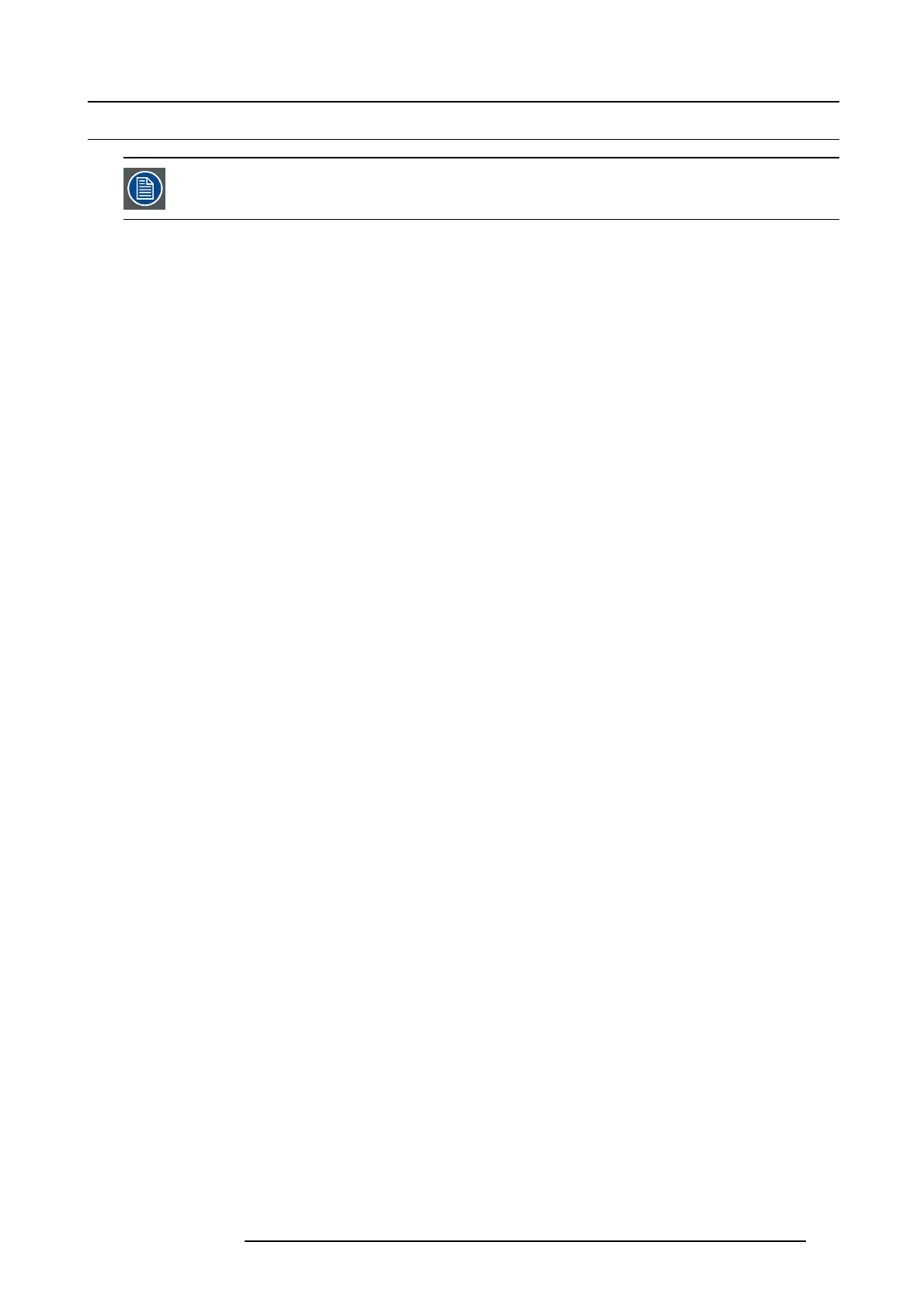7. System Setup
7.23 Multiviewe r Menu > Drop Inputs, Backgrounds and Destinations
Make sure that you have assigned conn ectors to MVR outputs before you proceed.
General
In this procedure, you will setup the Multiviewer outputs to the M RV monitors..
Prerequisite
• Ensure that you are familiar with t he Multiviewer Men u. For details on this menu, please refer to chapte r "Multiviewer (M VR )
Menu", page 134.
Drop Inputs, Backgrounds and Destinations into Multiviewer windows
We will setup the top window to display all the inputs and the bottom window to display the Program and preview screens.
1. Click on the Multiviewer icon on the left h and side of the screen.
2. Click on the top tab that is labeled “Source” and drag the desired sources to view into the multiviewer window .
3. Click on the top tab that is labeled “Background” and drag the de sired bac kgrounds to the multiviewer window.
4. Click on the top tab that is labeled “Destination” and drag the desired Des tination to the m ultiviewer window.
(Optional) Color Adjustments
Click o n the Adjust tab that is located on the top.
1. For each or multiple mu ltiviewer windows you can perform color adjustments for the borders, UMD and multiviewer background .
(Optional) Auto Layout Input
Click o n the Adjust tab that is located on the top.
1. Alternatively, to selecting sourc es individually to drag them into the multiviewer window, drop all of the sources simultaneously.
Click on the Auto Layout Input button that is located at the bottom of the display area. All of the sources will appear lined up at
the top of the window.
(Optional) Source Preview
Click o n the Adjust tab that is located on the top.
1. Select the layer you want to preview f ull screen.
2. Click on the S ource preview button at the bottom m enu area.
R5905948 E2 12/12/2014
181