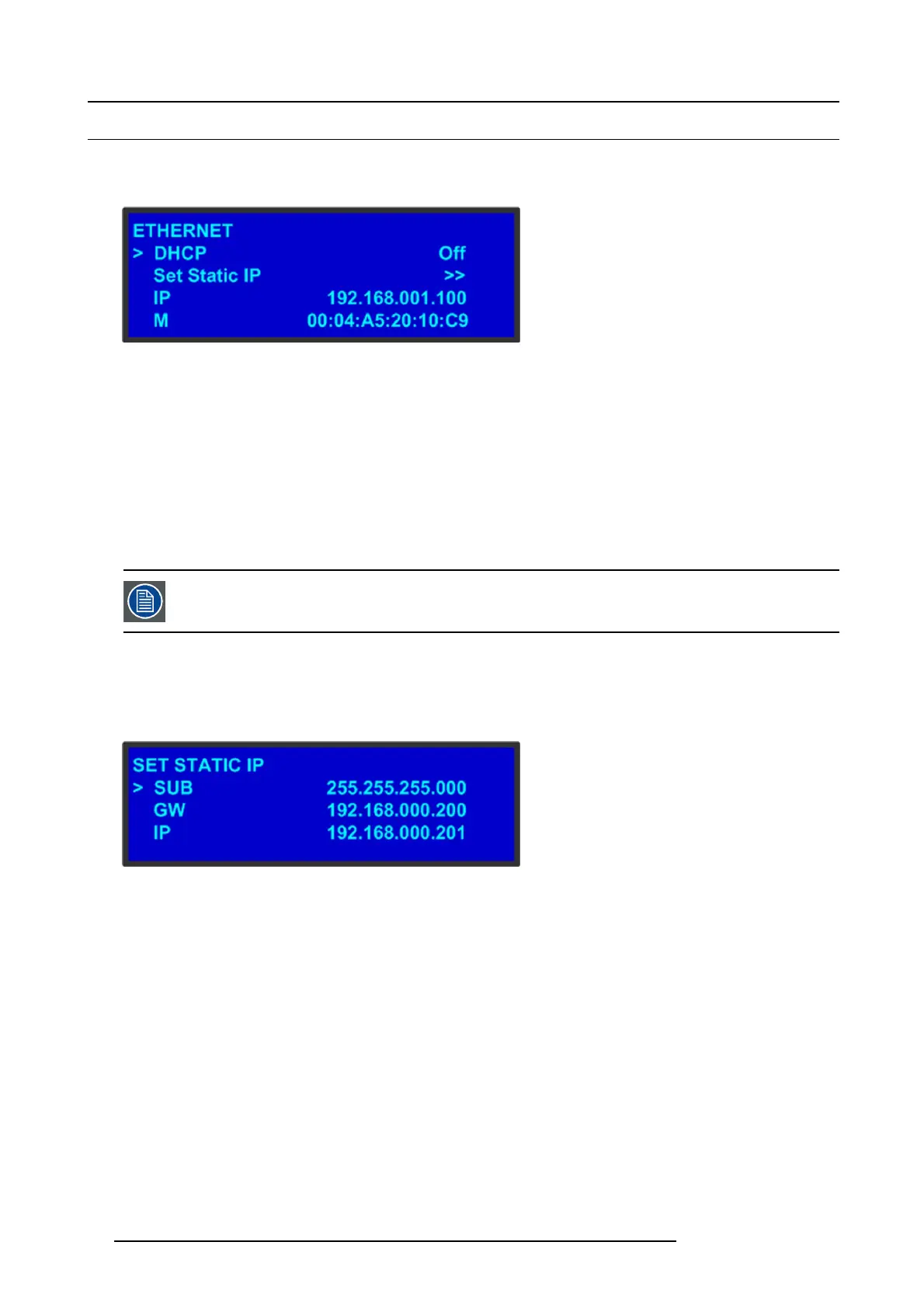5. Front Panel Menu orientation
5.9 System menu > Ethernet
General
The Eth e rnet submenu allows the user to view and change certain Ethernet settings.
Image 5-13
Using this menu, you can:
• Query the DHCP server for a valid IP address, or turn off this feature.
• Set a static IP address for the E2, along with a subnet mas k and g ateway. This feature is available only if DHCP is turned Off.
• View the E2’s IP address.
If there is no internet c onnection, or if a DHCP server has not been found, the IP address is 000.000.000.000. In this cas e, the
E2 ignores the Ethernet port.
• View the Media Access Control (MAC) a ddress of the E2’s Ethernet port.
Query the DHCP server
In the Ethernet submenu, the default setting for DHCP is On. W hen DHCP is turned on, the E 2 automatically queries the DHCP
server for a valid IP address. If the E2 receives an IP ad dress, that address is displayed in the Ethernet submenu.
It can take several second s to obtain an address from the server. D uring this time, the S EL bu tton remains lit.
When DHCP is off, y ou can manually enter a static IP addres s, along with a sub net mask and gateway, in the Set Sta tic IP sub menu.
Consult your network administrator for a valid IP address, subnet mask and gateway.
Setting a static IP Address
When a DHCP server is not available, you can set the E 2’s IP address, using the Set IP submenu s hown in t he following illustration.
Image 5-14
Set IP Submenu (sample)
How to set a static IP address?
1. Ensure that the DHCP setting is Off.
2. From your ne twork administrator, obtain a valid IP address, including subnet and gateway.
3. On the Ethernet submenu, select Set Static IP.
4. On the Set IP su bmenu, select SUB(net). The last character in the first field bec omes available, as indicated by the empty field
and an underscore.
Note: You must change the SUB param eter before editing either of the other par ameters.
5. Turn the ADJUST knob to change the first value. As y ou continue turning the knob, you can change all three v alues in this field.
Values range from 000 to 255 in all f our fields.
6. Press SEL to accept your change in the first field. The last ch aracter in the next field becomes available.
7. Continue until you have created the subnet v alue you want. P ress SEL.
8. Make similar changes in the GW and IP fields.
9. Press SEL to accept your final change.
56
R5905948 E2 12/12/2014