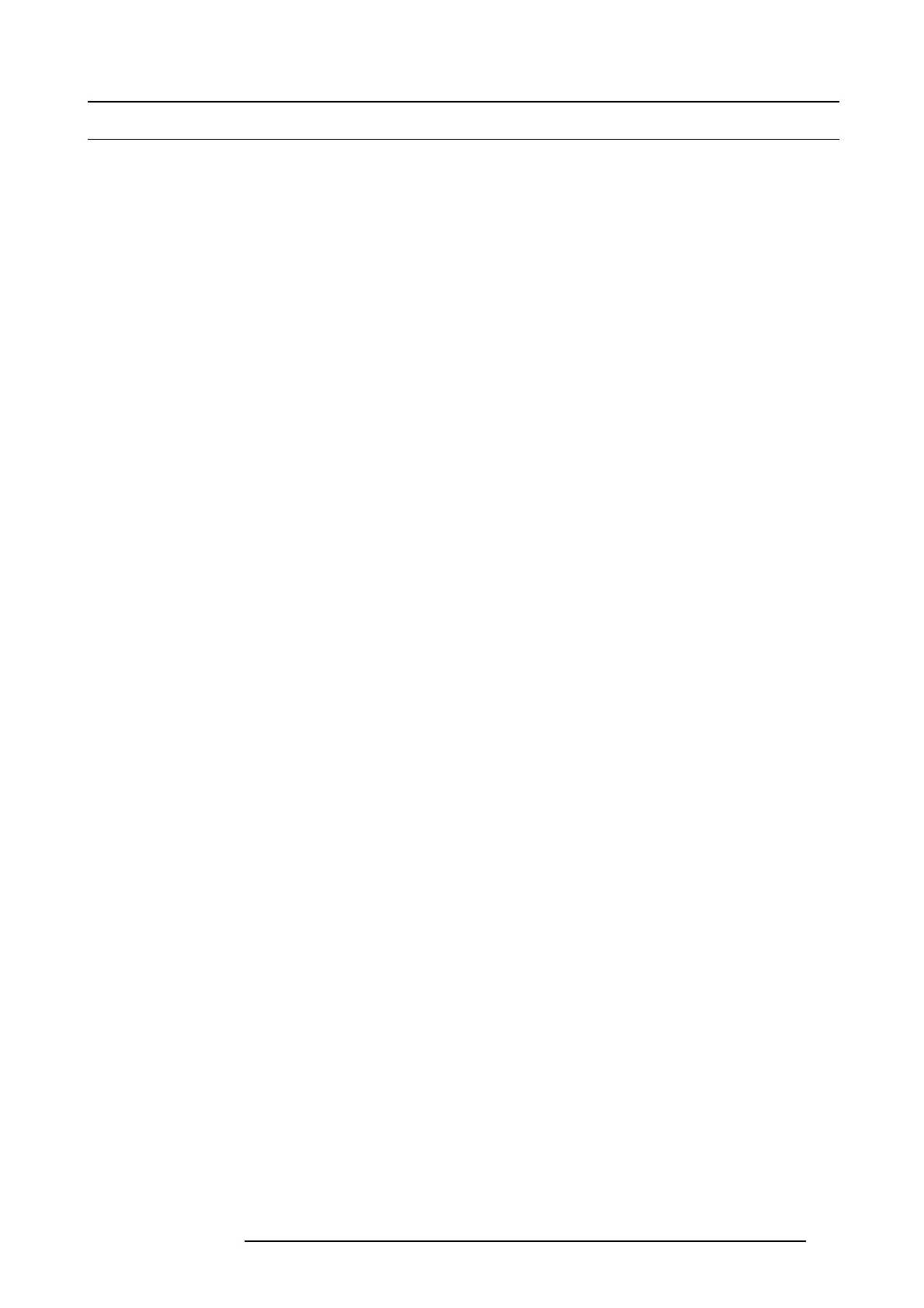7. System Setup
7.10 Configuration Menu > Initial Setup
General
In this procedure, you will run the Eve nt Mas ter Control Software, verify commu nication between the E 2 and the program to the local
network and perform basic setup.
Prerequisite
• Ensure that you are familiar with the Configuration Menu. For details on this m enu, please refer to c ha
pter "Configuration
Menu", page 76
Setup
1. Connect the PC running the Event Master Control Software to the same local network switch that the E2 is connected to. R un the
Event Master Control Software and the software should co nnect to E2 automatically. The unit is listed in the System co nfiguration
page under the Disco vered tab with the button on turning gree n.
2. Drop the E 2 from the device area into the middle diagram area.
3. If multiple units are c onnected to the P C, the green LE Ds n ext to the system will turn green. You can assign a unique nam e
to each unit. You can confirm that you are connected to the right unit by clicking the arrow in front of E2 to reveal the un it’s IP
address. Verify that this address is the sam e as the address listed on the unit’s front panel on the top status m enu.
Note: If the unit doesn’t connect automatically to the PC, you can type the PC’s IP address in the field under “Manual Connect”.
4. (Opti onal) Select E2’s native vertical refresh rate from the “Native R ate:” drop down m enu. De fault value is 60Hz.
5. (Optiona l) Select E2’s native layer mode from the “Mode:” drop down menu. Default value is2K ( HD).
6. (Optiona l) Se lect E2’s Genlock mode from “Genlock” drop down menu. Default v alue is OFF .
R5905948 E2 12/12/2014
167