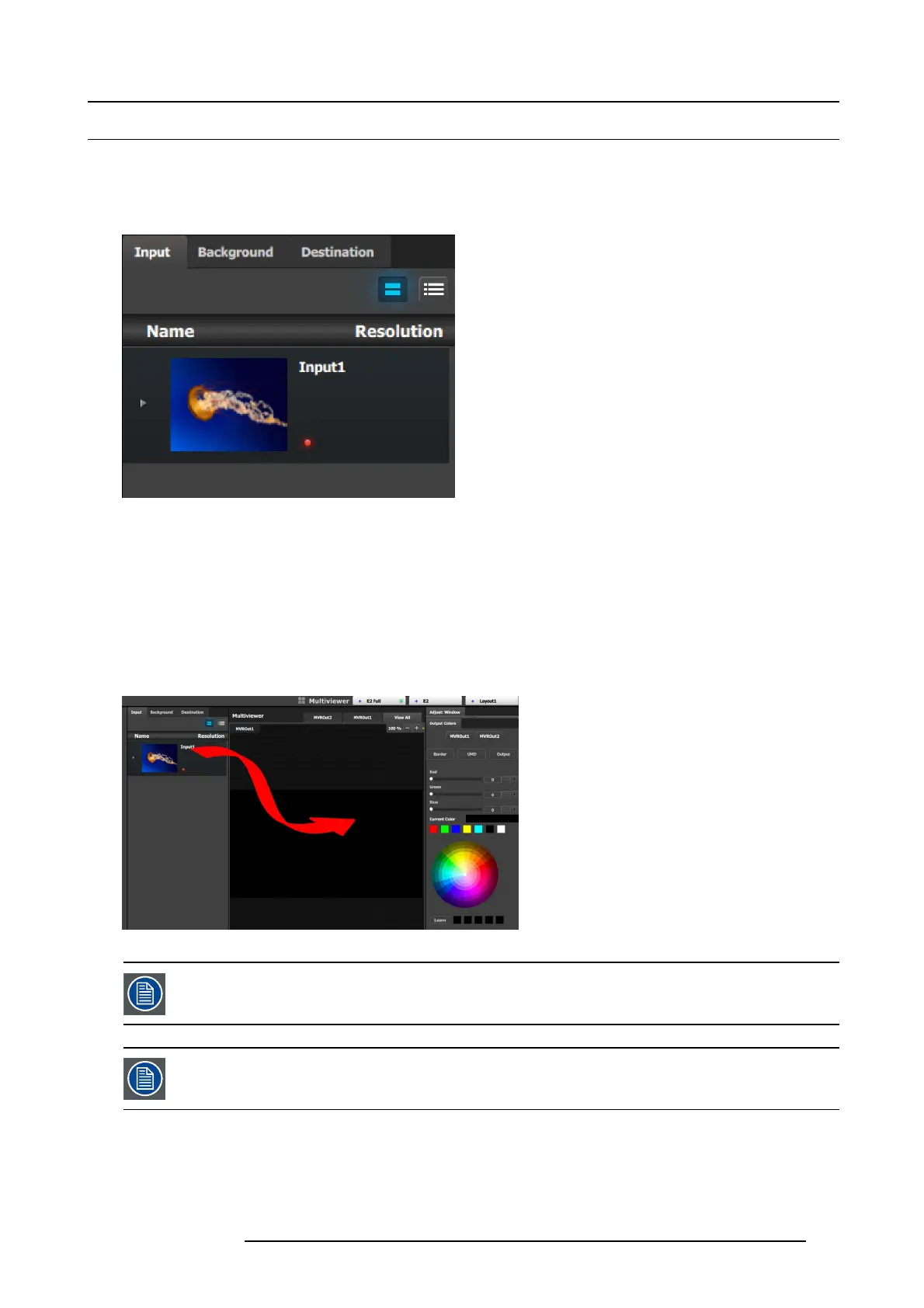6. GUI orientation
6.29 Multiviewer M enu > Resource area
General
This part of the M ultiviewer Menu provides a list of a ll the resources that are available to be displayed in the Multiviewer.
Description
Image 6-62
There are 3 tabs in this section:
• Input: Lists the inputs as defined in the S ystem Configuration m
enu.
• Background: Lists the bac kgrounds as defined in the System Configuration men u.
• Destination: Lists the destinations as defined in the S ystem Configuration menu. A U X Preview is not a v alid Multiviewer s ource.
How to add a resource to the Multiviewer
Resources are placed in the Multiviewer layout area by dragging them as it is don e with the sources in the programm ing menu.
When a resource is dropped in the M ultiviewer a window appears in that location. A window cannot overlap another window, so if
the resource is dropped at a location of another window the new resource will be ignored.
Image 6-63
A resource can only be dropped once. For example, if input 1 is dropped into MVROut1, then input 1 is no
longer available for the other output. Input 1 will be greyed out in the list.
If inputs, backgrounds or destinations are d eleted after they are placed in the MVR, they will also automatically
delete d from the MVR.
R5905948 E2 12/12/2014 135