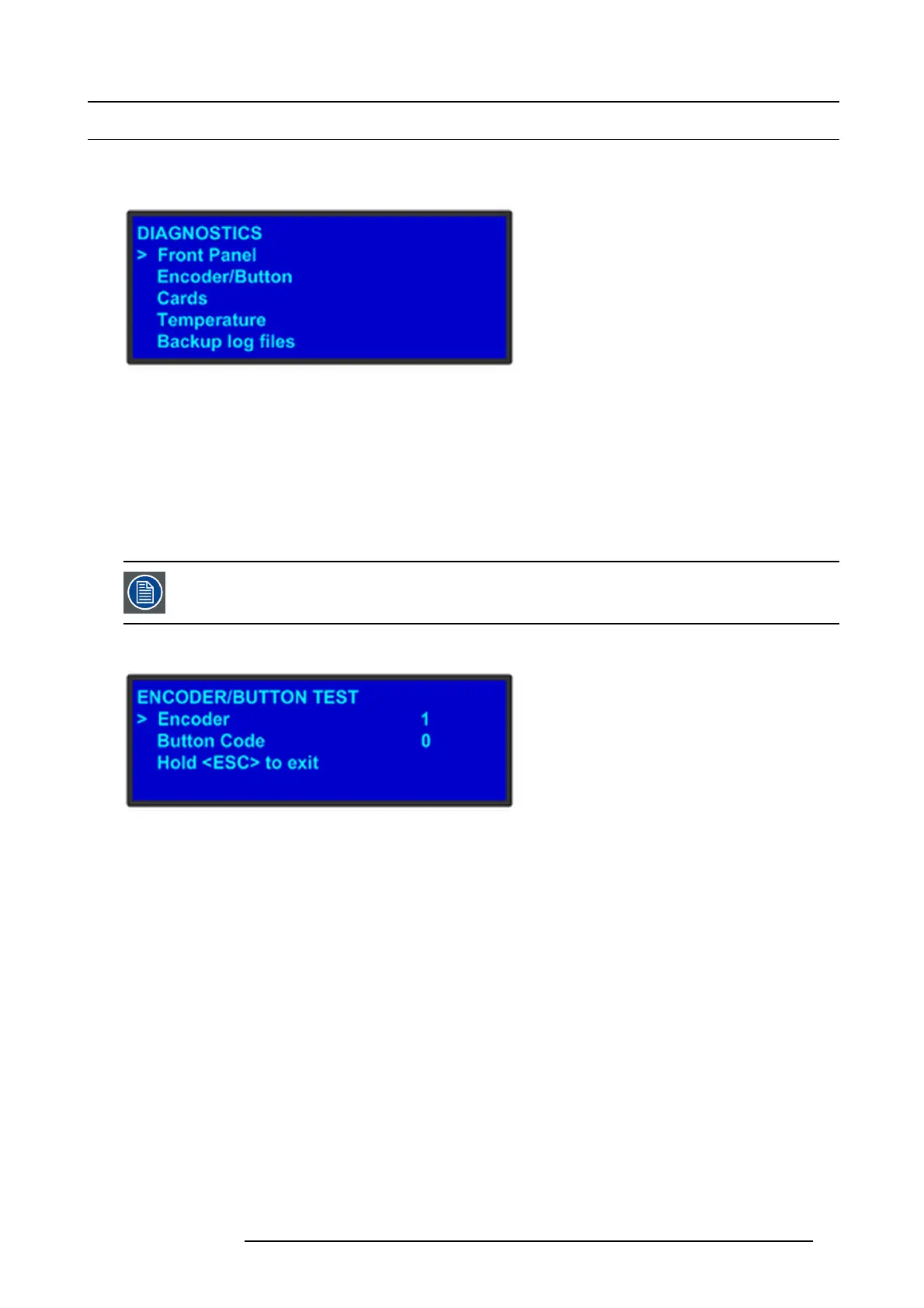5. Front Panel Menu orientation
5.11 System menu > Diagnostics
General
The following illustration shows the Diagnostics submenu, which you access from the S ystem menu.
Image 5-15
The Diagnostics op tions a llow a user to c heck if the E2 is functioning normally. Front panel and card operations can be checked.
Various system temperatures c an be monitored and bac kup log files can be saved f or customer service troubleshooting.
Front Panel
When Front Panel is selected to be tested, the VF D display will initially be blanked. Then the 24 x 4 c haracter grid will s tart to show
from the dimmest setting to the brightest setting. At this point a user can determine if any of the pixels or if a character segm ent is
bad in the d isplay.
After several s econds of showing all pixels on at the brightest setting, the E2 will automatically advance to the ENCODER/BUTTON
TEST m enu (the next m enu).
Directly select “Encoder/Button” from the Diagnostic menu will allow the user to t est the k eys and knob with-
out the need to see the VFD b eing tested.
Encoder/Button
Image 5-16
The ENC ODER/BUTTON TEST menu allow the user to test the keys and kno b.
When the knob on the front panel is rotated, a number will be displayed on the encoder line. T he larger the number, t he faster the
knob was rotated. The number will s how as p
ositive or neg ative depending on the direction the knob was turned.
Pressing any key on the front panel will show the B utton C ode for the key.
Button
Code
ESC
0
PWR 7
SEL 14
Hold ESC to exit and return to the DIAGNO S TIC menu.
R5905948 E2 12/12/2014
59