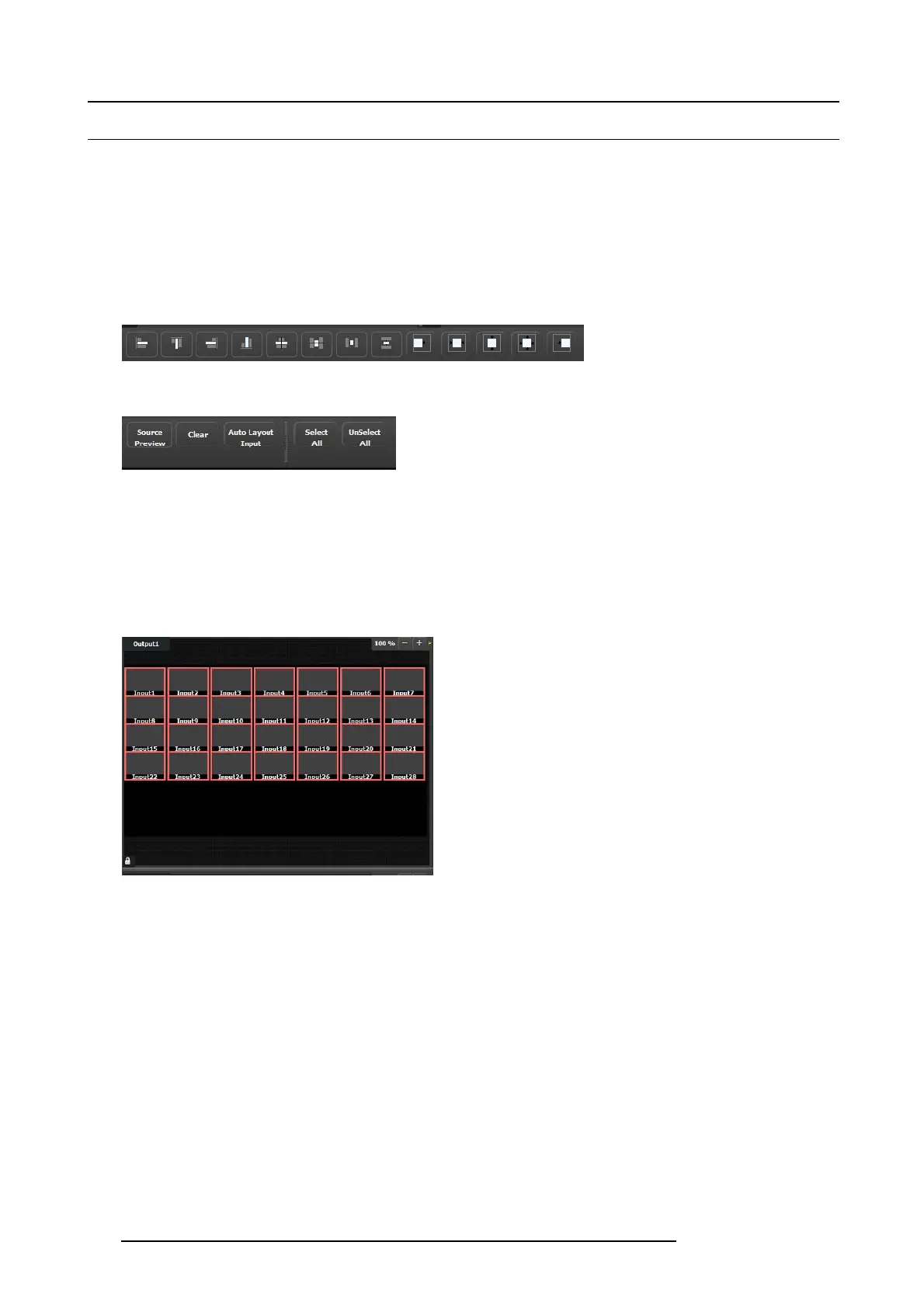6. GUI orientation
6.31 Multiviewer Menu > Modifier area
General
This area is specifically for widow adjus tments on Multiviewer outputs.
Description
The area is broken up into several sub areas. The left side is for alignment and position of the window. The r ight is for misc . controls.
Window Alignment controls
The multiviewer alignment icons are similar to the icons in the Programming alignment panel. For more details, please refer to the
chapter "Programming Menu > Layer Modifier area", page 115.
Image 6-67
Miscellaneous Control
Image 6-68
Source Preview
Allows the user to view the selected resource at it’s native resolution.
Clear
Removes the selected w indow from the multiviewer window.
Auto Layout Input
Clears the multiviewer disp lay and places all selected resources from the list in the multiviewer display in the following ar rangement.
Image 6-69
Select All / Unselect All
Selects or unselects all the windows from the multiviewer display.
138
R5905948 E2 12/12/2014