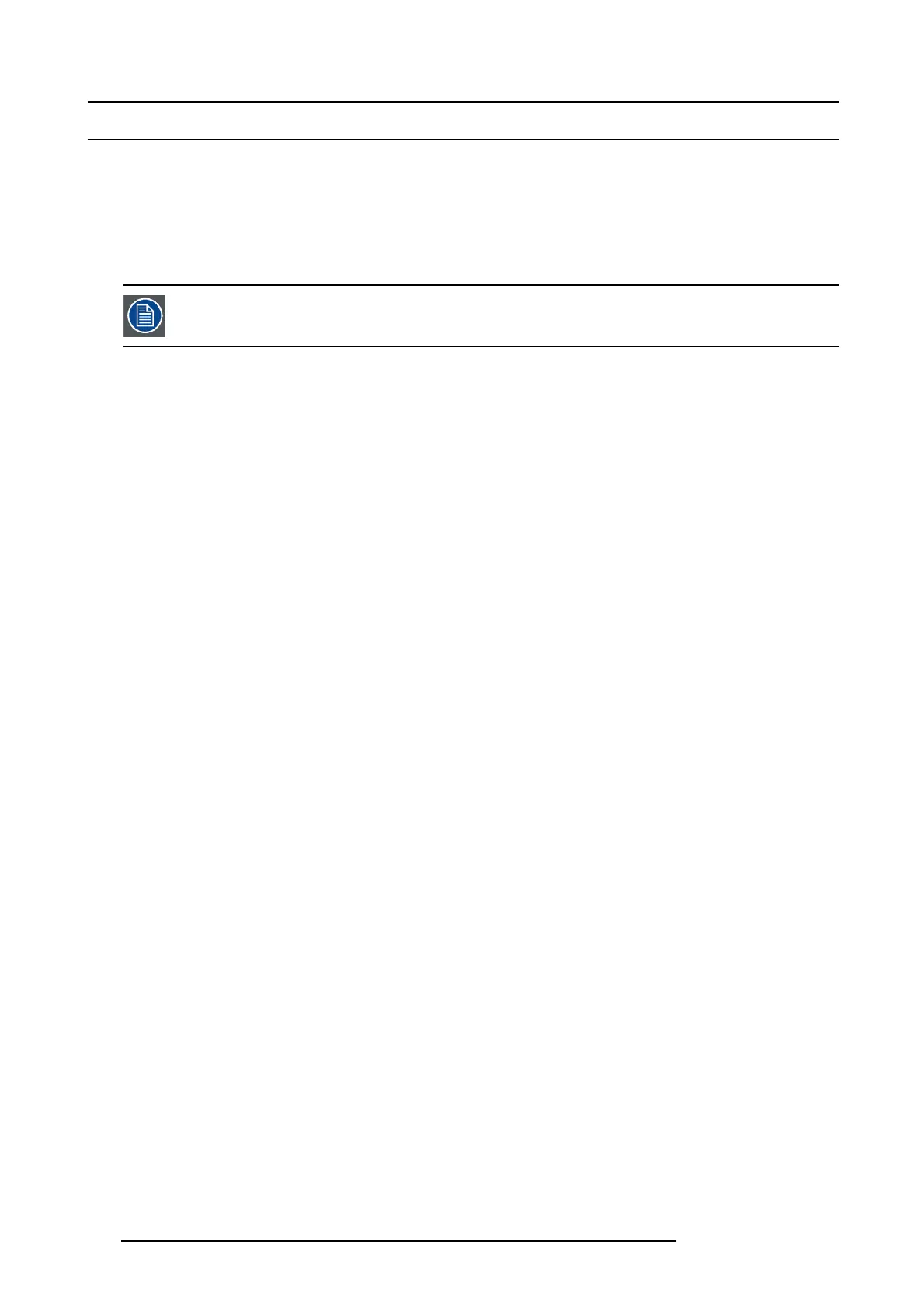7. System Setup
7.13 Configuration Menu > Add Outputs
General
In this procedure, you will a dd Outputs to the system .
Prerequisite
• Ensure that you are familiar with the Configuration Menu. For details on this m enu, pleas e refer to chapter "Configuration
Menu", page 76
If more t han one Output is utilized, repeat the below steps until all inputs are added a nd adjusted.
Add Output
1. Click on the Output tab to select the outputs that will be defined.
2. Click on the +Add Output blue button to enter the Add mode.
3. Click on t he connector that the display device is connected to add it as an output.
4. Click on t he Done Adding button to exit the Add mode.
(Optional) Edit the Name
1. Double click on default nam e in the Name list to edit the nam e.
2. When the area turns blue, click the eraser icon to clear the field.
3. Type a new name.
(Optional) Adjust Output Parameters
Click on the Adjust tab that is located on the top. From this m enu you can ad just:
1. Edit the nam e.
2. Select Format v alue, color space and connector type.
3. Enable Tes t Patterns with ras ter box and enable diagonal m otion.
4. Define the Area of interest (AOI).
5. Perform color adjustments.
6. Read all timing param eters asso ciated with the selec ted forma t.
7. Select SD I type and SMPT E standards.
8. Adjust HDM I parameters.
(Optional) Auto crea te Outputs
If the Auto create Ou tputs is pressed, then the software will add all unassigned outputs to the output list and number them sequen-
tially. This butto n is a shor tcut for sys tem s utilizing a large num ber of outputs.
(Optional) Delete Outputs
1. Click on the blue button De lete Outp ut(s).
2. From the Name list click on the “x” spa ce next to the Output(s) you wish to delete.
3. Hit the red b utton D elete Outpu t(s) button. All of the selected Outputs w ill be removed from the list.
170
R5905948 E2 12/12/2014