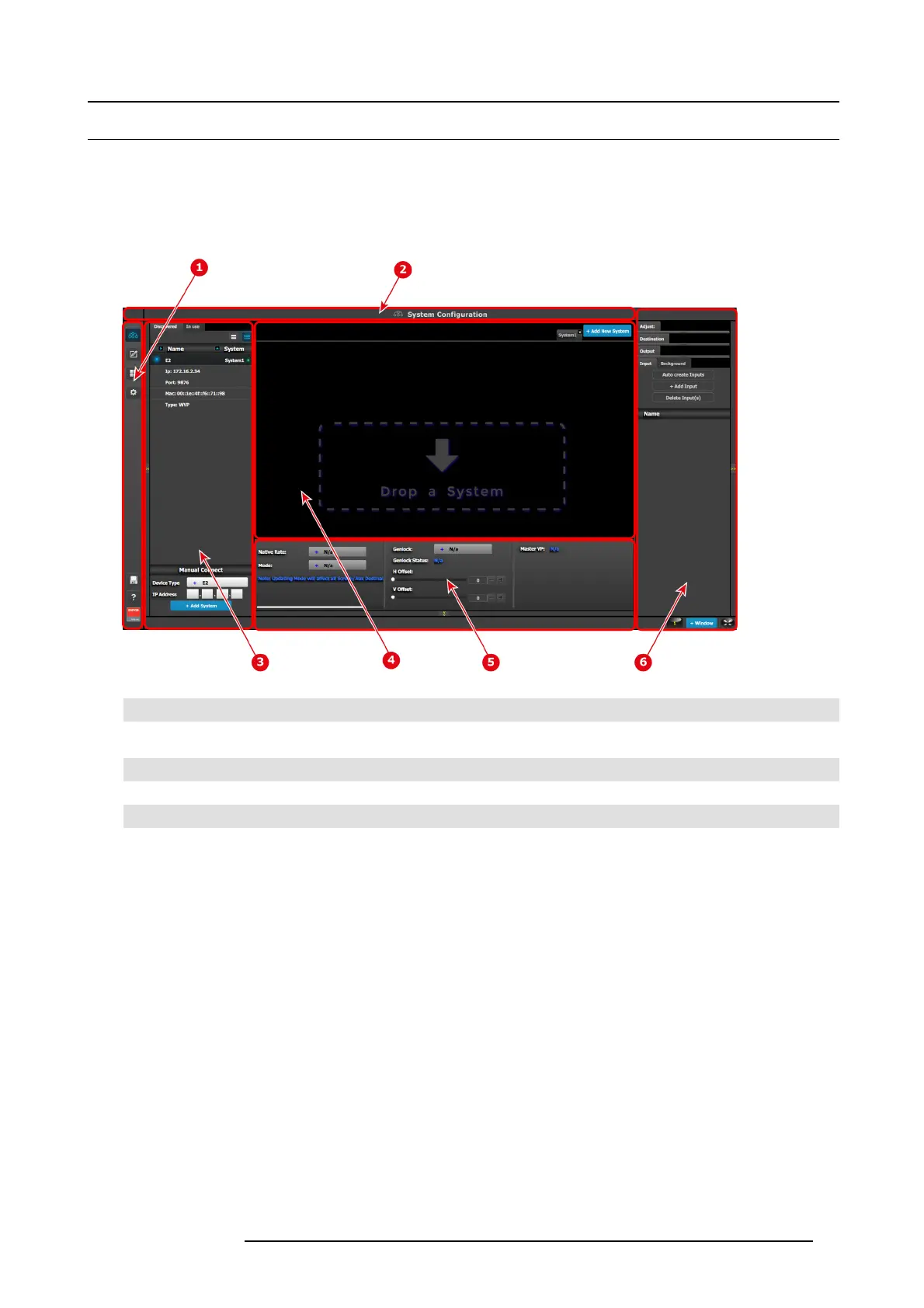6. GUI orientation
6.5 Screen layout presentation
General
The user interface is organized around a M e nu Navigation ba r at the left of the screen and a Working area in the rest of the s creen.
The layout of the screens is s imilar throughout the GUI.
In order to explain the layout, we will exam ine the start-up screen of the Config uration Menu and describe it’s the different compo-
nents. The sc reens for the other menu s follow the same structure and flow.
Image 6-1
1 Menu navigation bar
2 Tit le bar
3
Selection area
4 Diagram area
5
Modifier area
6
Configuration area
Menu navigation bar
On the far left hand side of the screen is the Men u N avigation bar that a llows users to navigate between the different screens and
save or restore system configurations. This area of the screen is always visible and remains unchanged. The available buttons on
the Menu Navigation bar are:
• System Configuration: allows access to S ystem Configuration Menu.
• Programming: allows access to P rogramming Men u.
• Multiviewer:allowaccesstoMu ltiviewer Menu.
• E2 built-in web page.
• System S ave and Restore.
Title bar
On the top of the working area a t itle ba r indicates the name of the selected p age (e.g. System configuration).
Selection area
The s election area allows the us ers to select the S ystem , De vice or inputs tha t will be us ed.
Diagram area
In the middle, is the Diagram area where the system, Screens and Multiviewer are represented graphically.
R5905948 E2 12/12/2014
73