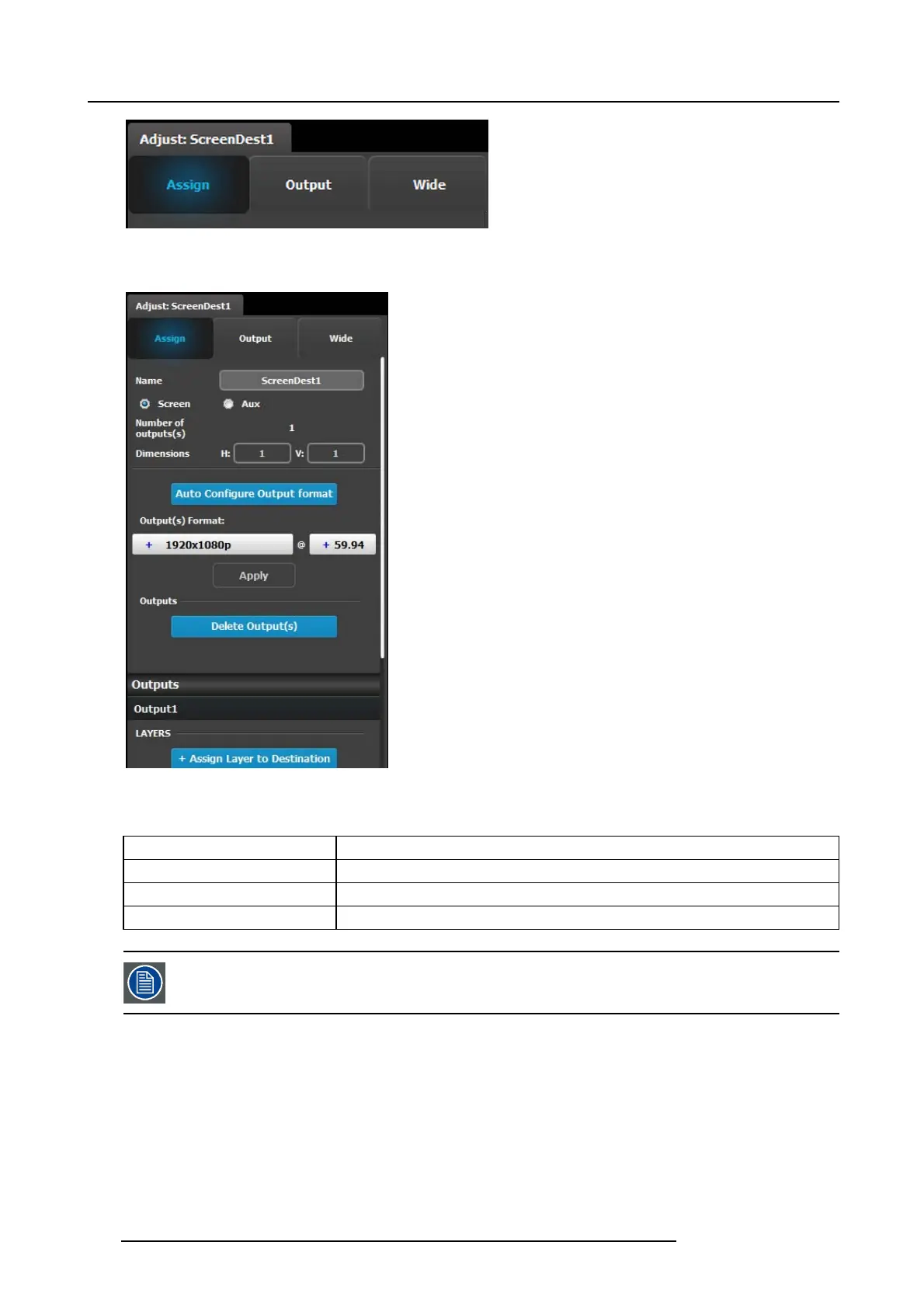6. GUI orientation
• Assign
• Output
•Wide
Assign Menu
• Name: A djusts the name of the Destination.
• Destination type: Reports the type of destination S creen
or Aux. Can co nvert from Screen to Aux if it m eets
requirements.
• Number of output(s): Repo rts the number of output
configurations in the destination.
• Dimension: Adjust the output configuration layout .
• Auto configure Output format: Reads the EDID information
of the connected device to acquire its format. If more than
one device is connected to the destination, it reads the
format of the first ou tput. This feature is not available for
SDI outputs.
• Output(s) format: Adjusts the output format of the
destination. This is a pplied to all outputs that are added into
this destination.
• Outputs: P rovides a list of the output configurations
assigned to the Destination.
For Aux destinations, only 1 Output configuration is shown
orisallowedtobedefined. From this menu outputs can be
deleted or added as in the output configuration menu.
• Layer (only applicable w he n Destination is a S creen). The
list shows the layers assigned to this Destination.
There are only s ixteen 2K layers available in t he system. Each “Assign Layer to Destination” us es 2 layer resources (as we are in
mix mode.) Therefore based on the Layer mod e (set in the System Modifier Panel), the num ber of “A ssign Layer to Destination”
varies. The table below shows the maxim um num ber of mixable layer for e ach layer mode.
Layer M ode
Number of mixable layers
2K (Single link)
8
Dual Link 4
4K - UHD 2
Layers n eed to b e assigned to destinations b efore sources can be added to the destination.
Output menu
The O utput Menu contains 3 s
ub-menus: Main, Color and Timing. Adjustments in the Main and Timing menus are identical as in
the output configuration menu. In this m enu, however, adjustments can be pe rformed on all or on selected outputs that make up the
destination. Individual outputs can be s elected by clicking on the corresponding screen. When a s creen is se lected its outline will
turn blue. All outputs c
an also be selected b y clicking on the Select All button.
102
R5905948 E2 12/12/2014