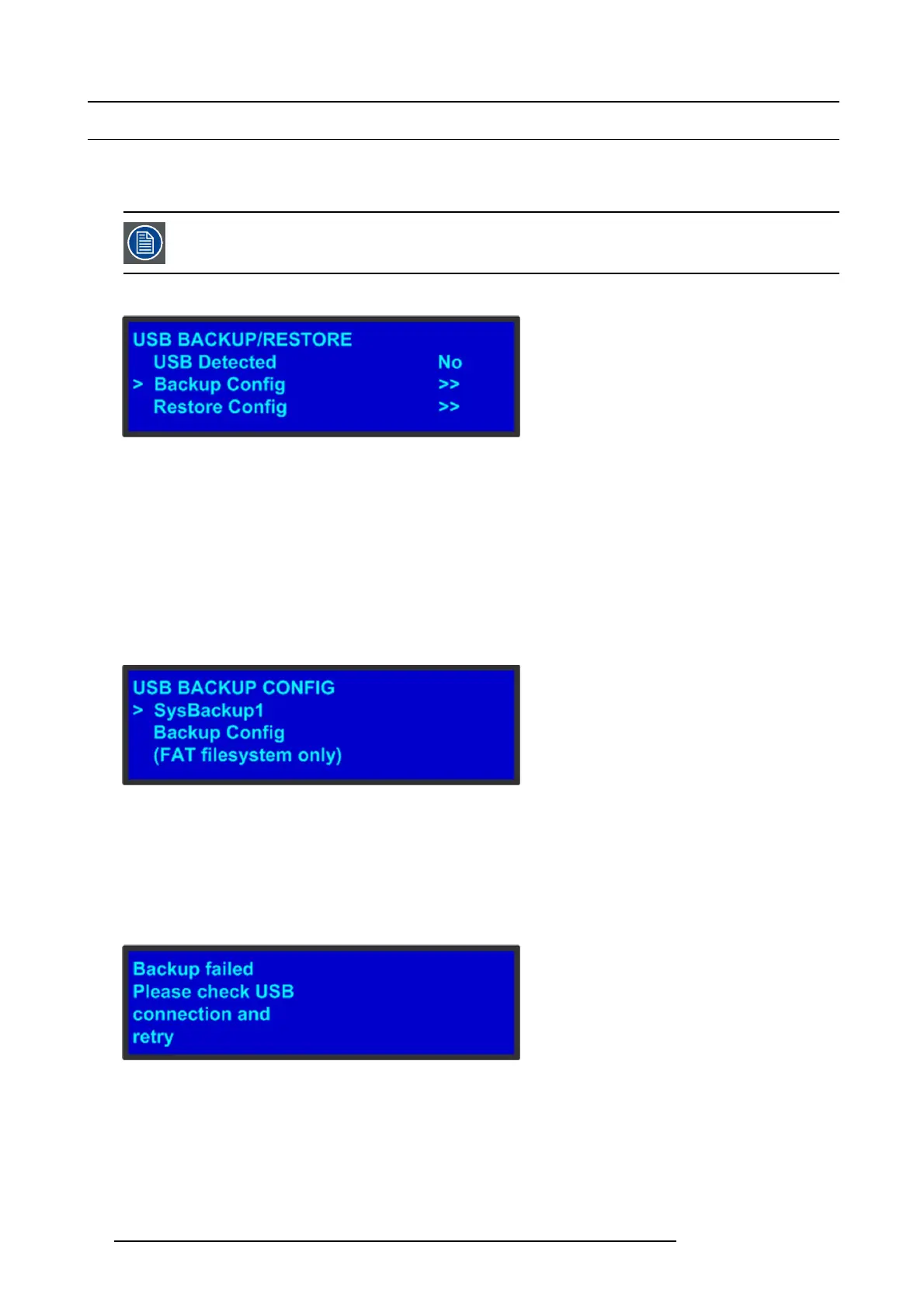5. Front Panel Menu orientation
5.8 System menu > U SB device (Backup/Restore)
General
The front panel of the E2 contains a USB port that you can use to connect a flash drive to the E2.
The flash drive must be formatted to use the FAT32 file system. For formatting instructions, refer to section
Form a tting the flash d rive in the ch apter "Upgrading firmware using the USB port", page 184.
The following illustration s hows the USB Backup/Restore submenu, whic h you ac cess from the System menu.
Image 5-9
USB submenu
Using this menu, you can:
• Detect the presence of a USB device.
• Backup and r estore E2 configuration files. Whe n you connect a flash drive to the E2, the E 2 creates a directory titled E2Backup
on the drive. All con figuration filesaresavedtothisdirectory.
Howtobackupaconfiguration file to a flash drive?
1. Insert a formatted flash drive in the E2’s front-panel USB port.
2. From the S ystem men u, scroll to the USB Backup/Restore submenu. Select Backu p Confi g.
The US B B ackup Config subm enu appears, as shown in the following illustration. The navigation c ursor appears at the default
name for the firs t backu p file.
Image 5-10
USB B ackup Config submenu
3. If you wish to change the default n ame of the backup con
figuration, press SEL.UsetheADJUST k nob to change the name, as
described in section "Using menu system", page 48. Press SEL again when you com plete the name change.
4. Scroll to Backup Config and press SEL.
Aconfirmation message appears when the bac kup is complete.
If the backu p operation fails, the message shown in the following illustration appears. Check that the flash drive is properly
formatted and installed, a nd try again.
Image 5-11
How to restore a system configuration fil
ethatisstoredonaflash drive?
1. Insert a formatted flash drive in the E2’s front-panel USB port.
2. From the S ystem men u, scroll to the USB Backup/Restore submenu. Select Restore Config.
54
R5905948 E2 12/12/2014