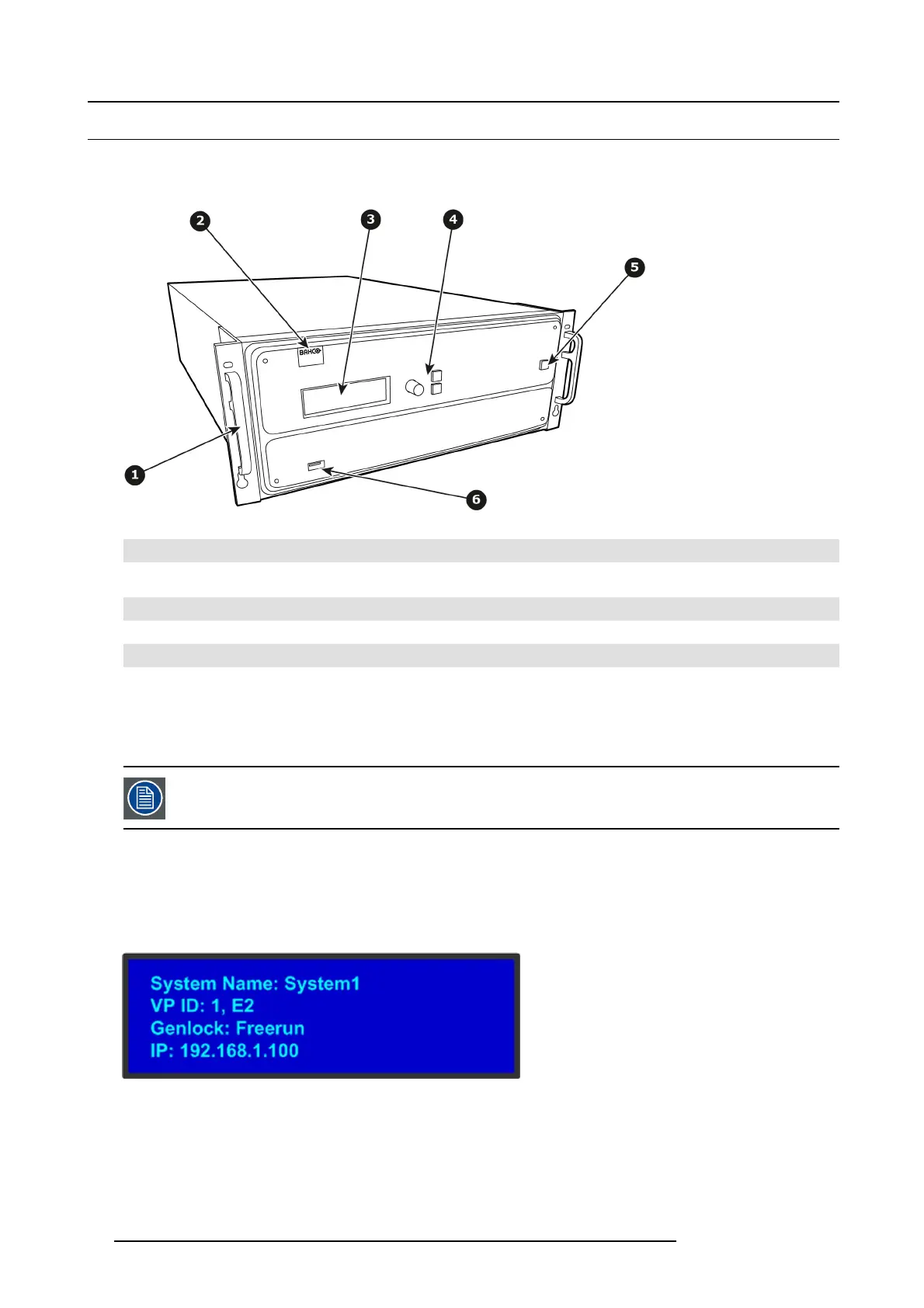4. Hardware orientation
4.1 Front panel
About front panel
The figure below illustrates the E2 front panel.
Image 4-1
1
Chassis H andles
2 Barco logo
3 Display screen
4 Menu navigation buttons
5
Power O N/OFF button
6
USB port
Chassis Handles
Two C hassis Handles are provided for ease of installation and transportation.
When transporting the c hassis by its handles, do not set it down with the rear connectors towards the ground.
If you do , you may damage the rear connectors.
Display screen
The 4-line x 24-character screen shows all E2 menus, sub-menus, and messages. T he display is dimmable.
At system startup, or when no menu buttons are selected, the screen displays the Status Menu. Th e following illustration shows
a sa mple Status Menu. F or information about the contents of this menu, refer to the chapter titled "Front Panel Menu orientation",
page 45.
Image 4-2
Menu navigation controls
The navigation in the menus is assumed by three controls:
30
R5905948 E2 12/12/2014