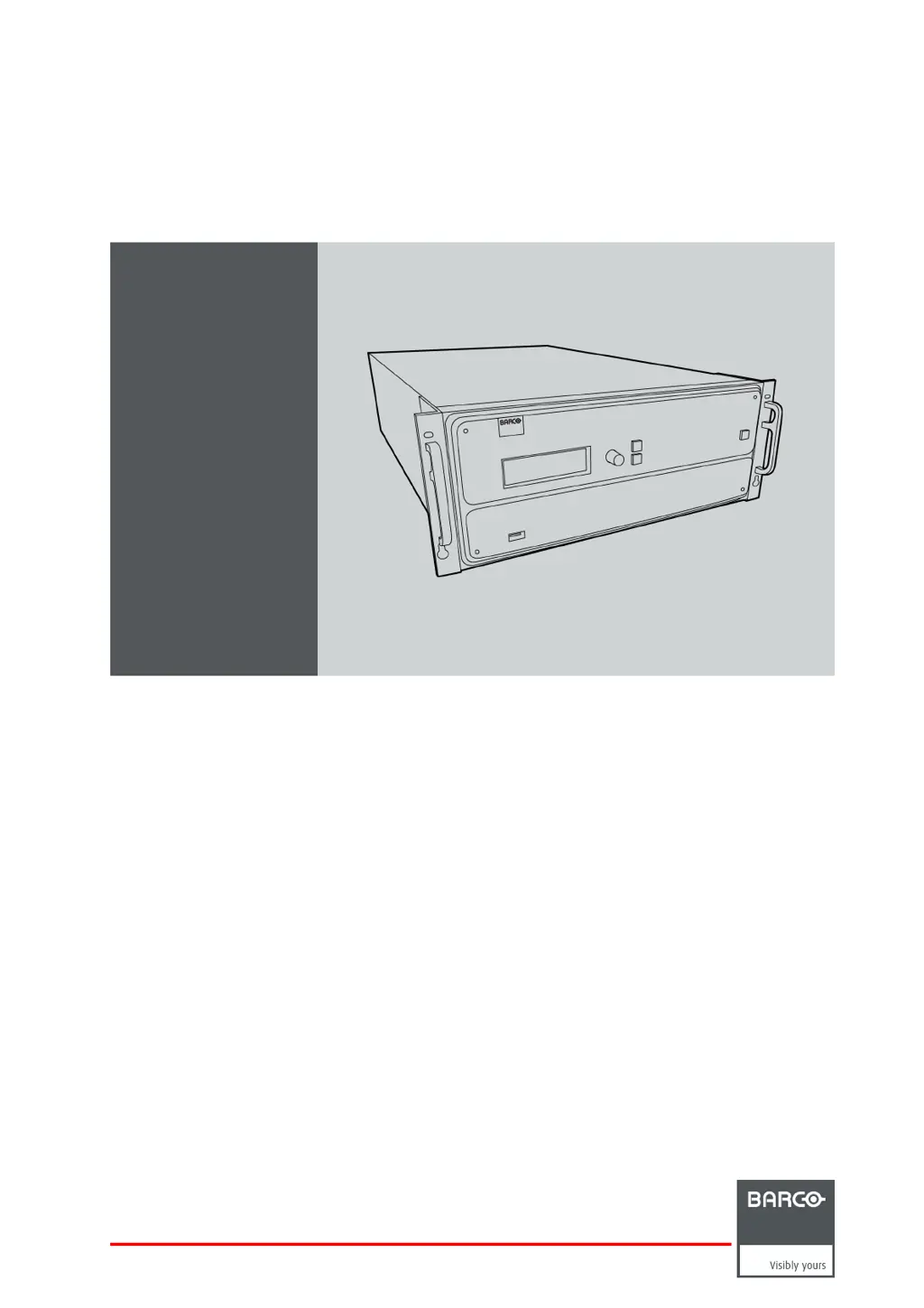What to do if my Barco Processor E2 doesn’t start?
- TTimothy BrownAug 18, 2025
If your Barco Processor E2 doesn't start, ensure that at least one power supply is connected to a valid power source. Also, make sure the power supplies are well inserted in their slots. If needed, remove the power cord and apply a little pressure using the handle until both supplies are fully inserted.