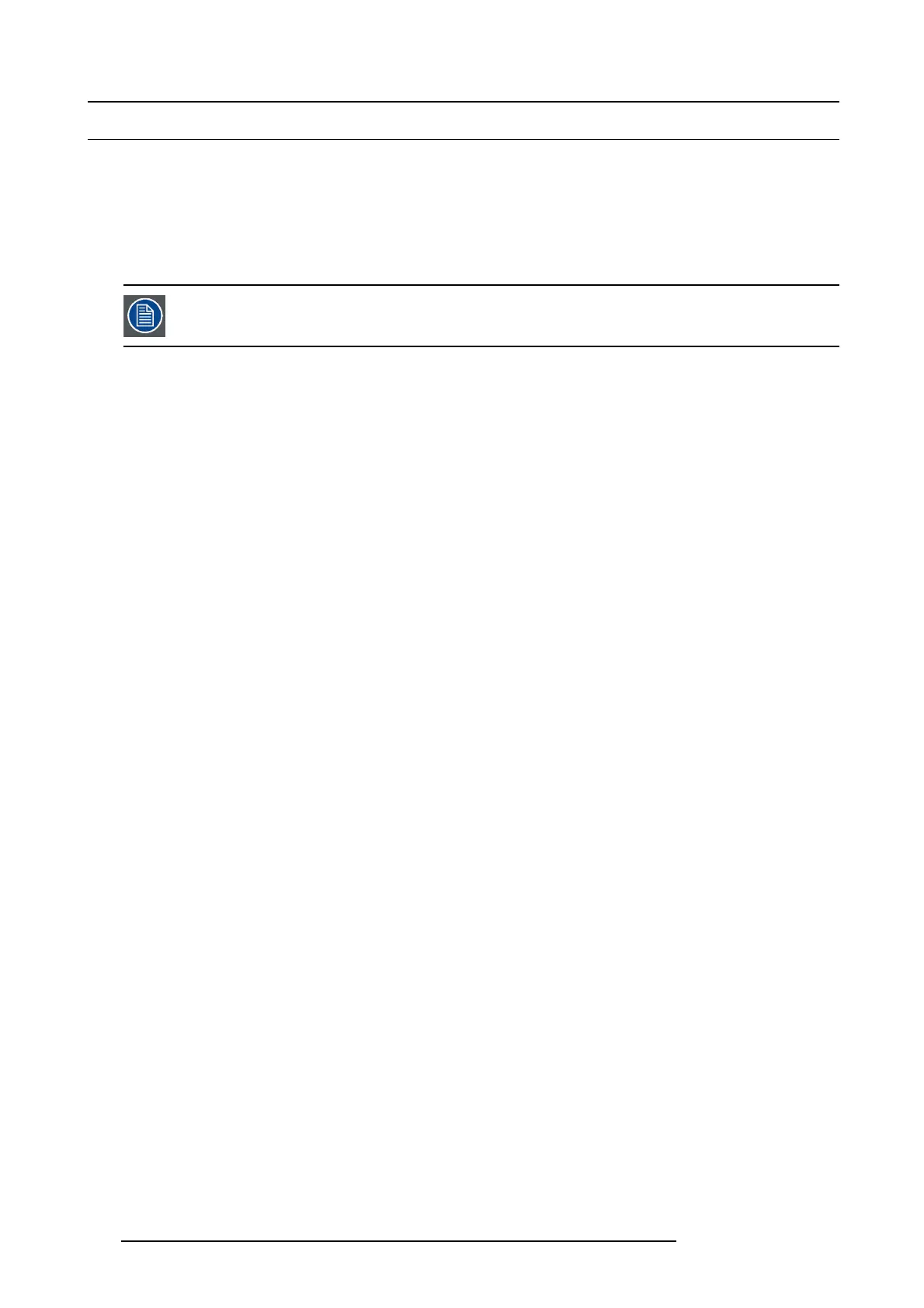7. System Setup
7.11 Configuration Menu > Add Background(s)
General
In this procedure, you will assign Backgrounds from the input connector(s).
Prerequisite
• Ensure that you are familiar with the Configuration Menu. For details on this m enu, pleas e refer to chapter "Configuration
Menu", page 76
If more than one background is utilized, repeat the below steps until all backgrounds are added and adjusted.
Add Background
1. Click on the Background tab to select the input that will be assigned as a background.
2. Click on the +Add Background blue button to enter the A dd mode.
3. Click on the connector that the background signal is c onnected to d e fine it as a background. If the background spans into m ultiple
connectors, click on all connector before you proceed.
4. Click on the “Done Adding” button to exit the Add mod e.
(Optional) Edit the Name
1. Double click on default nam e in the Name list to edit the nam e.
2. When the area turns blue, click the eraser icon to clear the field.
3. Type a new name.
(Optional) Adjust Background Parameters
Click on the Adjust tab that is located on the top. From this m enu you can ad just:
1. Select Format value, color space and connector type. Default value is 1920x1080p @ 59.94.
2. Select the background orientation, vertical or horizontal.
3. Select EDID format (for DVI, HDMI and Display Port inputs).
4. Select HDCP mode (for DV I, HDM I and Dis playPort inputs).
5. Select color space, capacity and type (for SDI inputs).
6. Perform color adjustments.
7. Read all timing param eters asso ciated with the selec ted forma t.
(Optional) Delete Backgrounds
1. Click on the blue button Delete Backgrounds.
2. From the Name list click on the “x” space next to the Background(s) you wish to delete.
3. Hit the red button Delete Background(s) button. All of the selected B ackground will be removed from the list.
168
R5905948 E2 12/12/2014