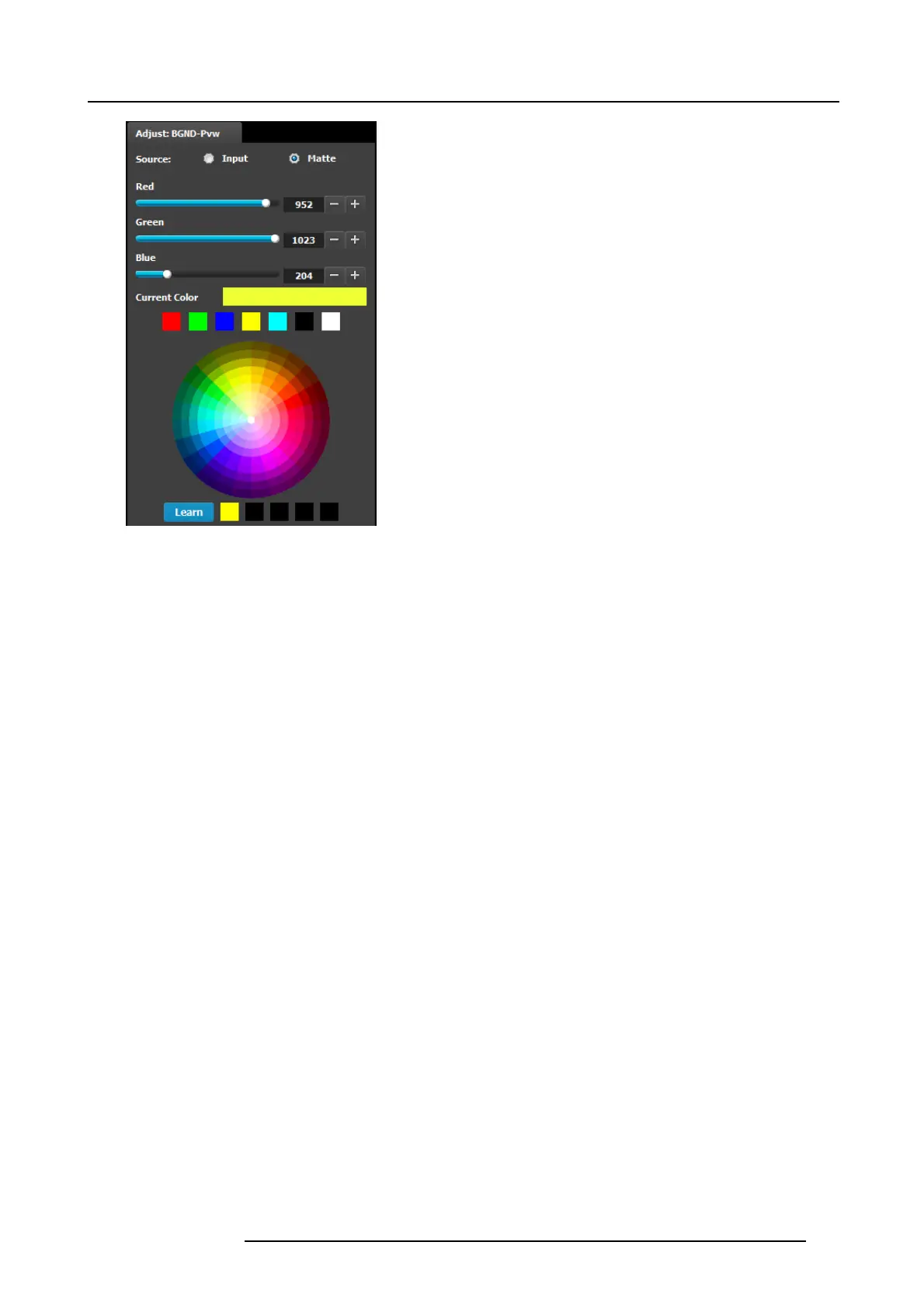6. GUI orientation
• Background color can be adjusted by updating the Red /
Green / Blue slider or edit box. The selected color is shown
in the Current Co lor row.
• The square buttons on the bottom of Current Color ar e
quick shortcuts to primary colors. Click on any one of them
to select that c olor for the B ackground.
• The Color wheel is another way to specify the color. The
user can press and hold the mouse when the m ouse is on
the color wheel.
• Learn: The “Learn” button in the bottom is a way to store
custom colors to be used for later. The way to us e this
area is to:
a) Pick a color to s ave, using color wheel or the R/G/B
adjustments.
b) Click Learn button.
c) Click any one of the buttons on the right.
d) The color that was picked is now stored in this button.
R5905948 E2 12/12/2014
127