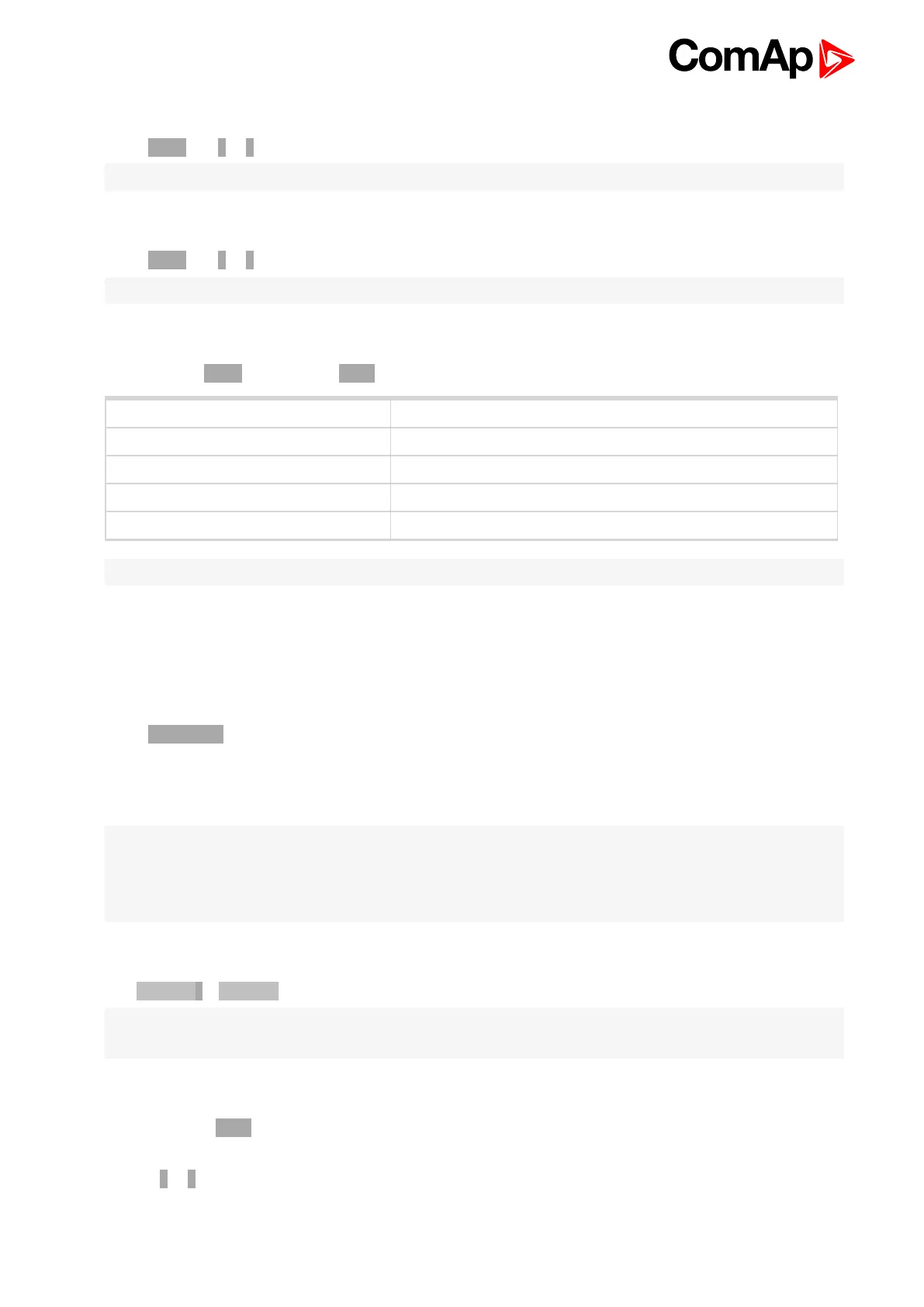InteliDrive DCU Marine - 3.0.0 Global Guide
16
2.1.5 How to change the display backlight intensity?
Press Enter and ↑ or ↓at the same time to adjust the best display backlight.
Note: Only in INFO screen.
2.1.6 How to change the display contrast?
Press Enter and ↑ or ↓ at the same time to adjust the best display contrast.
Note: Only in MEASUREMENT menu.
2.1.7 How to check the serial number and software revision?
Hold down the Enter and the press Page. On the display you can see Controller INFO screen for 10 seconds:
Controller name (see Basic Settings group)
Controller serial number (8 characters number)
SW version Standard numbering in format M.N.P.B
Application AUX/ CMB/ EME/ PRP
Branch DCU-Marine
Note: Only in MEASUREMENT screen.
2.1.8 How to find active alarms?
Active alarm list and J1939 alarm list are the last two screens in the MEASUREMENT menu.
Select MEASUREMENT menu. Press ↑ and you will see the list of all active alarms with the number of alarms
at the top-right corner. Inverted alarms are still active. Non-inverted alarms are not active, but not yet confirmed.
Press Fault reset accepts alarms of active (visible screen). Non-active alarms immediately disappear from the
list.
Active alarm list appears on the screen when a new alarm comes up and Main MEASUREMENT screen is
active.
Note:
Alarm list does not activate when you are reviewing the values, parameters or history.
The Fault reset button is inactive when controller screen is switched to any other than Alarm list or ECU Alarm
list.
2.1.9 How to select engine mode?
Use Mode → or Mode ← to select requested engine operation mode.
Note: Switching to OFF mode is blocked on running engine as well as the automatic switching prior to controller
programming.
2.1.10 How to view and edit setpoints?
1. Pressing the Page button repeatedly will scroll the user through the menu screens. Select the
ADJUSTMENT screen.
2. Use ↑ or ↓ to select requested set points group.