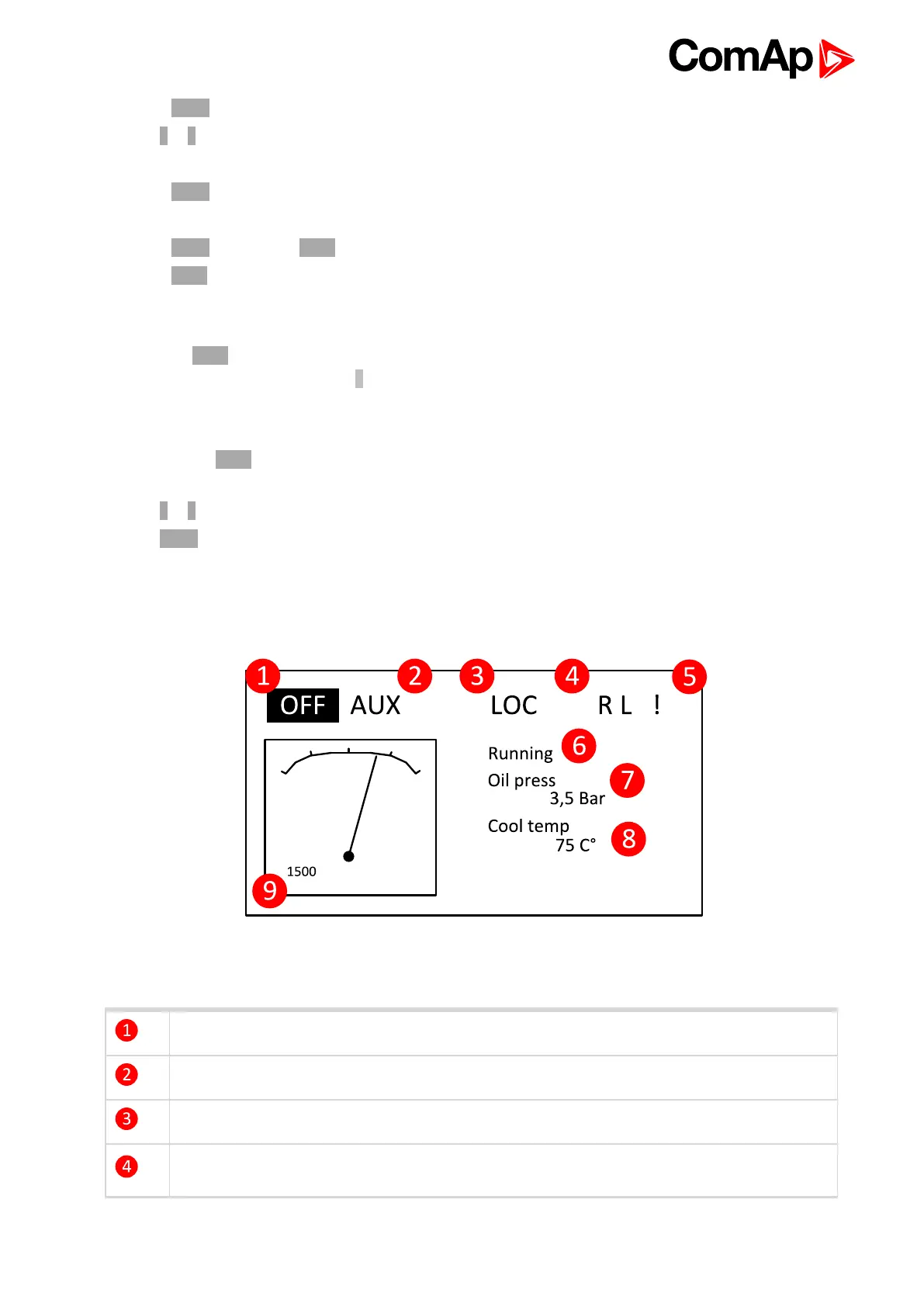InteliDrive DCU Marine - 3.0.0 Global Guide
17
3. Press Enter to confirm.
4. Use ↑ or ↓ to select requested set point.
5. Set points marked “*” are password protected.
6. Press Enter to edit.
7. Use ↑ or ↓ to modify the set point. When ↑ or ↓ is pressed for 2 sec, auto repeat function is activated.
8. Press Enter to confirm or Page to leave without change.
9. Press Page to leave selected set points group.
2.1.11 How to view measured data?
Pressing the Page button repeatedly will scroll the user through the menu screens. Select the
MEASUREMENT screen. Use ↑ and ↓ to select the screen with requested data.
2.1.12 How to view the History menu?
1. Pressing the Page button repeatedly will scroll the user through the menu screens. Select the HISTORY
screen.
2. Use ↑ or ↓ to select a requested record.
3. Use Enter to select requested screen (record items) within displayed records
2.1.13 Main screen indication
Active controller mode (inverse)
Available mode
Controller LOC (Local) mode indication
R = Remote connection indication (connection to InteliMonitor is active)
L = Access lock indication
