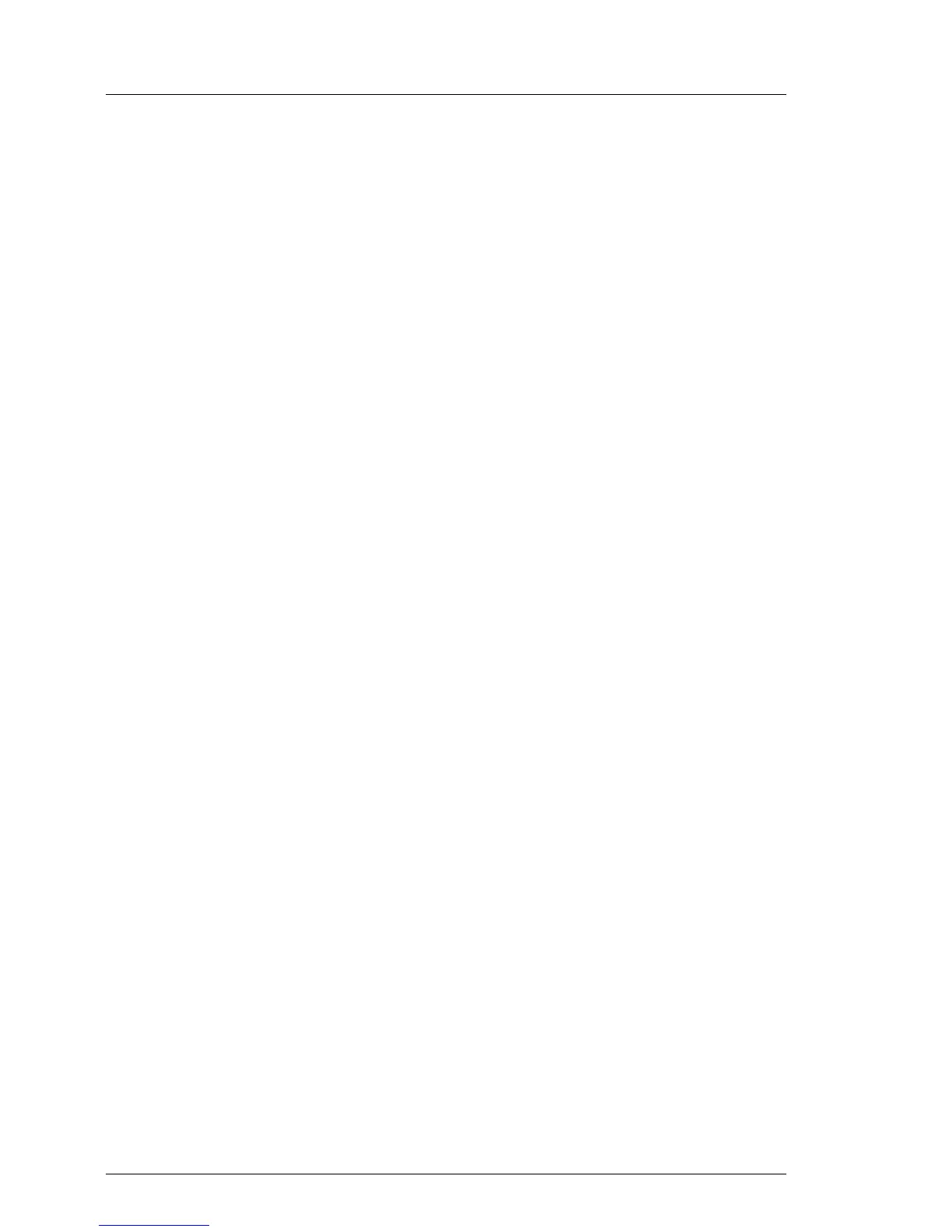5.2.19 Switching off the ID indicator
Press the ID button on the front panel, or use the iRMC web frontend or
ServerView Operations Manager to switch off the ID indicator after the
maintenance task has been concluded successfully.
I For further information, refer to section "Locating the defective server" on
page 45 or to the "ServerView Suite Local Service Concept (LSC)" and
"Integrated Remote Management Controller" user guides.
Using the ID button on the front panel
Ê Press the ID button on the front panel to switch off the ID indicators.
Using the iRMC web frontend
Ê Enter the ServerView iRMC web frontend.
Ê Under System Overview, click Identify LED Off to switch off the ID indicators.
Using ServerView Operations Manager
Ê In ServerView Operations Manager Single System View and press the Locate
button in the title bar to switch off the ID indicator.
5.2.20 Performing a fan test after replacing a defective fan
After replacing a defective system fan or power supply unit containing a
defective fan, the fan error indicators will stay lit until the next fan test. By
default, a fan test is automatically started every 24 hours. The first automatic fan
test being performed after replacing a fan will turn off the fan error indicator.
If you want to start the fan test manually, you can do so by following the
description below:
Executing the fan test via the iRMC Web interface
Ê Log into the iRMC web interface.
Ê Under Sensors select Fans.
Ê Select the replaced fan in the system fans group and click Start Fan Test.
I For detailed information on iRMC settings, refer to the "Integrated
Remote Management Controller" user guide.
