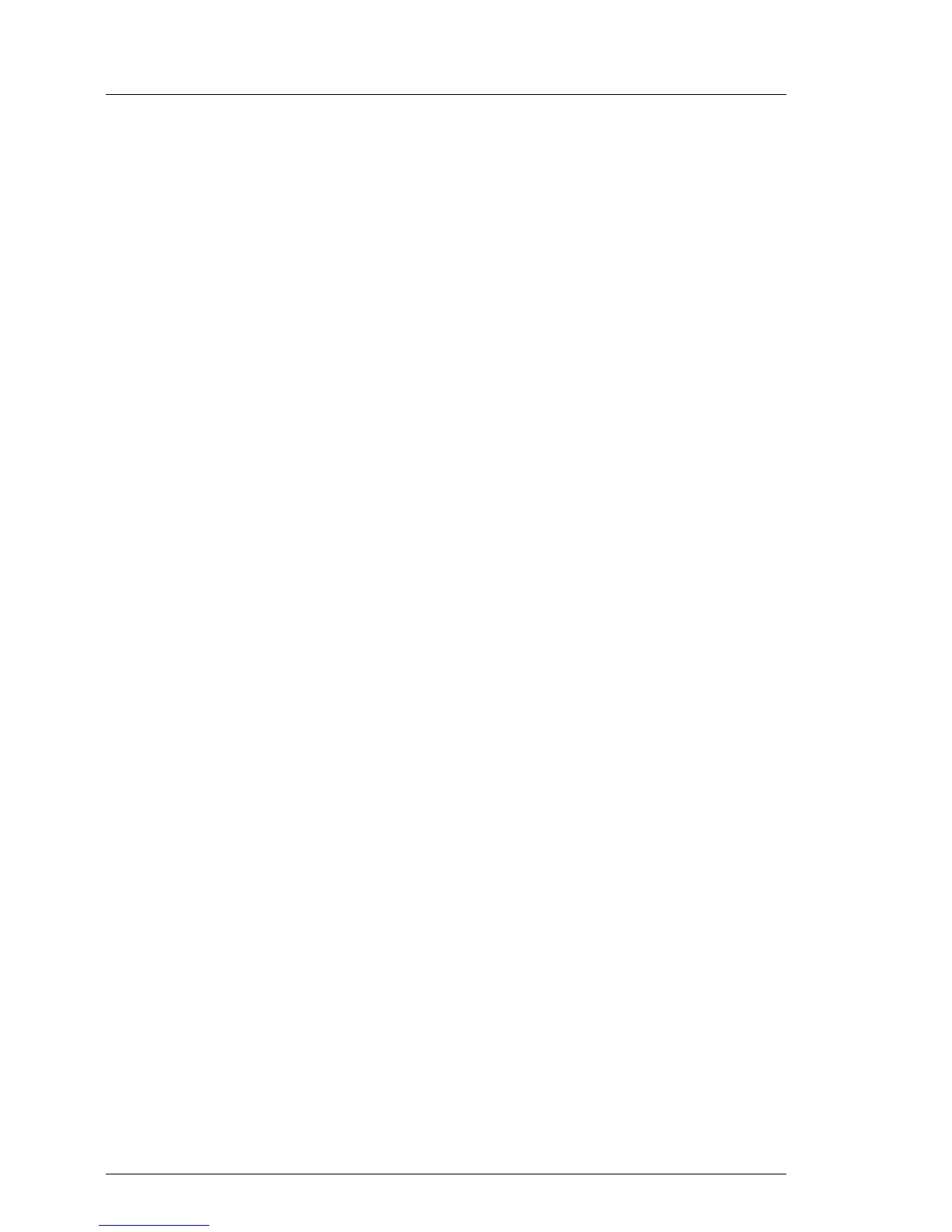Ê Repeat the step above until all memory modules show the "OK" status.
Ê Ensure that all pre-fail / fail status issues have been resolved in ServerView
Operations Manager.
5.2.7.2 Processors
ServerView Operations Manager may report a defective processor in case of a
critical error.
I Important note
After replacing a defective CPU, the error counter must be reset
manually using one of the methods below.
Using ServerView Maintenance Tools (Windows only)
Ê Launch the ServerView Maintenance Tools:
– Windows Server 2008 R2 and below:
Start > (All) Programs > Fujitsu > ServerView Suite > Agents >
Maintenance Tools
– Windows Server 2012 and above:
Start > Apps > Fujitsu > Maintenance Tools
Ê Choose the CPU status tab.
Ê Select the CPU which shows the pre-failure status.
Ê Click on Reset Status.
Ê Ensure that all pre-fail / fail status issues have been resolved in ServerView
Operations Manager.
Using the command line (Linux only)
Proceed as follows to reset the error counter of a specific processor:
Ê Log in as root.
Ê Enter the command below, followed by [ENTER]:
– For rack and tower servers (RX and TX server series):
/usr/sbin/eecdcp -c oc=0609 oi=<CPU#>
– For blade and scale-out servers (BX and CX server series):
/usr/sbin/eecdcp -c oc=0609 oi=<CPU#> cab=<cabinet nr>
