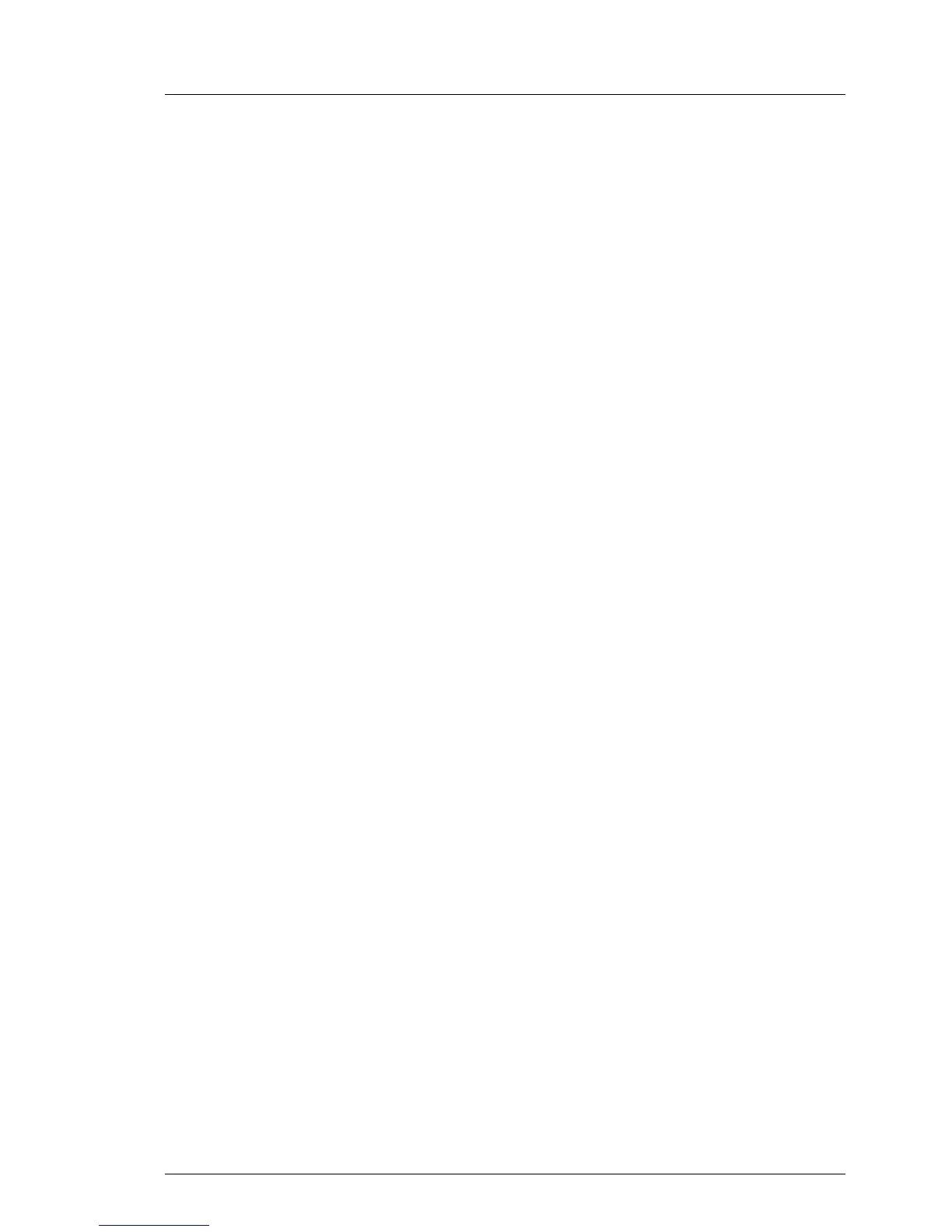Ê Select the System Information menu.
Ê Under System Components, select the check boxes next to the affected
memory modules.
Ê From the drop down list, select Reset Error Counter.
Ê Click Apply for the changes to take effect.
Using ServerView Maintenance Tools (Windows only)
Ê Launch the ServerView Maintenance Tools:
– Windows Server 2008 R2 and below:
Start > (All) Programs > Fujitsu > ServerView Suite > Agents >
Maintenance Tools
– Windows Server 2012 and above:
Start > Apps > Fujitsu > Maintenance Tools
Ê Choose the Memory status tab.
Ê Select the memory module which shows the pre-failure status.
Ê Click on Reset Status.
I The Reset Status button will only be available if the selected memory
module contains errors.
Ê Ensure that all pre-fail / fail status issues have been resolved in ServerView
Operations Manager.
Using the command line interface (Linux only)
The memory error counter can be reset using the meclear utility which is part
of the ServerView agents for Linux.
I meclear (Memory Module Error Counter Reset Utility) allows to reset
the error count collected for a memory module, for example after it has
been replaced.
For further details, please refer to the meclear manual pages.
Ê Log in as root.
Ê Enter the command below, followed by [ENTER]:
/usr/sbin/meclear
Ê Select the number of a memory module with a status other than "OK" or
"Not available".
