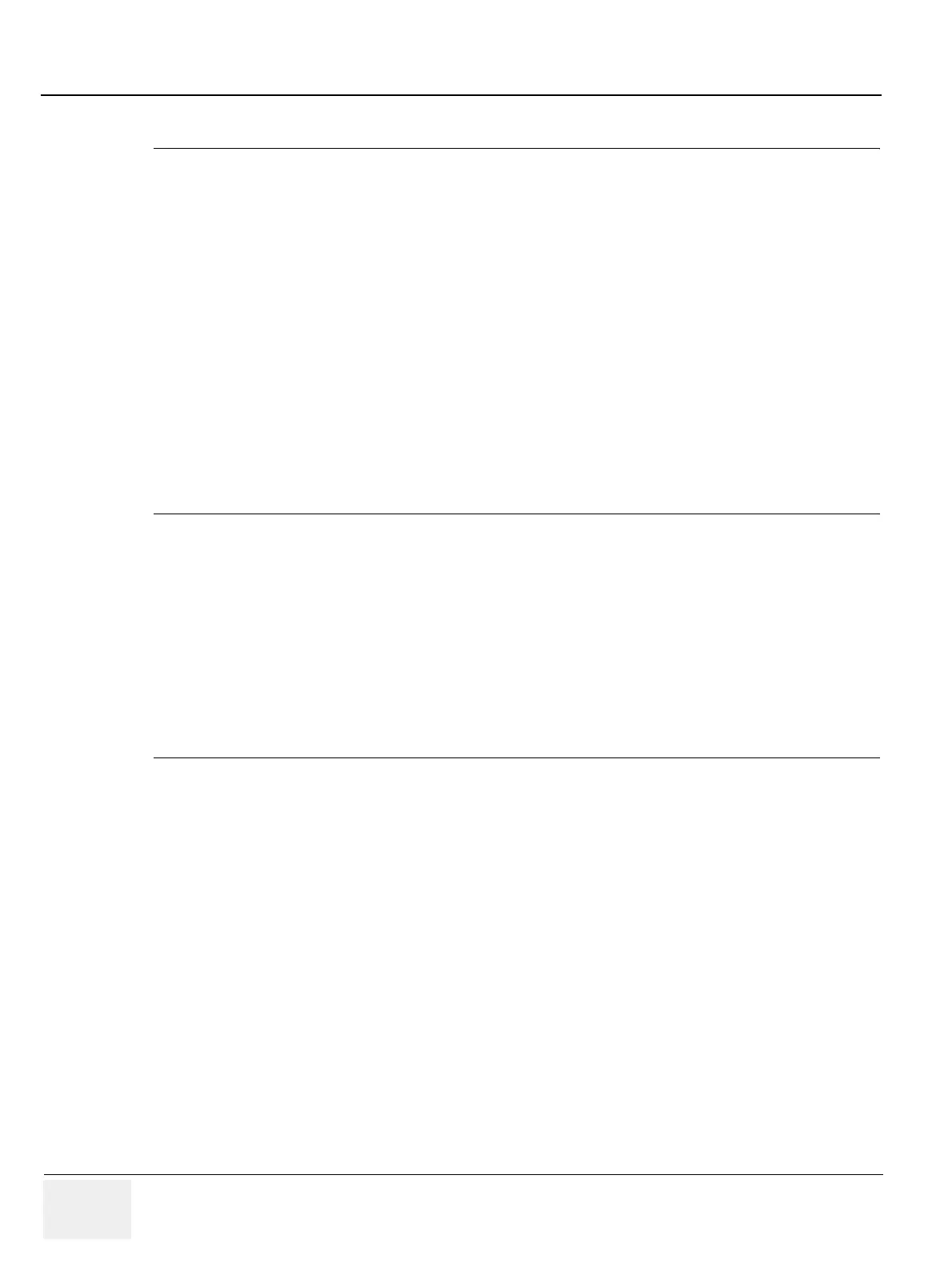GE HEALTHCARE
DIRECTION FC091194, REVISION 11 VIVID 7 SERVICE MANUAL
3 - 124 Section 3-11 - Connectivity Setup - Software v2.x
3-11-9-3 Configuration of Modality Worklist Services (cont’d)
Test Connectivity with the Vivid HL7 Gateway
The purpose of this test is to verify that the Vivid 7 has connectivity with the Vivid HL7 Gateway.
1.) From either the Current or Dataflow view, expand the Dataflow incorporating the Gateway Modality
Worklist service.
2.) Expand the Gateway destination device.
3.) Select the Gateway Modality Worklist service.
4.) Select the Check button.
- If connectivity was achieved, then there should be a green check next to the name of the
Gateway's Modality Worklist service.
- If connectivity was not achieved, then there will be a red X next to the name of the Gateway's
Modality Worklist service.
NOTE: If the Check button fails directly, the AE Title is probably wrong.
If the Check button fails after a long time (corresponding to the timeout), the IP address or Port
Number is probably wrong.
Troubleshoot Connectivity with the Gateway
Typical causes if connection between Vivid 7 and HIS failed:
1.) No network connection.
2.) IP address and/or port number was incorrectly entered when configuring the Gateway Modality
Worklist service.
3.) Mitra support personnel have not configured the Gateway yet to accept Modality Worklist queries
from the Vivid 7.
4.) Verify that the Vivid 7 computer name matches the value specified for the Gateway Modality
Worklist service and that it also matches the value supplied to the Mitra support personnel.
Configure the Export to HL7 Path
1.) Enter the configuration screen for the EchoPAC PC.
2.) Press the Connectivity button.
3.) Select the Tools tab.
4.) In the section labeled Export Paths, make the following changes:
a.) For the Export To HL7 path, enter the following information:
\\ < Name or IP Address of the Vivid HL7 Gateway>\POLL_DIR
Example: \\Gateway\POLL_DIR
b.) Verify that Text is select for the Export file format.
