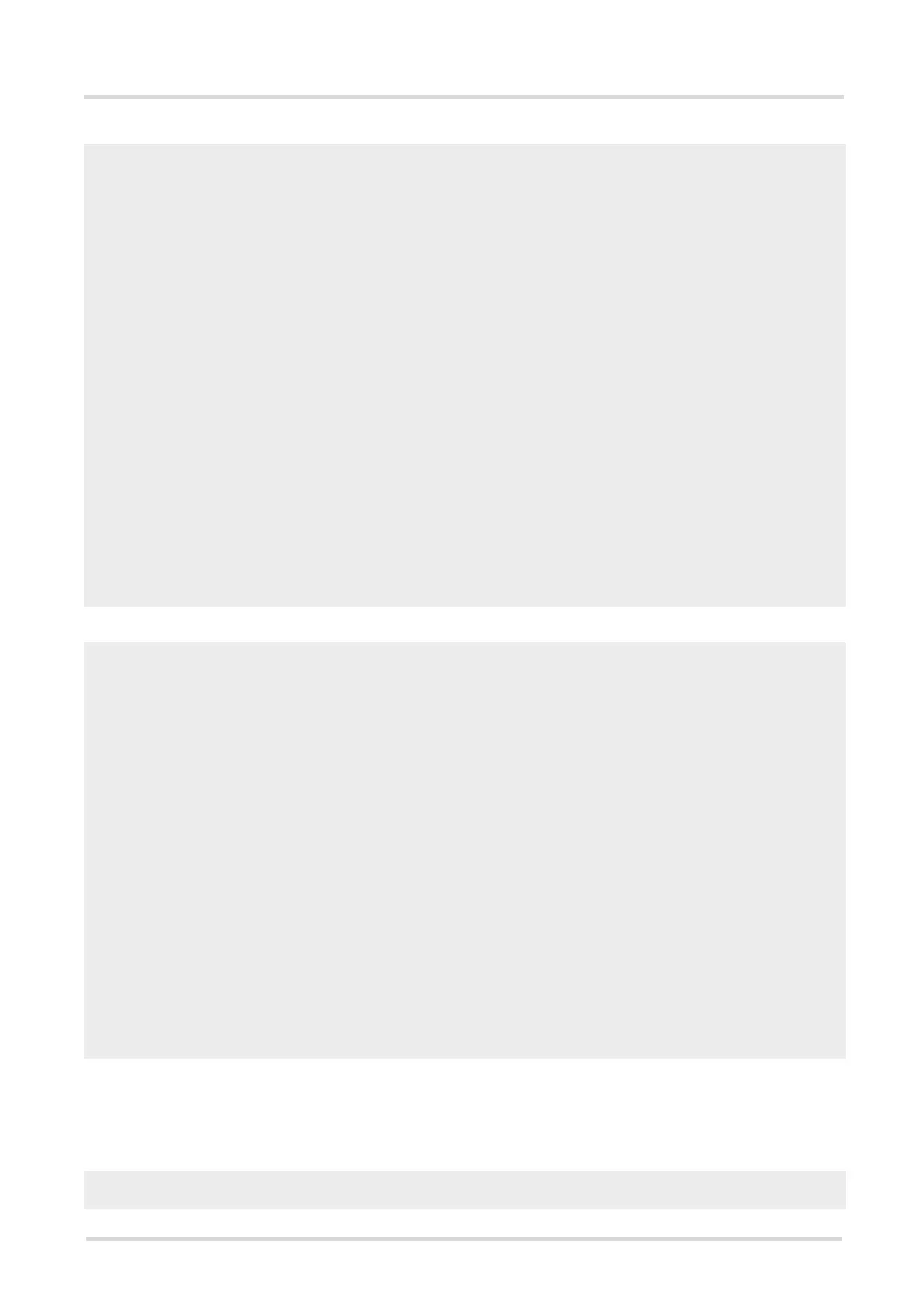Cinterion
®
EHS6 AT Command Set
10.15 Examples of how to Configure and Use Internet Service Profiles
EHS6_ATC_V03.001 15/12/3
Confidential / Released
Page 281 of 513
Sending Mail:
10.15.19 Ping
The following example shows a Ping output:
AT^SISS=9,srvType,"Smtp"
Select service type SMTP.
OK
AT^SISS=9,conId,"1"
Select connection profile 1.
OK
AT^SISS=9,address,"smtps://User-
name@gmail.com:********@smtp.gmail.com"
Specify SMTP server address, enter user name and
password for SMTP authentication.
OK
AT^SISS=9,smSubj,"My Test Mail"
Enter text for subject field.
OK
AT^SISS=9,smFrom,"subscriber1@gemalto.com"
Sender's email address.
OK
AT^SISS=9,smRcpt,"subscriber2@gmail.com,sub
scriber3@gemalto.com"
Recipients' email addresses.
OK
AT^SISS=9,smAuth,"login"
Type of authentication: Sender name and password
are used for SMTP authentication.
OK
AT^SISS=9,smMsg,"This is the message for mail
testing."
Write message text.
OK
AT^SISS=9,path,"file:///a:/data/"
Specify path on local FFS.
OK
AT^SISS=9,cmd,"files"
Send attachment located on FFS.
OK
AT^SISS=9,files,"flower.jpg"
OK
AT^SISO=9
Open the service, i.e.start sending the mail.
OK
^SISS: 9,0,4400,"Smtp open(smtp.gmail.com:465)"
^SISS: 9,4400,"SSL-Info: TLS, 3.3, TLS\11ECDHE\11RSA\11WITH\11RC4\11128\11SHA"
^SISS: 9,0,4400,"SSL-Cert: C=US;O=Google Inc;CN=Google Internet Authority"
^SISS: 9,0,4400,"220 mx.google.com ESMTP f49sm37686972eec.7 - gsmtp"
^SISS: 9,0,4400,"250-mx.google.com at your service, \1b<37.80.21.126\1b>"
^SISS: 9,0,4400,"Auth OK"
^SISS: 9,0,4400,"Mail send OK"
^SISW: 9,2
URC confirms that data transfer finished success-
fully.
AT^SISC=2
Close SMTP service.
OK
AT^SICS=0,conType,GPRS0
Select connection type GPRS0.
OK
