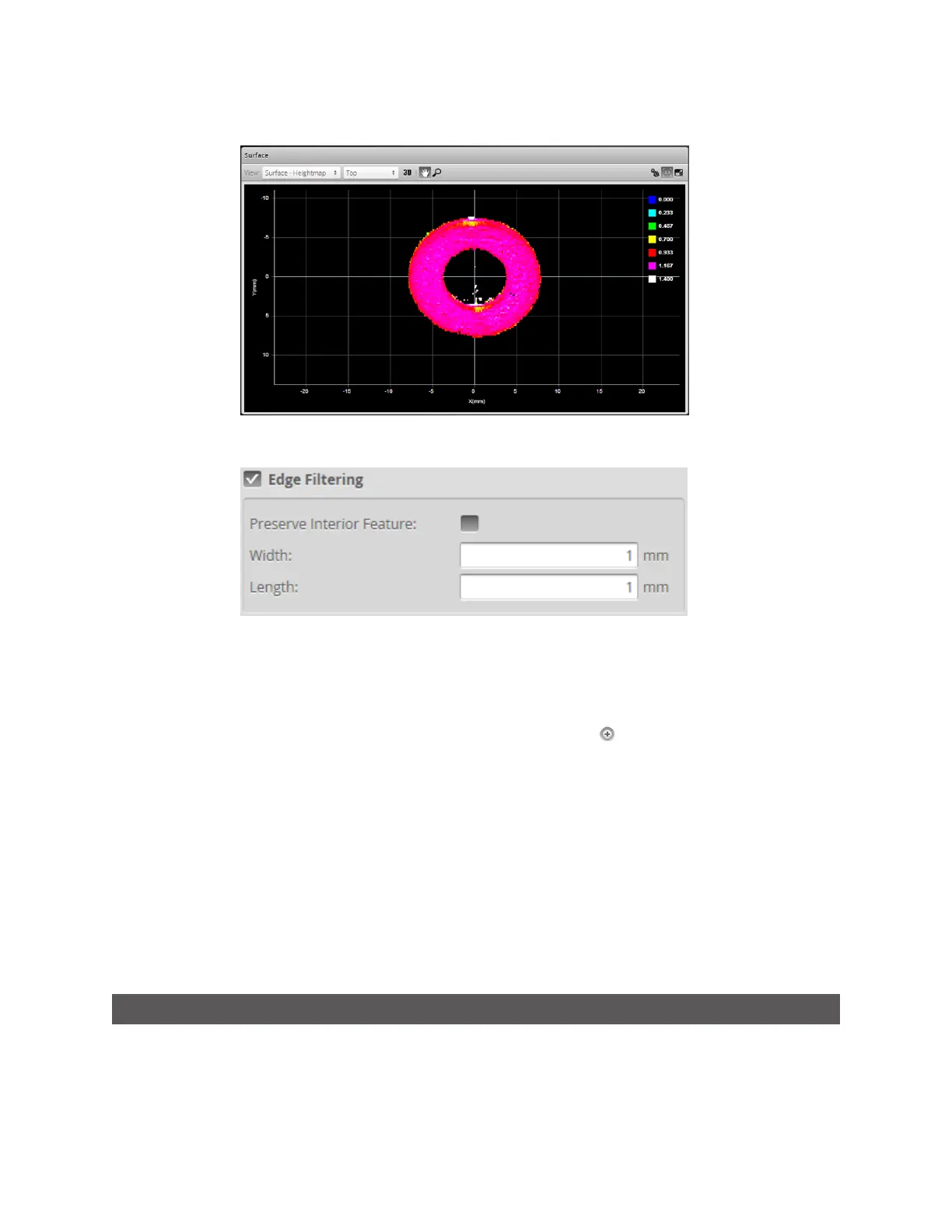Gocator 2300 & 2880 Series
Gocator Web Interface • Scan Setup and Alignment • 107
Edge Filtering enabled (reflection noise eliminated or reduced)
Edge Filtering enabled, Preserve Interior Feature enabled.
To configure edge filtering:
1. Go to the Scan page and choose Surface in the Scan Mode panel.
If this mode is not selected, you will not be able to configure part detection.
2. Expand the Part Detection panel by clicking on the panel header or the button and enable part
detection if necessary.
Part detection can be enabled and disabled when Type in the Surface Generation panel is set to Fixed
Length, Variable Length, or Rotational. Part detection is automatically enabled when Type is set to
Continuous.
3. Check the Edge Filtering checkbox to enable edge filtering.
4. Configure the Width and Length settings.
The Width and Length settings represent the size of the filter on the X axis and the Y axis, respectively.
5. Set the Preserve Interior Feature setting if necessary.
The Preserve Interior Feature setting limits filtering to the outside edges of the target.
Data Viewer
The data viewer can display video images, profile plots, height maps, and intensity images. It is also used
to configure the active area (see on page 80) and measurement tools (see on page 133). The data viewer
changes depending on the current operation mode and the panel that has been selected.
