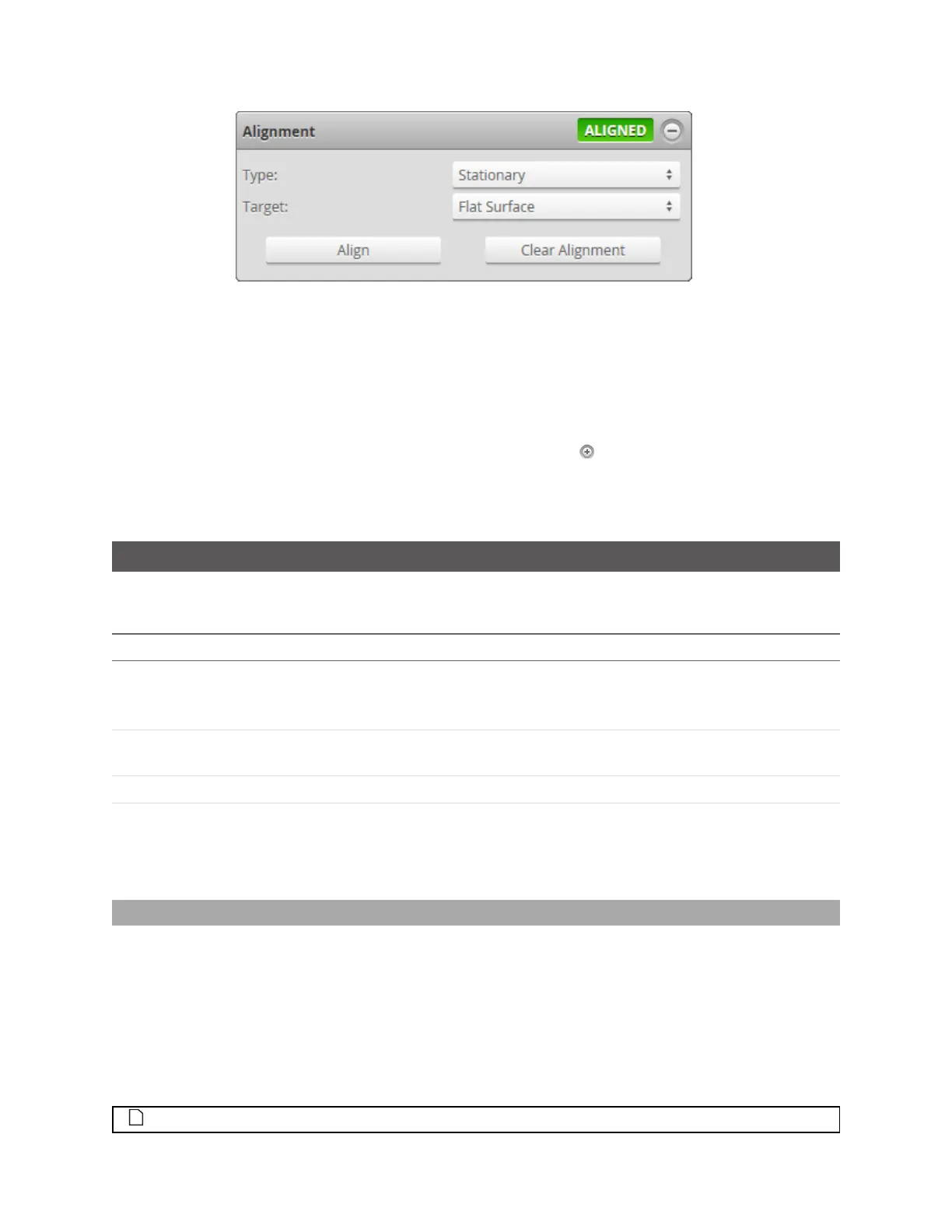Gocator 2300 & 2880 Series
Gocator Web Interface • Scan Setup and Alignment • 97
To clear alignment:
1. Go to the Scan page.
2. Choose Profile or Surface mode in the Scan Mode panel, depending on the type of measurement
whose decision you need to configure.
If one of these modes is not selected, tools will not be available in the Measure panel.
3. Expand the Alignment panel by clicking on the panel header or the button.
4. Click the Clear Alignment button.
The alignment will be erased and sensors will revert to using sensor coordinates.
Filters
Filters are used to post-process data along the X or Yaxis to remove noise or clean it up before it is
output or is used by measurement tools. The following types of filters are supported:
Filter Description
Gap Filling Fills in missing data caused by occlusions using information from the nearest neighbors.
Gap filling also fills gaps where no data is detected, which can be due to the surface
reflectivity, for example dark or specular surface areas, or to actual gaps in the surface.
Median Substitutes the value of a data point with the median within a specified window around
the data point.
Smoothing Applies moving window averaging to reduce random noise.
Decimation Reduces the number of data points.
Filters are applied in the order displayed in the table above. The filters are configured in the Filters panel
on the Scan page.
Gap Filling
Gap filling works by filling in missing data points using either the lowest values from the nearest
neighbors or linear interpolation between neighboring values (depending on the Z difference between
neighboring values), in a specified window. The sensor can fill gaps along both the X axis and the Y axis. X
gap filling works by filling in the gaps within the same profile. Y gap filling works by filling in gaps in the
direction of travel at each X location.
If both X and Y gap filling are enabled, missing data is filled along the X and Yaxes at the same time, using
the available neighboring data.
In Profile mode, Gap Filling is limited to the Xaxis. (The Y setting is not available.)
