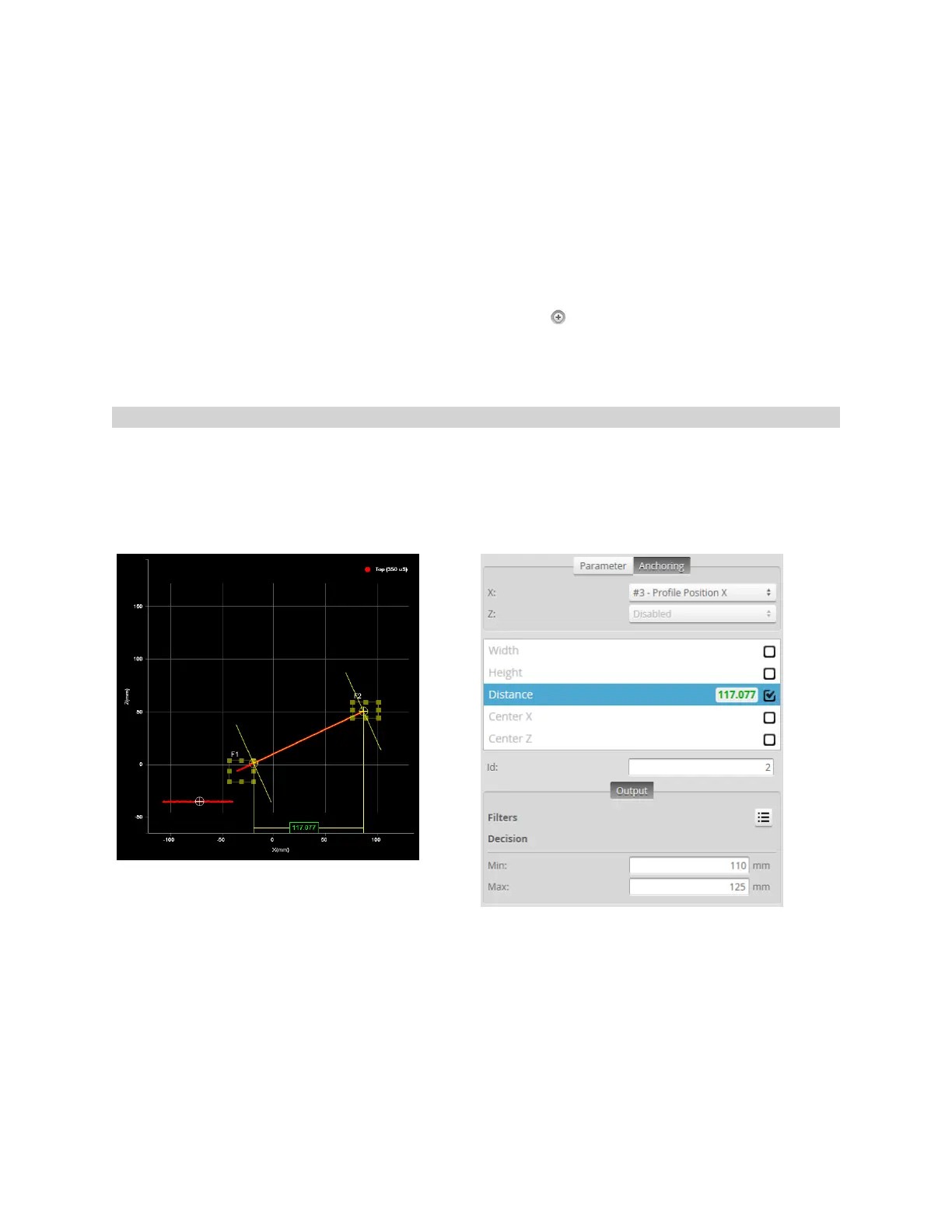Gocator 2300 & 2880 Series
Gocator Web Interface • Measurement • 142
3. Go to the Measure page by clicking on the Measure icon.
4. In the Tools panel, click on a tool in the tool list.
5. In the measurement list, select a measurement.
To select a measurement, it must be enabled. See Enabling and Disabling Measurements on page 135
for instructions on how to enable a measurement.
6. Click on the Output tab.
For some measurements, only the Output tab is displayed.
7. Expand the Filters panel by clicking on the panel header or the button.
8. Configure the filters.
Refer to the table above for a list of the filters.
Measurement Anchoring
Measurement anchoring is used to track the movement of parts within the field of view of the sensor,
compensating for variations in the height and position of parts. The movement is calculated as an offset
from the position of a measured feature, where the offset is then used to correct the positions of
measurement regions of other measurement tools. This ensures that the regions used to measure
features are correctly positioned for every part.
Anchoring is not required in order to use measurement tools. This is an optional feature that helps make
measurements more robust when the position and the height of the target varies from target to target.
Any X, Y, or Z measurement can be used as an anchor for a tool.
Several anchors can be created to run in parallel. For example, you could anchor some measurements
relative to the left edge of a target at the same time as some other measurements are anchored relative
to the right edge of a target.
