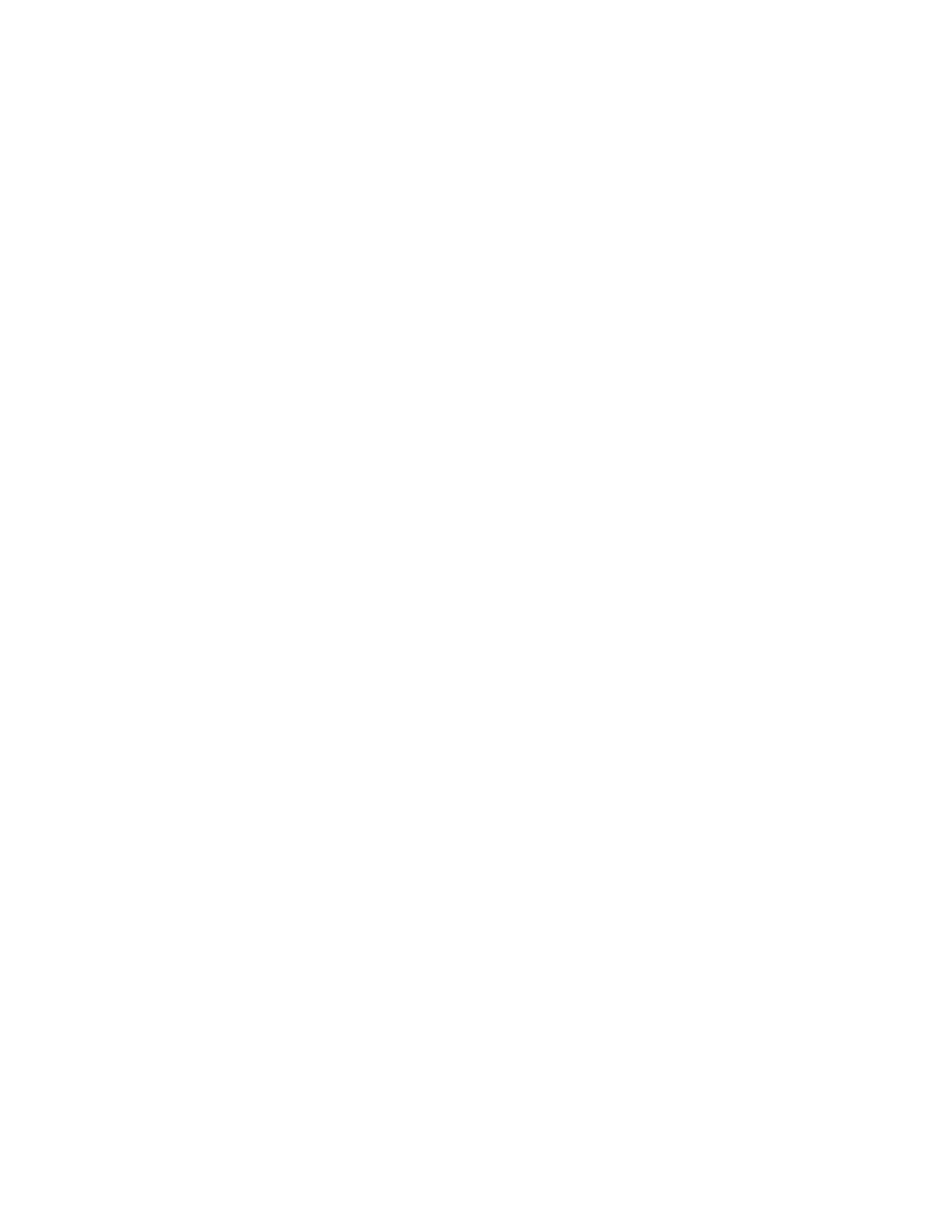Gocator 2300 & 2880 Series
Gocator Web Interface • Measurement • 143
To anchor a profile or surface tool to a measurement:
1. Put a representative target object in the field of view.
The target should be similar to the objects that will be measured later.
In Profile mode
a. Use the Start or Snapshot button to view live profile data to help position the target.
In Surface mode
a. Select a Surface Generation type (see on page 100) and adjust Part Detection settings (see on
page 103) if applicable.
b. Start the sensor, scan the target and then stop the sensor.
2. On the Scan page, in the Scan Mode panel, choose Profile or Surface mode, depending on the type of
measurement you are using.
If one of these modes is not selected, tools will not be available in the Measure panel.
3. On the Measure page, add a suitable tool to act as an anchor.
A suitable tool is one that returns an X, Y, or Z position as a measurement value.
4. Adjust the anchor tool's settings and measurement region, and choose a feature type (if applicable).
You can adjust the measurement region graphically in the data viewer or manually by expanding the
Regions area.
The position and size of the anchor tool’s measurement regions define the zone within which
movement will be tracked.
See Feature Points on the next page for more information on feature types.
5. Add the tool that will be anchored.
Any tool can be anchored.
6. Adjust the tool and measurement settings, as well as the measurement regions.
7. Click on the tool's Anchoring tab.
8. Choose an anchor from the X, Y, or Z drop-down box.
When you choose an anchor, a white “bulls-eye” indicator shows the position of the anchor in the data
viewer.
If the sensor is running, the anchored tool’s measurement regions are shown in white to indicate the
regions are locked to the anchor. The measurement regions of anchored tools cannot be adjusted.
The anchored tool’s measurement regions are now tracked and will move with the target’s position
under the sensor, as long as the anchor measurement produces a valid measurement value. If the
anchor measurement is invalid, for example, if there is no target under the sensor, the anchored tool
will not show the measurement regions at all and an “Invalid-Anchor” message will be displayed in the
tool panel.
To remove an anchor from a tool:
1. Click on the anchored tool's Anchoring tab.
Select Disabled in the X, Y, or Z drop-down.