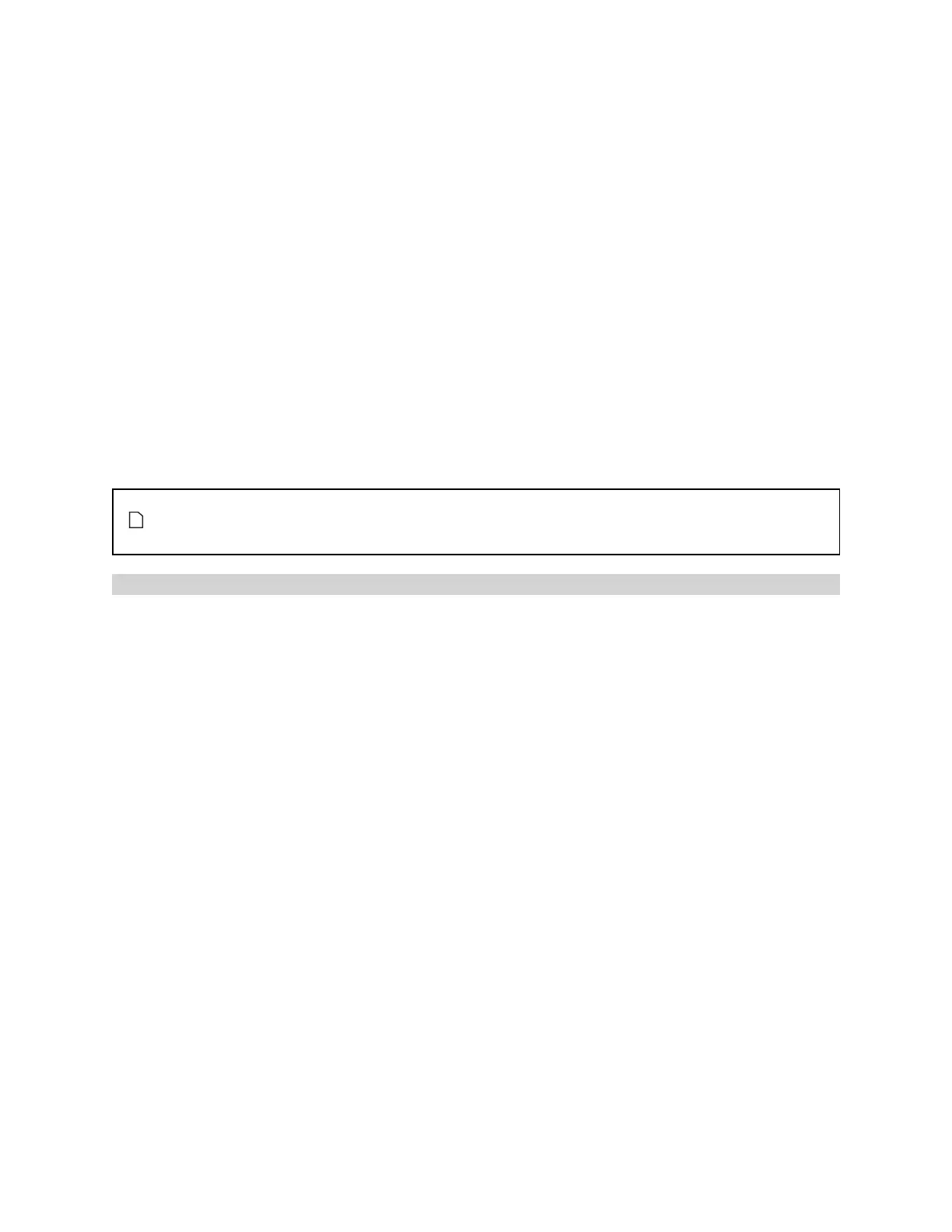Gocator 2300 & 2880 Series
Gocator Web Interface • Measurement • 135
3. Go to the Measure page by clicking on the Measure icon.
4. In the Tools panel, select the tool you want to add from the drop-down list of tools.
5. Click on the Add button in the Tools panel.
The tool and its available measurements will be added to the tool list. The tool parameters will be listed
in the configuration area below the tool list.
To remove a tool:
1. Go to the Scan page by clicking on the Scan icon.
2. Choose Profile or Surface mode in the Scan Mode panel.
If is not selected, tools will not be available in the Measure panel.
3. Go to the Measure page by clicking on the Measure icon.
4. In the tool list, click on the "x"button of the tool you want to delete.
The tool will be removed from the tool list.
If the drop-down list contains only the Distance measurement, the sensor is not equipped with
profile tools. The Distance measurement is provided in all sensors to demonstrate the
measurement capability.
Enabling and Disabling Measurements
All of the measurements available in a tool are listed in the measurement list in the Tools panel after a
tool has been added. To configure a measurement, you must enable it.
