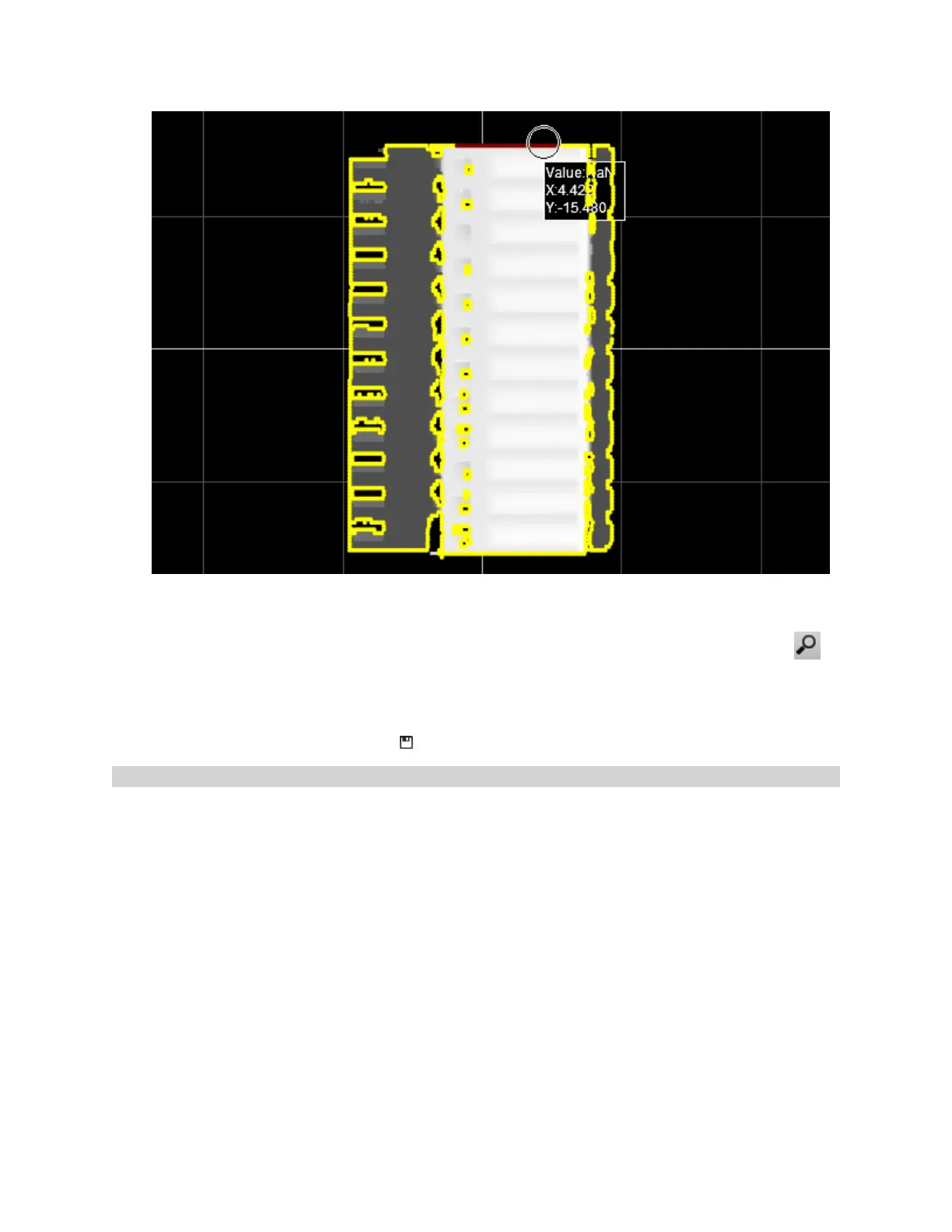Gocator 2300 & 2880 Series
Gocator Web Interface • Models and Part Matching • 128
Points within the circular Select tool are removed from the model. Removed edge points turn red in the data
viewer.
You can zoom in to see individual edge points by using the mouse wheel or by using the Zoom mode ( ).
5. If you have removed too many edge points, use Ctrl+Click in the data viewer to add the edge points back.
6. When you have finished editing the model, click Save in the Model Editing tab.
7. Save the job by clicking the Save button on the toolbar.
Adjusting Target Sensitivity
After you have added a model and optionally adjusted it, you must scan a different part, one that is
typical of parts that must match the model.
Much in the same way that you can adjust a model's sensitivity, you can adjust the targetsensitivity, that
is, the threshold at which edge points are detected on the heightmaps or intensity images of parts that
you want to match to the model. Adjusting the target sensitivity is useful to exclude noise, improving
part matching.
To change target senstivity:
1. Click the Target Matching tab.
2. Adjust the Target Sensitivity setting to exclude noise in order to properly detect the distinguishing features
that will allow parts to match.
