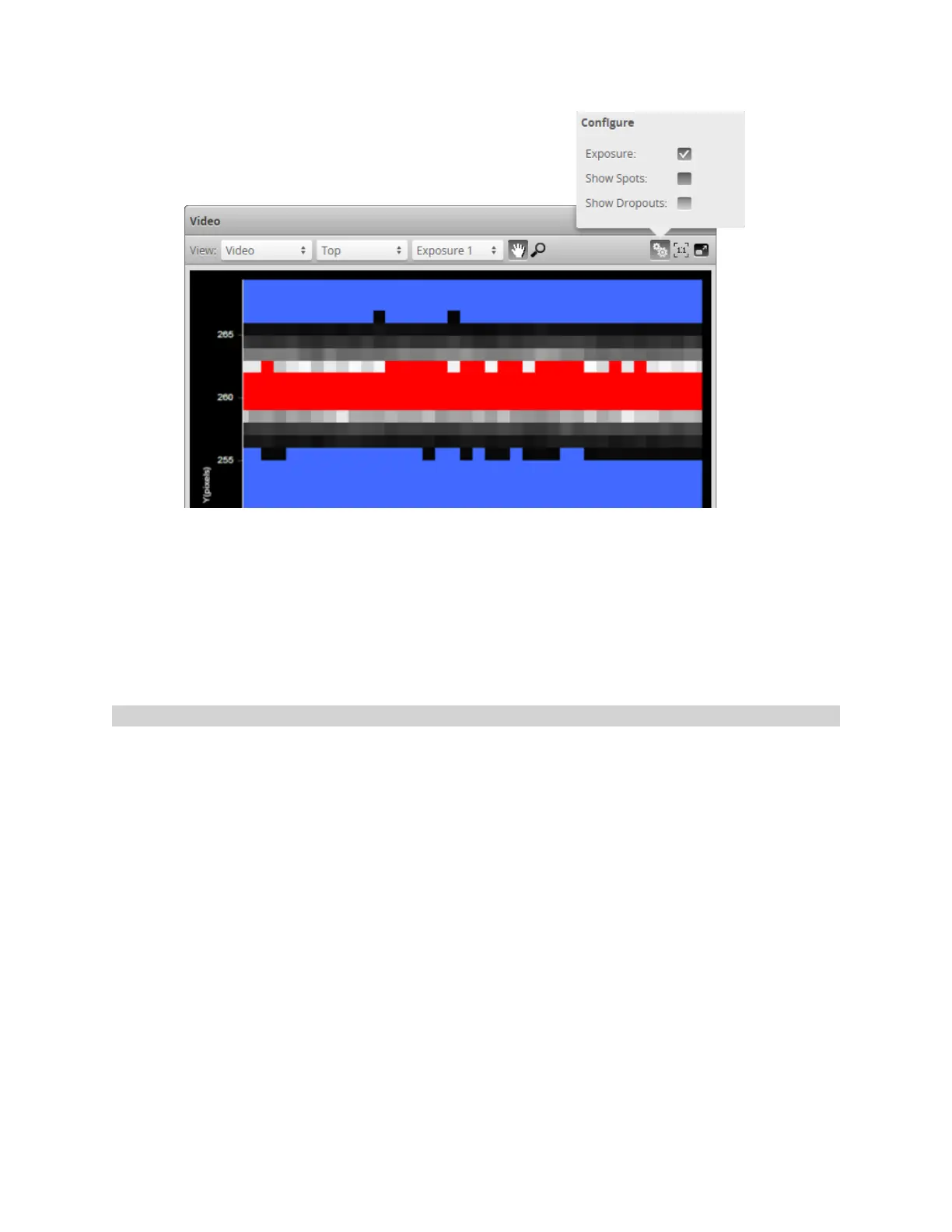Gocator 2300 & 2880 Series
Gocator Web Interface • Scan Setup and Alignment • 110
Exposure Indication uses the following colors:
n
Blue: Indicates background pixels ignored by the sensor.
n
Red: Indicates saturated pixels.
Correct tuning of exposure depends on the reflective properties of the target material and on the
requirements of the application. Settings should be carefully evaluated for each application, but often a
good starting point is to set the exposure so that there are 2 to 3 red pixels in the center of the laser line.
Spots and Dropouts
Various settings can affect how the Material settings behave. Video mode can be used to examine how
the Material settings are affected. To do this, check the Show Spots option at the top of the data
viewer to overlay spot data in the data viewer. To show data dropouts, check the Show Dropouts
option at the top of the data viewer.
In the image below, the white and gray squares represent the laser line as it appears on the camera
sensor. Spots (which represent the center of the laser line on the camera sensor for each column)are
displayed as red "x"symbols.Dropouts (where no spot is detected on the camera sensor in a given
column)are depicted at the upper edge of the camera sensor as yellow dots.
