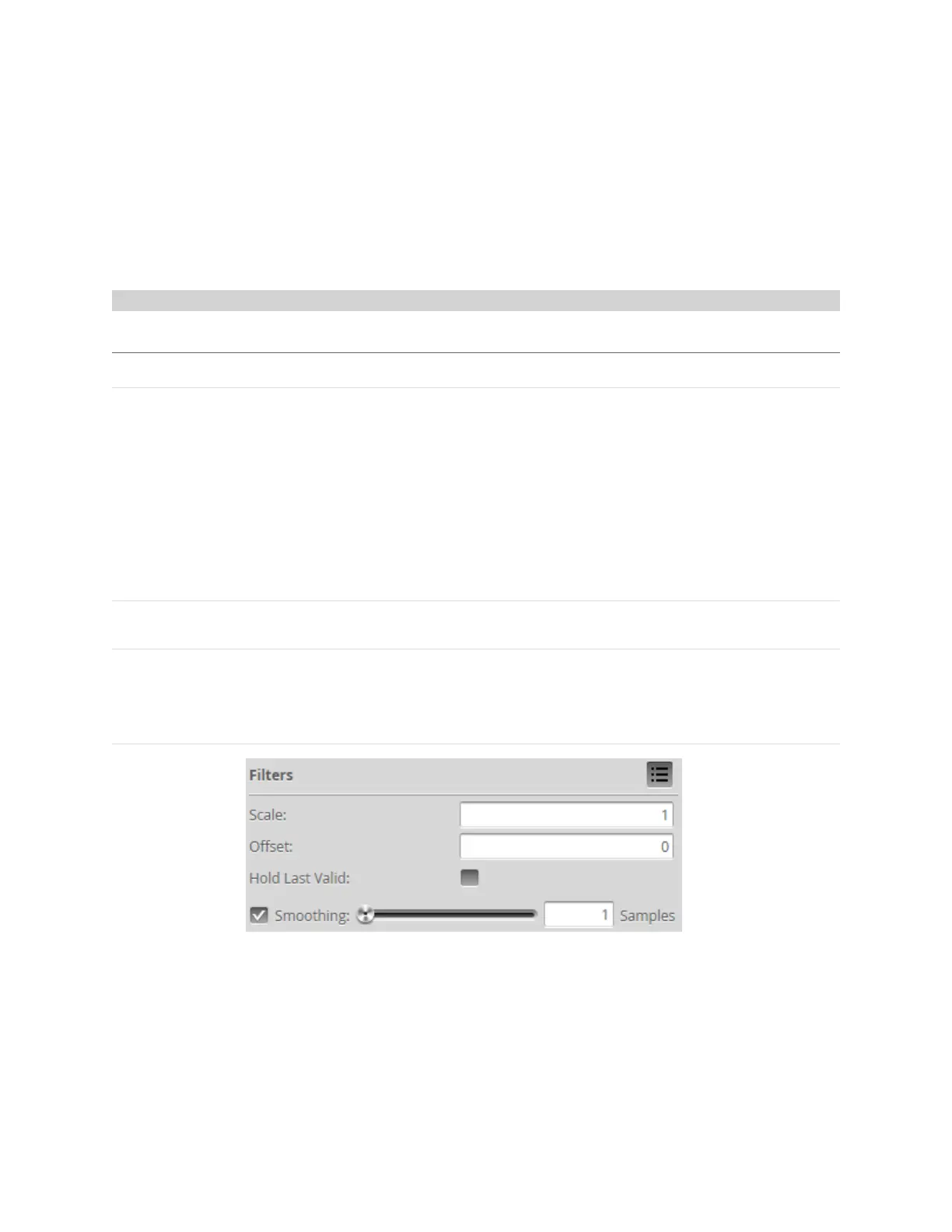Gocator 2300 & 2880 Series
Gocator Web Interface • Measurement • 141
5. In the measurement list, select a measurement.
To select a measurement, it must be enabled. See Enabling and Disabling Measurements on page 135
for instructions on how to enable a measurement.
6. Click on the Output tab.
For some measurements, only the Output tab is displayed.
7. Enter values in the Min and Max fields.
Filters
Filters can be applied to measurement values before they are output from the Gocator sensors.
Filter Description
Scale and Offset The Scale and Offset settings are applied to the measurement value according to the
following formula:
Scale * Value + Offset
Scale and Offset can be used to transform the output without the need to write a
script. For example, to convert the measurement value from millimeters to
thousands of an inch, set Scale to 39.37. To convert from radius to diameter, set
Scale to 2.
Hold Last Valid Holds the last valid value when the measurement is invalid. Measurement is invalid if
there is no valid value.
Smoothing Applies moving window averaging to reduce random noise in a measurement
output. The averaging window is configured in number of frames.
If Hold Last Valid is enabled, smoothing uses the output of the Hold Last Valid
filter.
To configure the filters:
1. Go to the Scan page by clicking on the Scan icon.
2. Choose Profile or Surface mode in the Scan Mode panel, depending on the type of measurement
whose filters you need to configure.
If one of these modes is not selected, tools will not be available in the Measure panel.
