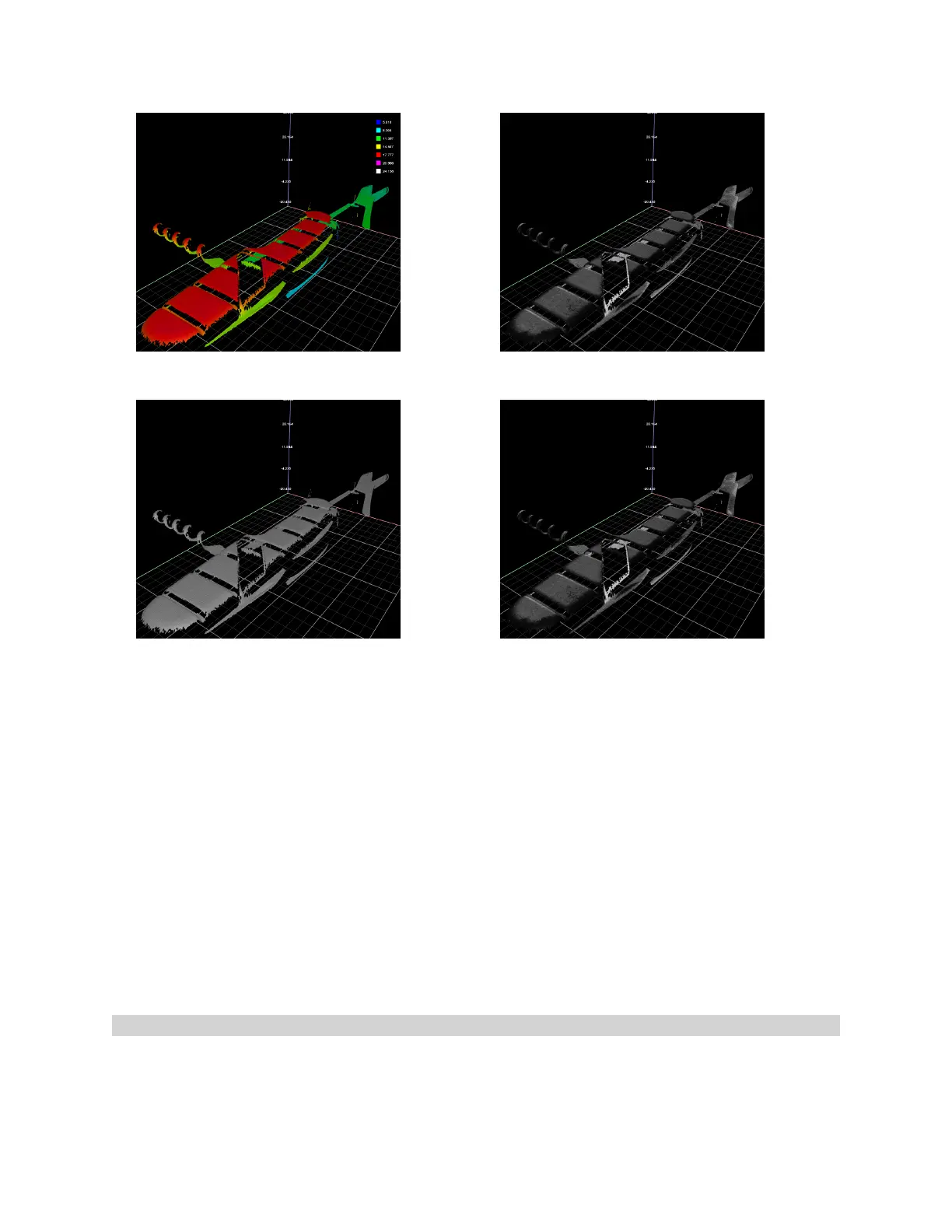Gocator 2300 & 2880 Series
Gocator Web Interface • Scan Setup and Alignment • 115
3D viewer with height map overlay 3D viewer with grayscale overlay
3D viewer with uniform overlay 3D viewer with uniform overlay
Clicking on the 3D button toggles between the 2D and 3D viewer. See Data Viewer Controls on page 108
for explanations on the available controls.
In a dual-sensor system, data from individual sensors or from a combined view can be selected. While in
the Scan page, selecting a panel (e.g., Sensor or Part Detection panel) will automatically set the display
to the most appropriate display type and display view.
To manually select the display type and the display view in the Scan page:
1. Go to the Scan page.
2. Select the View options in the data viewer.
Profile, Heightmap, Grayscale, Uniform, or Intensity can be selected from the left drop-down list.
The view from an individual sensor or the combined view of two sensors can be selected from the right
drop-down list.
Height Map Color Scale
Height maps are displayed in pseudo-color. The height axis (Z) is color-coded. The scaling of the height
map can be adjusted.
