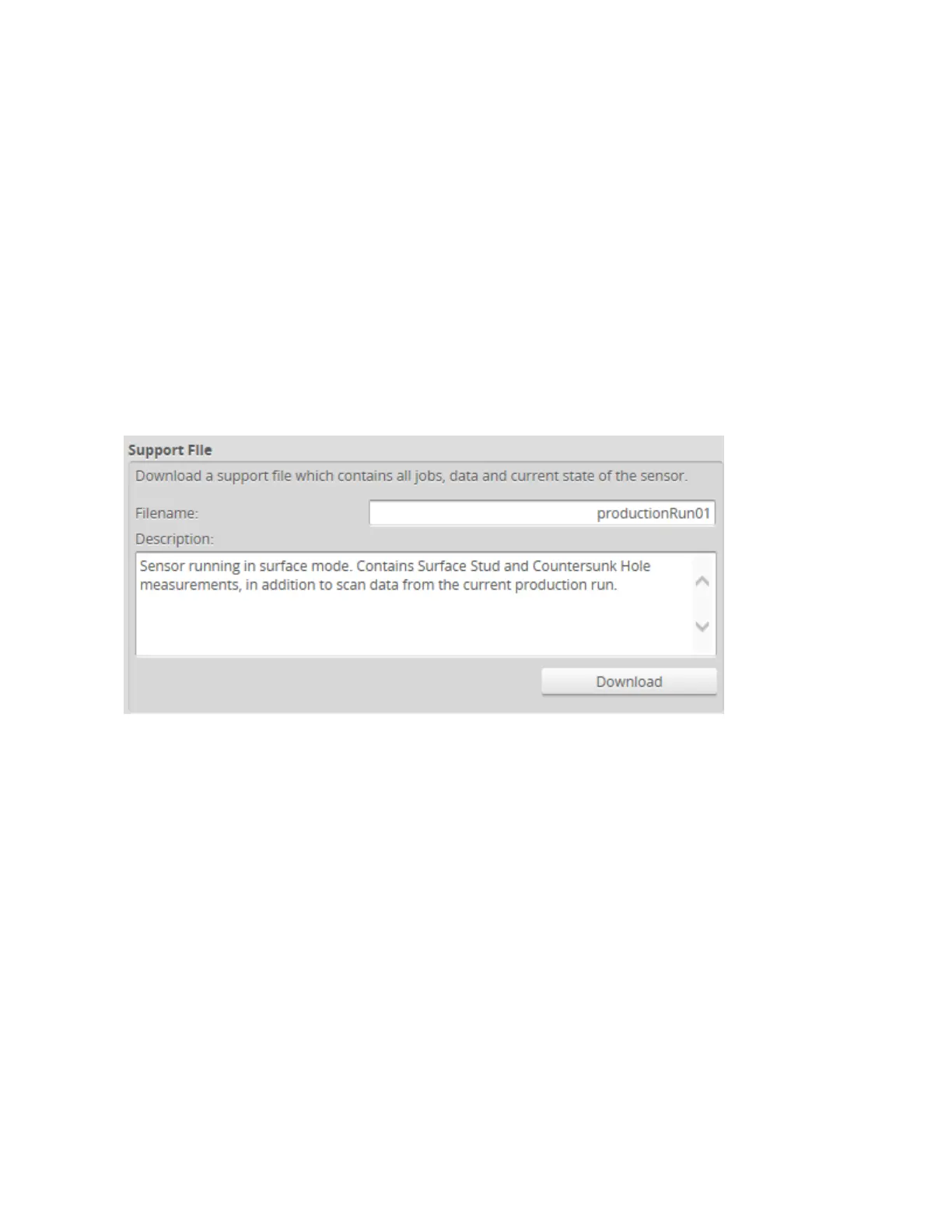Gocator 2300 & 2880 Series
Gocator Emulator • Downloading a Support File • 224
For information on saving and loading jobs in the emulator, see Creating, Saving, and Loading Jobs on
page 228 .
For information on uploading and downloading jobs between the emulator and a computer, and
performing other job file management tasks, see Downloading and Uploading Jobs on page 232.
Downloading a Support File
The emulator is provided with several virtual sensors preinstalled.
You can also create virtual sensors yourself by downloading a support file from a physical Gocator and
then adding it to the emulator.
Support files can contain jobs, letting you configure systemsand add measurements in an emulated
sensor. Support files can also contain replay data, letting you test measurements and some
configurations on real data. Dual-sensor systems are supported.
To download a support file:
1. Go to the Manage page and click on the Support category
2. In Filename, type the name you want to use for the support file.
When you create a scenario from a support file in the emulator, the filename you provide here is displayed
in the emulator's scenario list.
Support files end with the .gs extension, but you do not need to type the extension in Filename.
3. (Optional) In Description, type a description of the support file.
When you create a scenario from a support file in the emulator, the description is displayed below the
emulator's scenario list.
4. Click Download, and then when prompted, click Save.
Running the Emulator
The emulator is contained in the Gocator tools package (14405-x.x.x.x_SOFTWARE_GO_Tools.zip). You
can download the package by going to http://lmi3d.com/support/downloads/, selecting a product type,
