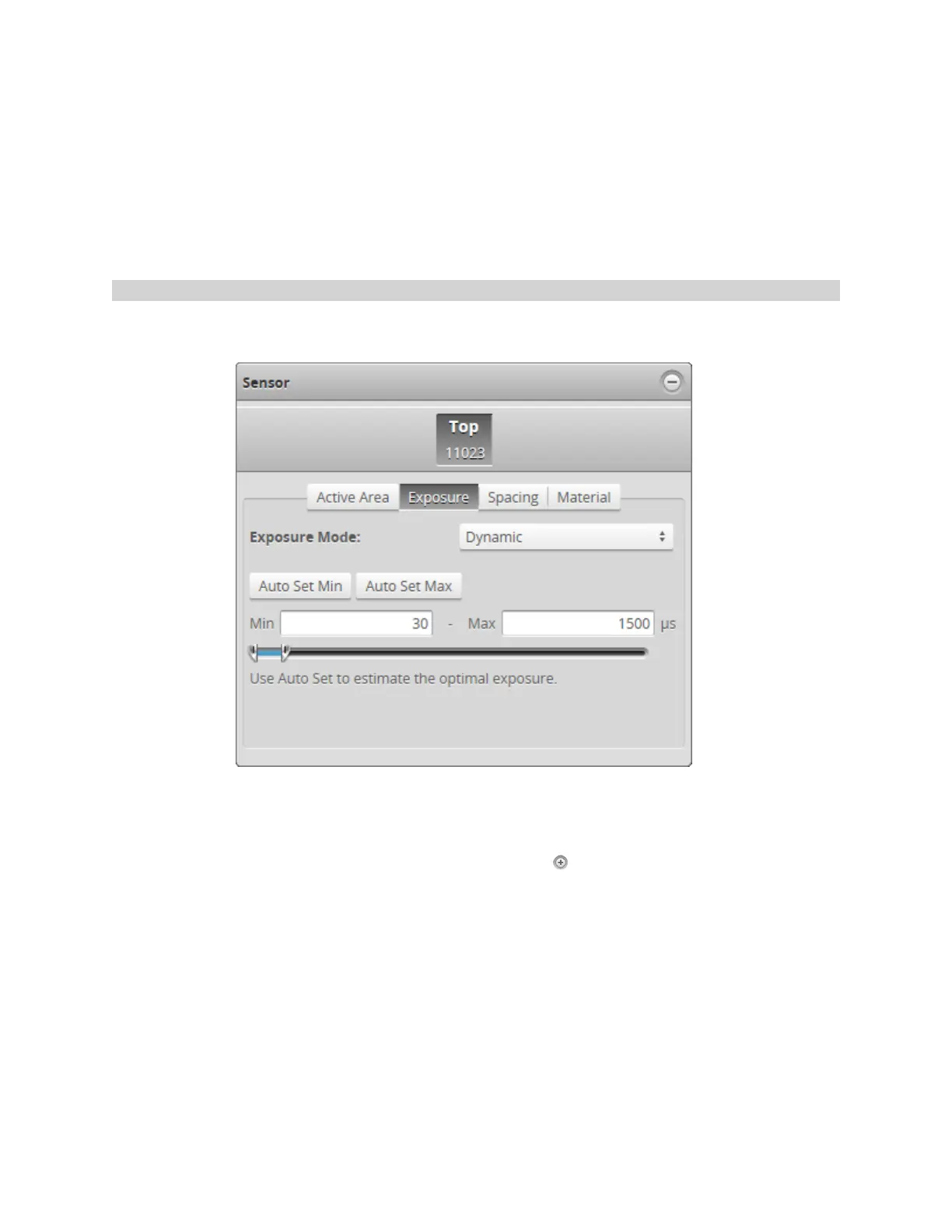Gocator 2300 & 2880 Series
Gocator Web Interface • Scan Setup and Alignment • 86
7. Edit the Exposure setting.
You can automatically tune the exposure by pressing the Auto Set button, which causes the sensor to
turn on and tune the exposure time.
8. Run the sensor and check that laser profiling is satisfactory.
If laser profiling is not satisfactory, adjust the exposure values manually. Switch to Video mode to use
video to help tune the exposure; see Exposure on page 84 for details.
Dynamic Exposure
The sensor automatically uses past profile information to adjust the exposure to yield the best profile.
This is used when the target surface changes from scan to scan.
To enable dynamic exposure:
1. Go to the Scan page.
2. Expand the Sensor panel by clicking on the panel header or the button.
3. Click the button corresponding to the sensor you want to configure.
The button is labeled Top, Bottom, Top-Left, or Top-Right, depending on the system.
Exposure can be configured separately for each sensor.
4. Click on the Exposure tab.
5. Select Dynamic from the Exposure Mode drop-down.
6. Set the minimum and maximum exposure.
The auto-set function can be used to automatically set the exposure. First, place the brightest target in
the field of view and press the Auto Set Min button to set the minimum exposure. Then, place the
