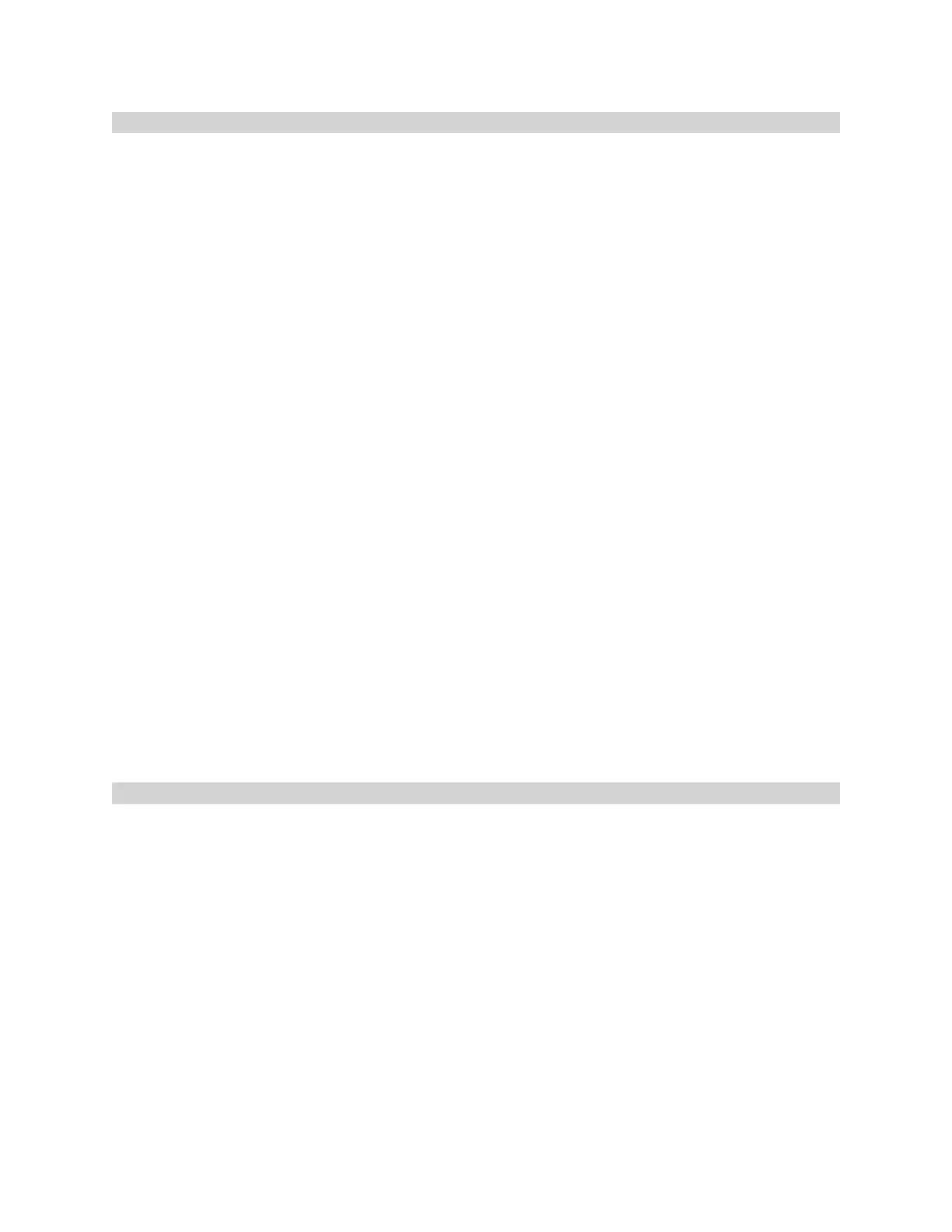Gocator 2300 & 2880 Series
Gocator Web Interface • Measurement • 137
Editing a Tool or Measurement Name
You can assign a name to each tool and measurement. This allows multiple instances of tools and
measurements of the same type to be more easily distinguished in the Gocator web interface. The
measurement name is also referenced by the Script tool.
To edit a tool name:
1. Go to the Scan page by clicking on the Scan icon.
2. Choose Profile or Surface mode in the Scan Mode panel.
If one of these modes is not selected, tools will not be available in the Measure panel.
3. Go to the Measure page by clicking on the Measure icon.
4. In the tool list, double-click on the tool name you want to change.
5. Type a new name in the IDfield.
6. Press the Tab or Enter key, or click outside the name edit field.
The name will be changed.
To change a measurement name:
1. Go to the Scan page by clicking on the Scan icon.
2. Choose Profile or Surface mode in the Scan Mode panel.
If is not selected, tools will not be available in the Measure panel.
3. Go to the Measure page by clicking on the Measure icon.
4. In the measurement list, double-click on the measurement name you want to change.
5. Type a new name in the IDfield.
6. Press the Tab or Enter key, or Click outside of the name edit field.
The name change will be changed.
Changing a Measurement ID
The measurement ID is used to uniquely identify a measurement in the Gocator protocol or in the SDK.
The value must be unique among all measurements.
To edit a measurement ID:
1. Go to the Scan page by clicking on the Scan icon.
2. Choose Profile or Surface mode in the Scan Mode panel.
If one of these modes is not selected, tools will not be available in the Measure panel.
3. Go to the Measure page by clicking on the Measure icon.
4. In the measurement list, select a measurement.
To select a measurement, it must be enabled. See Enabling and Disabling Measurements on page 135
for instructions on how to enable a measurement.
