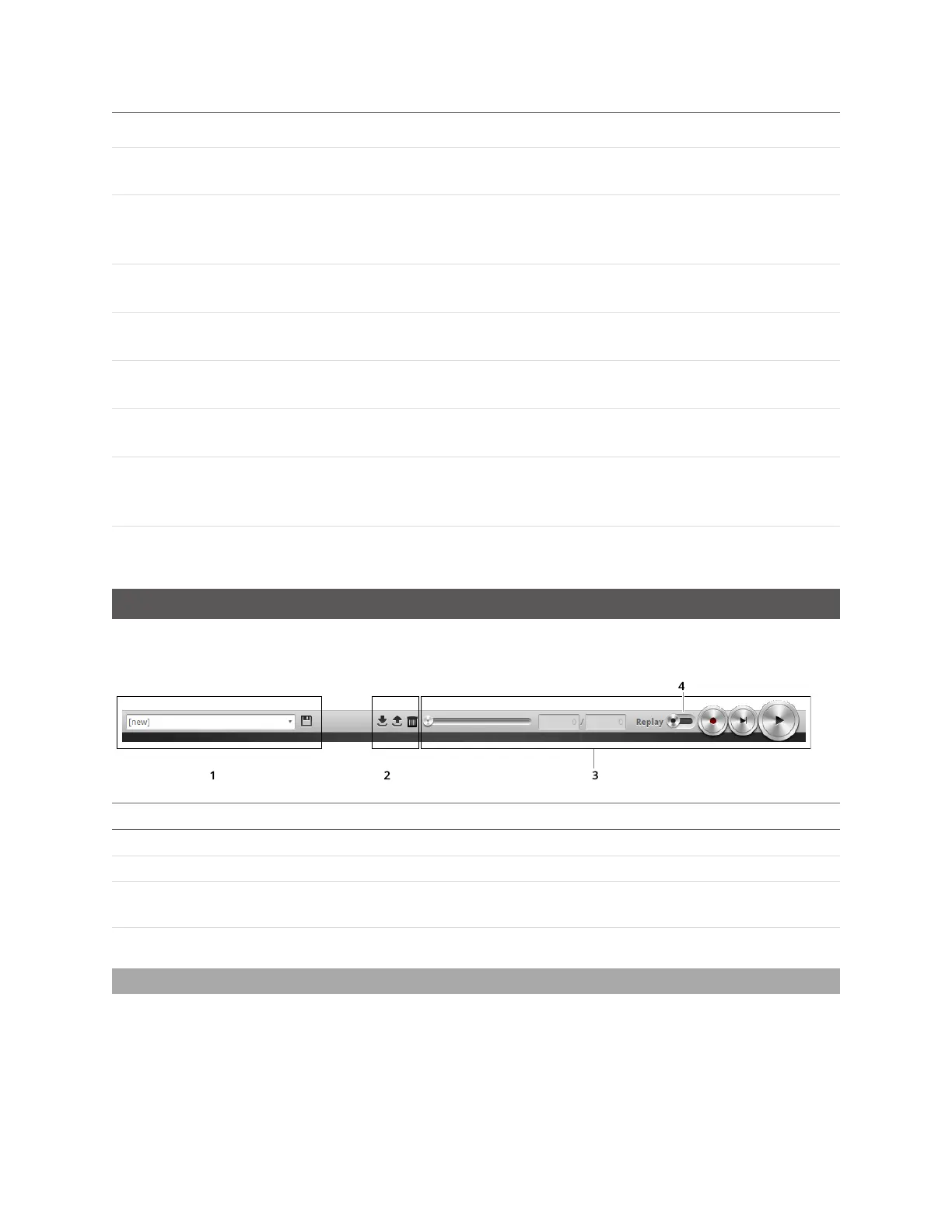Gocator 2300 & 2880 Series
Gocator Web Interface • User Interface Overview • 48
Element Description
4 Measure page Contains built-in measurement tools and their settings. See
Measurement on page 133.
5 Output page Contains settings for configuring output protocols used to
communicate measurements to external devices. See Output on
page 209.
6 Dashboard page Provides monitoring of measurement statistics and sensor health.
See Dashboard on page 220.
7 CPULoad and Speed Provides important sensor performance metrics. See Metrics Area
on page 54.
8 Toolbar Controls sensor operation, manages jobs, and replays recorded
measurement data. See Toolbar below.
9 Configuration area Provides controls to configure scan and measurement tool
settings.
10
Data viewer
Displays sensor data, tool setup controls, and measurements. See
Data Viewer on page 107 for its use when the Scan page is active
and on page 134 for its use when the Measure page is active.
11
Log
Displays messages from the sensor (errors, warnings, and other
information). See Log on page 54.
Toolbar
The toolbar is used for performing operations such as managing jobs, working with replay data, and
starting and stopping the sensor.
Element Description
1 Job controls For saving and loading jobs.
2 Replay data controls For downloading, uploading, and exporting recorded data.
3 Sensor operation / replay control Use the sensor operation controls to start sensors, enable
recording, and control recorded data.
4 Replay switch Toggles the sensor data source between live and replay.
Creating, Saving and Loading Jobs (Settings)
A Gocator can store several hundred jobs. Being able to switch between jobs is useful when a Gocator is
used with different constraints during separate production runs. For example, width decision minimum
and maximum values might allow greater variation during one production run of a part, but might allow
less variation during another production run, depending on the desired grade of the part.
