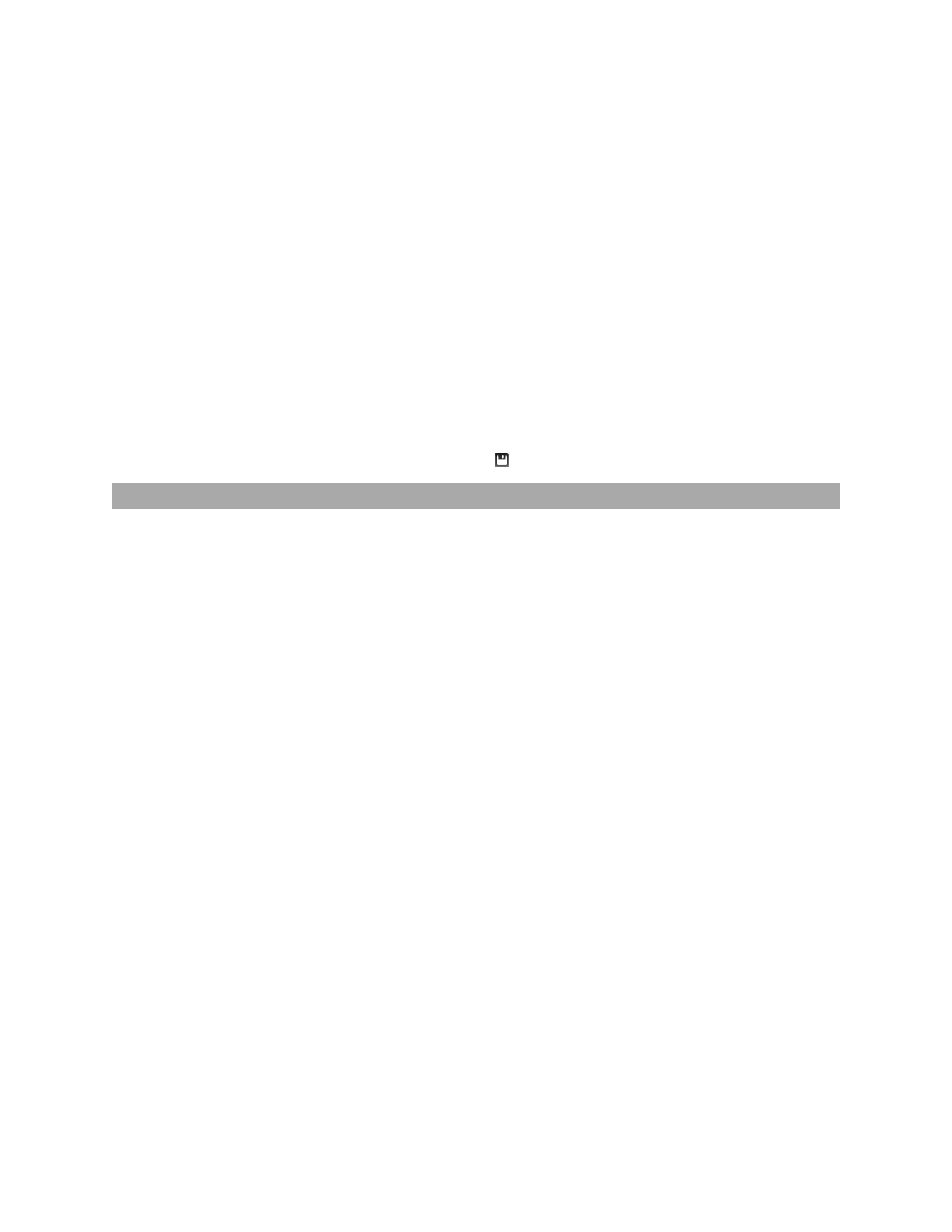Gocator 2300 & 2880 Series
Gocator Web Interface • Scan Setup and Alignment • 90
Spacing is specified separately for each sensor.
5. Click on the Spacing tab.
6. Do one of the following:
l
Choose Auto and move the slider to one of the following values:
Speed: Uses the lowest X resolution within the active area as the spacing interval. This setting
minimizes CPU usage and data output rate, but the profile has the lowest X resolution (i.e., least
detail).
Balanced: Uses the X resolution at the middle of the active area as the spacing interval. This
setting balances CPU load, data output rate, and X resolution.
Resolution: Uses the highest X resolution within the active area as the spacing interval. This
setting maximizes resolution but has higher CPU load and has the highest data output rate (i.e.,
greatest detail).
l
Choose Custom and move the slider to a precise value.
7. Save the job in the Toolbar by clicking the Save button .
Material
Profile data acquisition can be configured to suit different types of target materials. This helps maximize
the number of useful profile points produced. For many targets, changing the setting is not necessary,
but it can make a great difference with others.
Preset material types can be selected in the Materials setting.