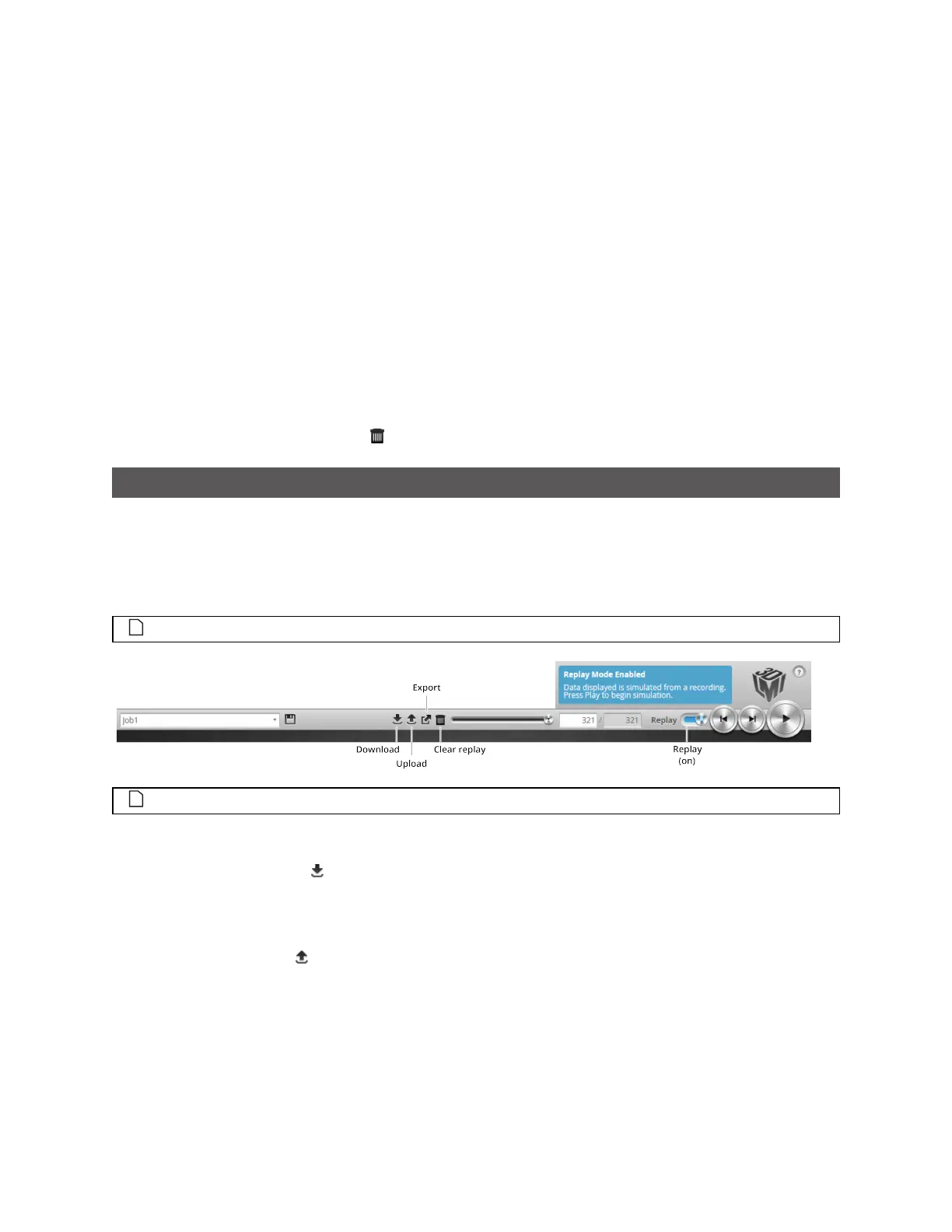Gocator 2300 & 2880 Series
Gocator Emulator • Working with Jobs and Data • 230
1. Toggle Replay mode on by setting the slider to the right in the Toolbar.
The slider's background turns blue.
To change the mode, Replay Protection must be unchecked.
2. Go to the Measure page.
Modify settings for existing measurements, add new measurement tools, or delete measurement tools
as desired. For information on adding and configuring measurements, see Measurement on page 133.
3. Use the Replay Slider, Step Forward, Step Back, or Play button to simulate measurements.
Step or play through recorded data to execute the measurement tools on the recording.
Individual measurement values can be viewed directly in the data viewer. Statistics on the
measurements that have been simulated can be viewed in the Dashboard page; for more information
on the dashboard, see Dashboard on page 220.
To clear replay data:
l
Click the Clear Replay Data button .
Downloading, Uploading, and Exporting Replay Data
Replay data (recorded scan data) can be downloaded from the emulator to a client computer, or
uploaded from a client computer to the emulator.
Data can also be exported from the emulator to a client computer in order to process the data using
third-party tools.
You can only upload replay data to the same sensor model that was used to create the data.
Replay data is not loaded or saved when you load or save jobs.
To download replay data:
l
Click the Download button .
To upload replay data:
1. Click the Upload button .
If you have unsaved changes in the current job, the firmware asks whether you want to discard the
changes.
