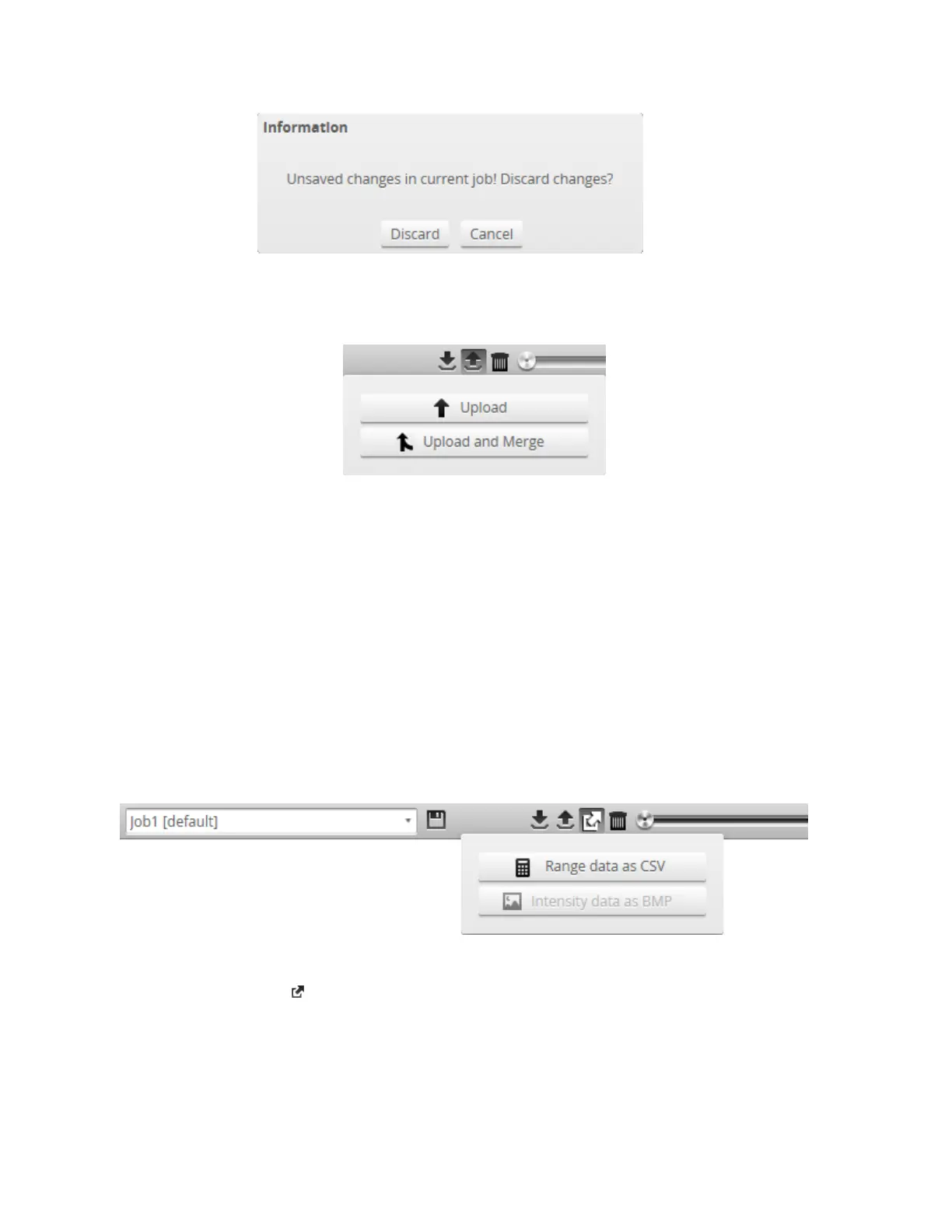Gocator 2300 & 2880 Series
Gocator Emulator • Working with Jobs and Data • 231
Do one of the following:
l
Click Discard to discard any unsaved changes.
The Upload menu appears.
l
Click Cancel to return to the main window to save your changes.
2. In the Upload menu, choose one of the following:
l
Upload:Unloads the current job and creates a new unsaved and untitled job from the content of the
replay data file.
l
Upload and merge:Uploads the replay data and merges the data's associated job with the current
job. Specifically, the settings on the Scan page are overwritten, but all other settings of the current
job are preserved, including any measurements or models.
3. Navigate to the replay data to upload from the client computer and click OK.
The replay data is loaded, and anew unsaved and untitled job is created.
Replay data can be exported using the CSVformat. If you have enabled Acquire Intensity in the Scan
Mode panel on the Scan page, the exported CSVfile includes intensity data.
To export replay data in the CSV format:
1. Click the Export button and select Export Range Data as CSV.
In Profile mode, all data in the record buffer is exported. In Surface mode, only data at the current
replay location is exported.
Use the playback control buttons to move to a different replay location; for information on playback,
