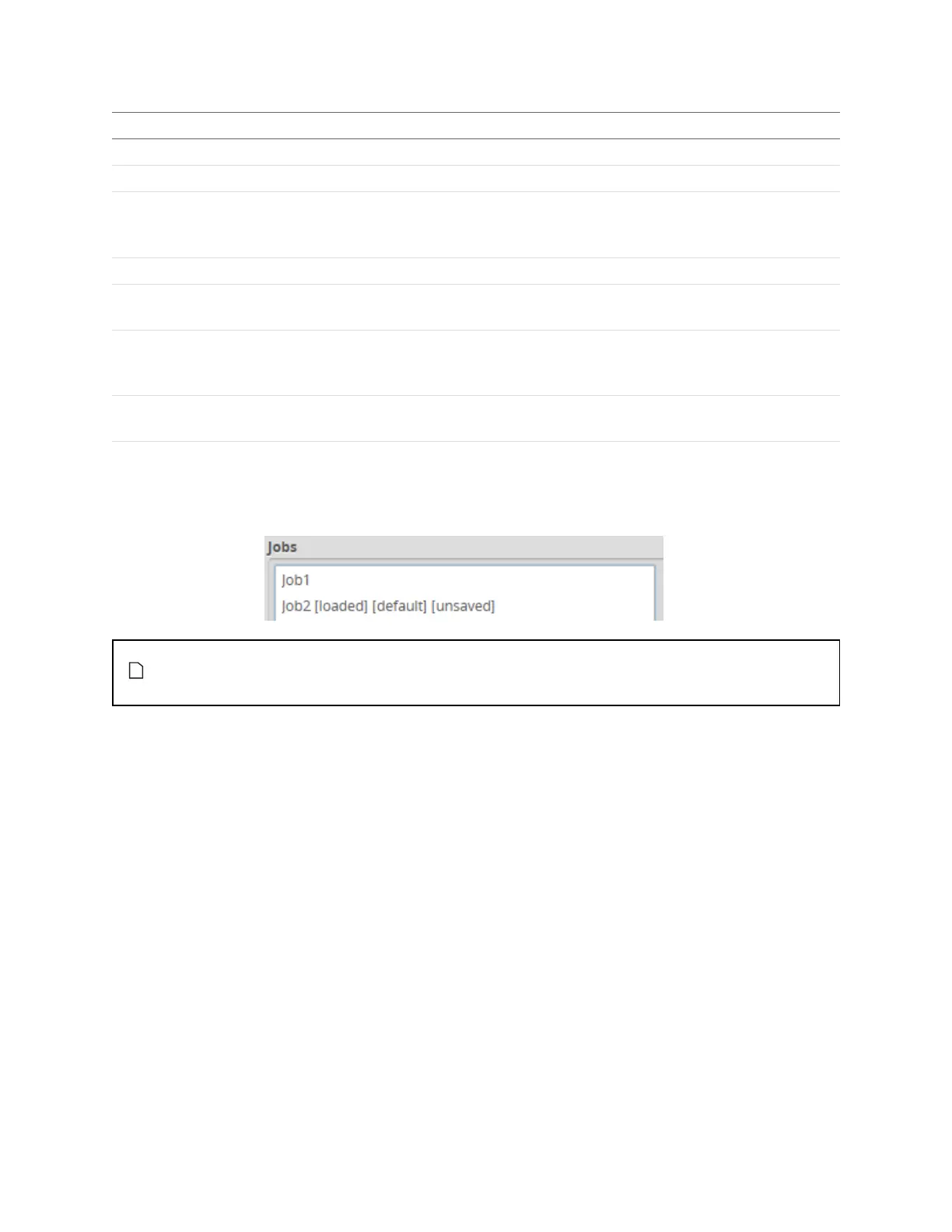Gocator 2300 & 2880 Series
Gocator Emulator • Working with Jobs and Data • 233
Element Description
Namefield Used to provide a job name when saving files.
Jobs list Displays the jobs that are currently saved in the
emulator
.
Save button Saves current settings to the job using the name in the
Job Name
field.
Changes to job files are not
persistent in the emulator. To keep changes, first save changes in the job file, and then download the
job file to a client computer. See the procedures below for instructions.
Load button Loads the job that is selected in the job list. Reloading the current job discards any unsaved changes.
Delete
button
Deletes the job that is selected in the job list.
Set as
Default
button
Setting a different job as the default is not persistent in the emulator. The job set as default when the
support file (used to create a virtual sensor)was downloaded is used as the default whenever the
emulator is started.
Download...
button
Downloads the selected job to the client computer.
Upload...
button
Uploads a job from the client computer.
Unsaved jobs are indicated by "[unsaved]".
Changes to job files in the emulator are not persistent (they are lost when you close or restart
the emulator). However, you can keep modified jobs by first saving them and then downloading
them to a client computer.
To save a job:
1. Go to the Manage page and click on the Jobs category.
2. Provide a name in the Name field.
To save an existing job under a different name, click on it in the Jobs list and then modify it in the Name
field.
3. Click on the Save button or press Enter.
To download, load, or delete a job, or to set one as a default, or clear a default:
1. Go to the Manage page and click on the Jobs category.
2. Select a job in the Jobs list.
3. Click on the appropriate button for the operation.
