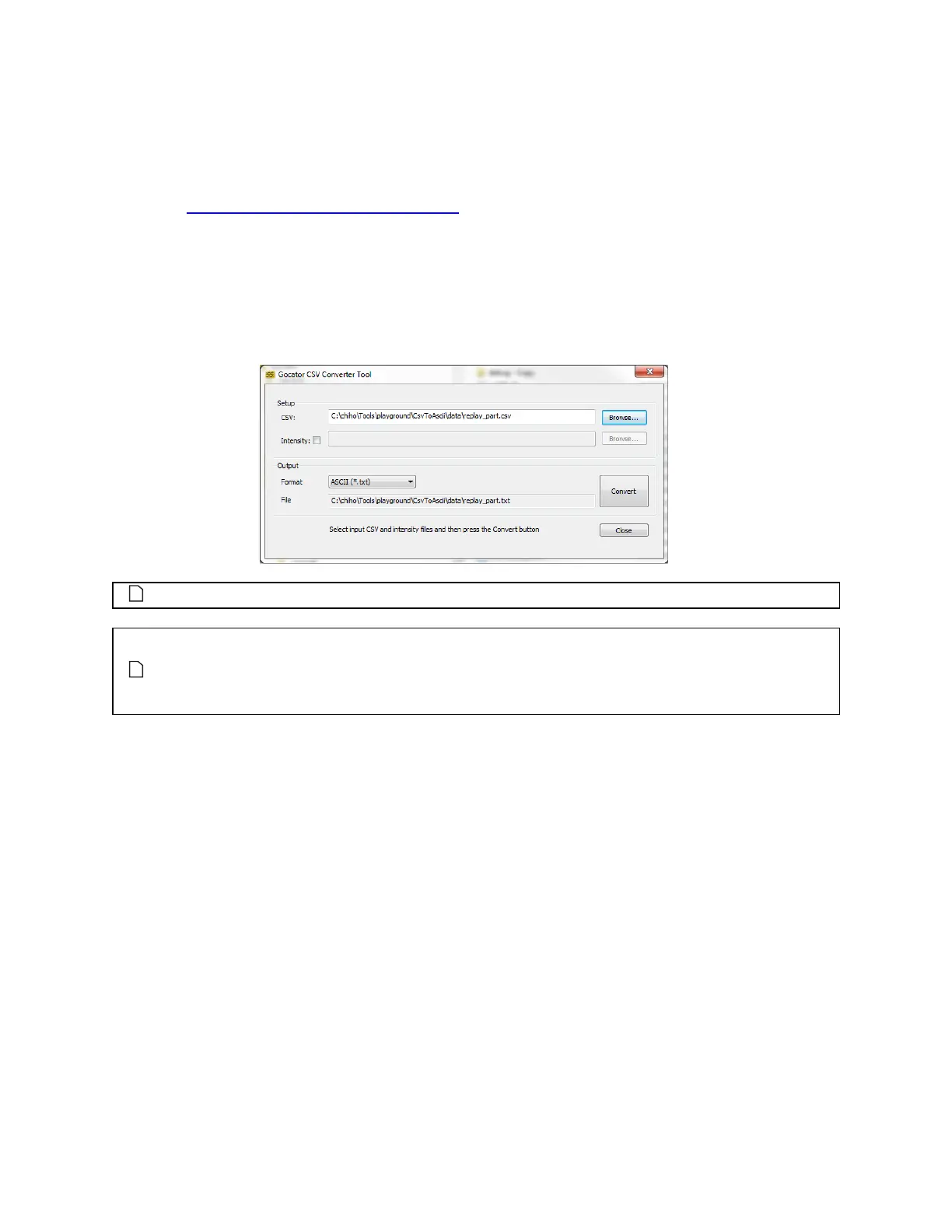Gocator 2300 & 2880 Series
Tools and Native Drivers • CSV Converter Tool • 381
l
HexSight HIG
l
ODSCAD's OMCformat
You can get the tool package (14405-x.x.x.x_SOFTWARE_GO_Tools.zip) from the LMI Technologies
website at http://lmi3d.com/support/downloads/. Click on the link for your sensor, click on Product User
Area, and log in.
For more information on exporting recorded data, see see Downloading, Uploading, and Exporting
Replay Data on page 52.
After downloading the tool package, unzip the file and run the Gocator CSV Converter tool
[bin>win32>kCsvConverter.exe].
The software tool supports data exported from Profile or Surface mode.
The GenTL format is a 48-bit RGB or grey scale PNG. Height map, intensity and stamp
information are stored as defined in the GenTL Driver section (see on page 375). You can load
the exported data into image processing software to provide simulation data for developing
applications using the GenTL driver.
To convert exported CSV into different formats:
1. Select the CSV file to convert.
2. If intensity information is required, check the Intensity box and select the intensity bitmap.
Intensity information is only used when converting to ASCII or GenTL format. If intensity is not selected,
the ASCII format will only contain the point coordinates (XYZ).
3. If a dual-sensor system was used, use the Image spin box to select the source sensor.
Use 0 for the Main sensor, 1 for the Buddy sensor.
4. Select the output format.
The converted file will reside in the same directory as the CSV file. It will also have the same name but
with a different file extension. The converted file name is displayed in the Output File field.
5. Press the Convert button.
