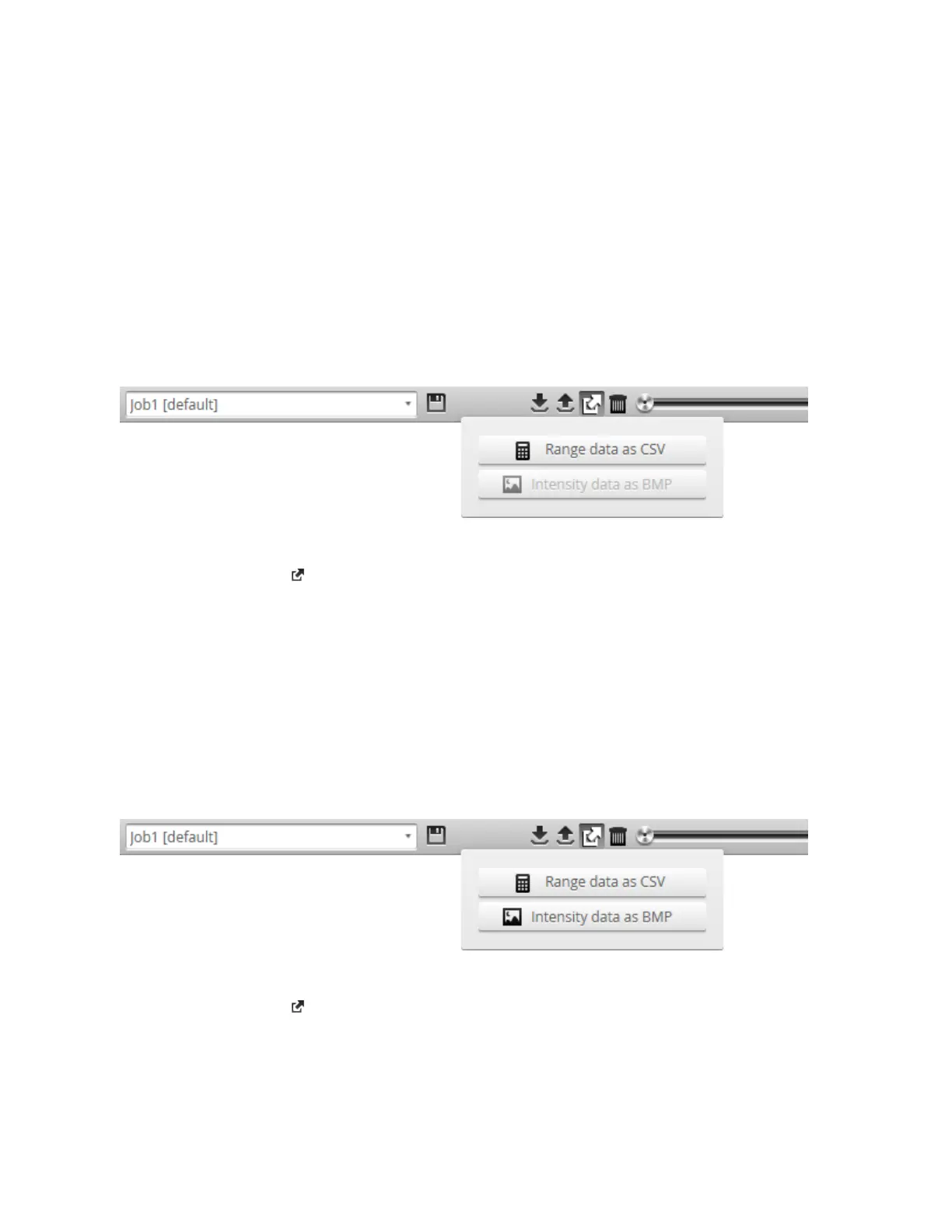Gocator 2300 & 2880 Series
Gocator Web Interface • User Interface Overview • 53
2. In the Upload menu, choose one of the following:
l
Upload:Unloads the current job and creates a new unsaved and untitled job from the content of the
replay data file.
l
Upload and merge:Uploads the replay data and merges the data's associated job with the current
job. Specifically, the settings on the Scan page are overwritten, but all other settings of the current
job are preserved, including any measurements or models.
3. Navigate to the replay data to upload from the client computer and click OK.
The replay data is loaded, and anew unsaved and untitled job is created.
Replay data can be exported using the CSVformat. If you have enabled Acquire Intensity in the Scan
Mode panel on the Scan page, the exported CSVfile includes intensity data.
To export replay data in the CSV format:
1. Click the Export button and select Export Range Data as CSV.
In Profile mode, all data in the record buffer is exported. In Surface mode, only data at the current
replay location is exported.
Use the playback control buttons to move to a different replay location; for information on playback,
see To replay data in Recording, Playback, and Measurement Simulation on page 50.
2. Optionally, convert exported data to another format using the CSVConverter Tool. For information on
this tool, see CSV Converter Tool on page 380.
Recorded intensity data can be exported to a bitmap (.BMP format). Acquire Intensity must be
checked in the Scan Mode panel while data was being recorded in order to export intensity data.
To export recorded intensity data to the BMP format:
l
Click the Export button and select Intensity data as BMP.
Only the intensity data in the current replay location is exported.
Use the playback control buttons to move to a different replay location; for information on playback,
see To replay data in Recording, Playback, and Measurement Simulation on page 50.
