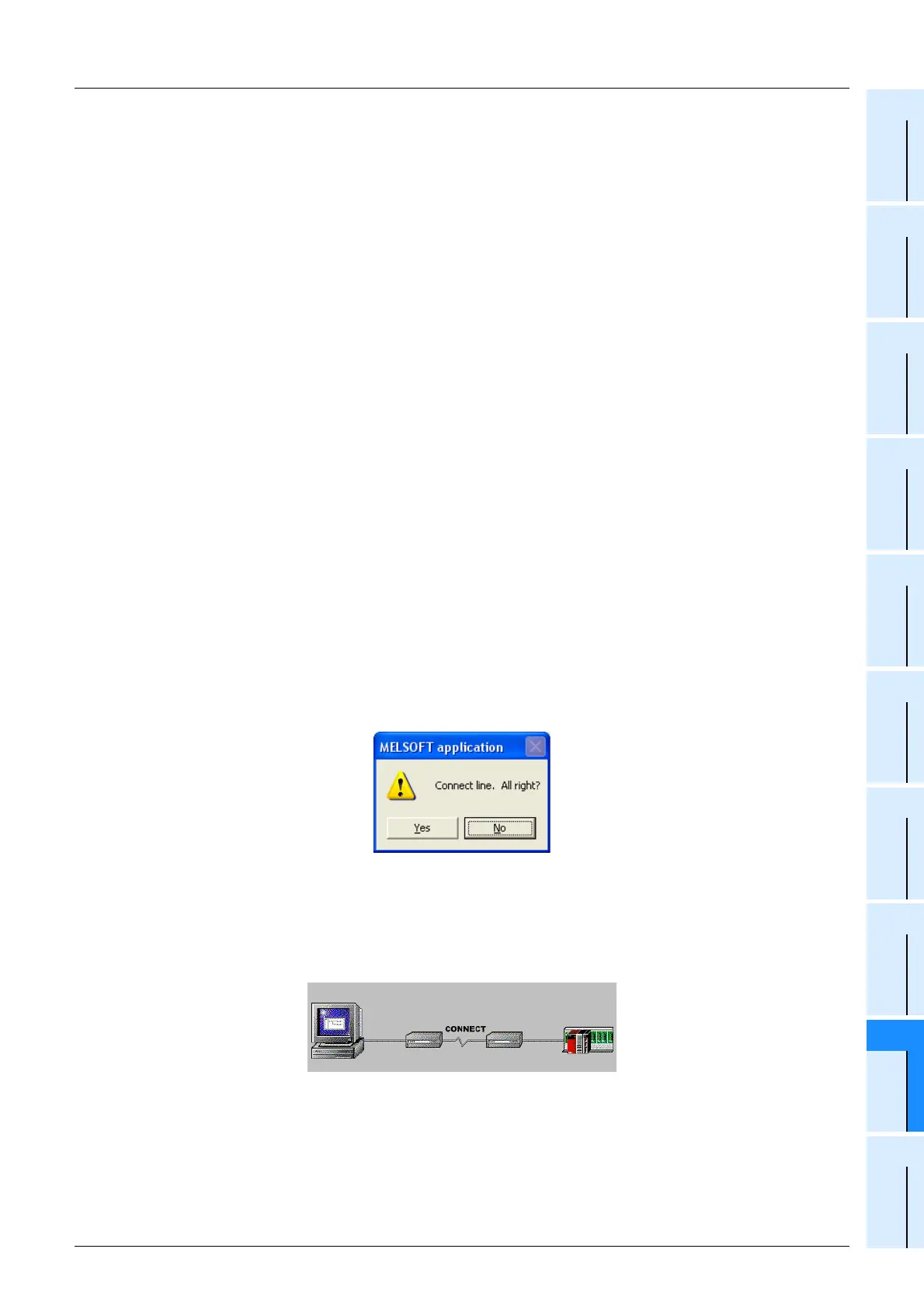I-41
FX Series PLC User's Manual - Data Communication Edition
Remote Maintenance
7 Connecting Line
7.2 Line Connection Procedure
A
Common Items
B
N:N Network
C
Parallel Link
D
Computer Link
E
Inverter
Communication
F
Non-Protocol
Communication
(RS/RS2 Instruction)
G
Non-Protocol
Communication
(FX
2N
-232IF)
H
Programming
Communication
I
Remote
Maintenance
Apx.
Discontinued
models
4 Setting the connection destination
Set the telephone number of the counterpart (line number of the modem connected to the desired
PLC).
When a telephone number has been set in advance in the telephone directory, it can be set using
the [Browse] button.
→ For details on the telephone directory, refer to Subsection 6.1.2.
5 Setting the AT command
Set the AT command for the modem connected to the personal computer. When the AT command
has been registered in advance, it can be set using the [Browse] button.
→ For details on the AT command registration, refer to Subsection 6.1.1.
6 Placing a check mark () next to "Record the logging data"
Put a check mark here when storing the log at the line connection to a file.
The log at the line connection is recorded in the following log file:
• Storage destination: GX Developer installation destination\log (default: Melsec\Gppw\log)
• Log file name: Date.log (example: 980929.log)
7 Setting others
When "User mode (8bits NP) (CH1)" or "User mode (8bits NP) (CH2)" is selected in "Init modem",
place a check mark () next to "User mode (8bits NP)".
8 Connecting the line
Click the [Connect] button to display the following dialog box.
Click the [Yes] button to execute line connection and make a call from the modem connected to the
personal computer.
9 Checking the line connection status
1. When the line is connected
When the line is connected, the connection status shown below is displayed on the line connection dialog
box.
