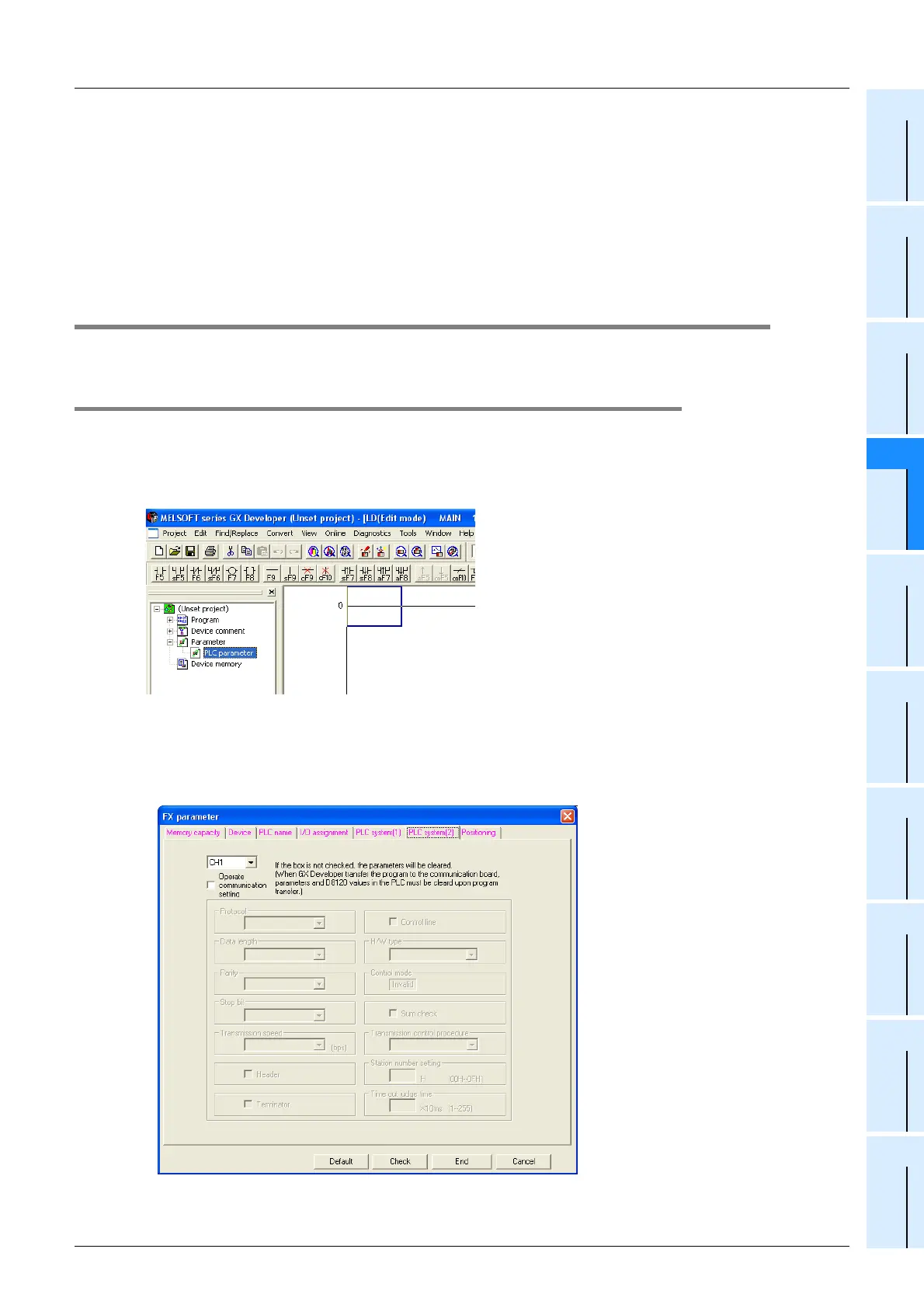D-33
FX Series PLC User's Manual - Data Communication Edition
Computer Link
5 Communication Setting in FX Programmable Controller
5.2 Communication Setting Using Parameter Method (GX Developer)
A
Common Items
B
N:N Network
C
Parallel Link
D
Computer Link
E
Inverter
Communication
F
Non-Protocol
Communication
(RS/RS2 Instruction)
G
Non-Protocol
Communication
(FX
2N
-232IF)
H
Programming
Communication
I
Remote
Maintenance
Apx.
Discontinued
models
4. Time at which the settings become valid
1) When specifying the setting using parameters:
When the PLC power is turned ON, the parameters set using the parameter setting window in the
sequence programming software are automatically transferred to the PLC.
As soon as the parameters are transferred to the PLC, the setting becomes valid.
After the program (parameters) are transferred to the PLC, it is necessary to reboot the PLC’s power.
2) When specifying the setting by writing data to special data registers:
Set the PLC mode from STOP to RUN, write the required data, reboot the PLC’s power.
As soon as the PLC power is turned ON, the setting becomes valid.
5.2 Communication Setting Using Parameter Method (GX Developer)
Communication settings may be changed via the parameter method with GX Developer and FXGP/WIN for
Windows. This section describes how to change parameters with GX Developer.
5.2.1 Operating procedure
With GX Developer open, follow the steps in this section to use the serial communication setting method.
1 Opening the parameter setting window
Double-click [Parameter]-[PLC parameter] from the project tree.
If the project tree is not displayed, select [View] - [Project data list] from the toolbar (to display a
check mark on the left side).
2 Setting the serial communication (parameters)
Click the [PLC system(2)] tab on the dialog box.
