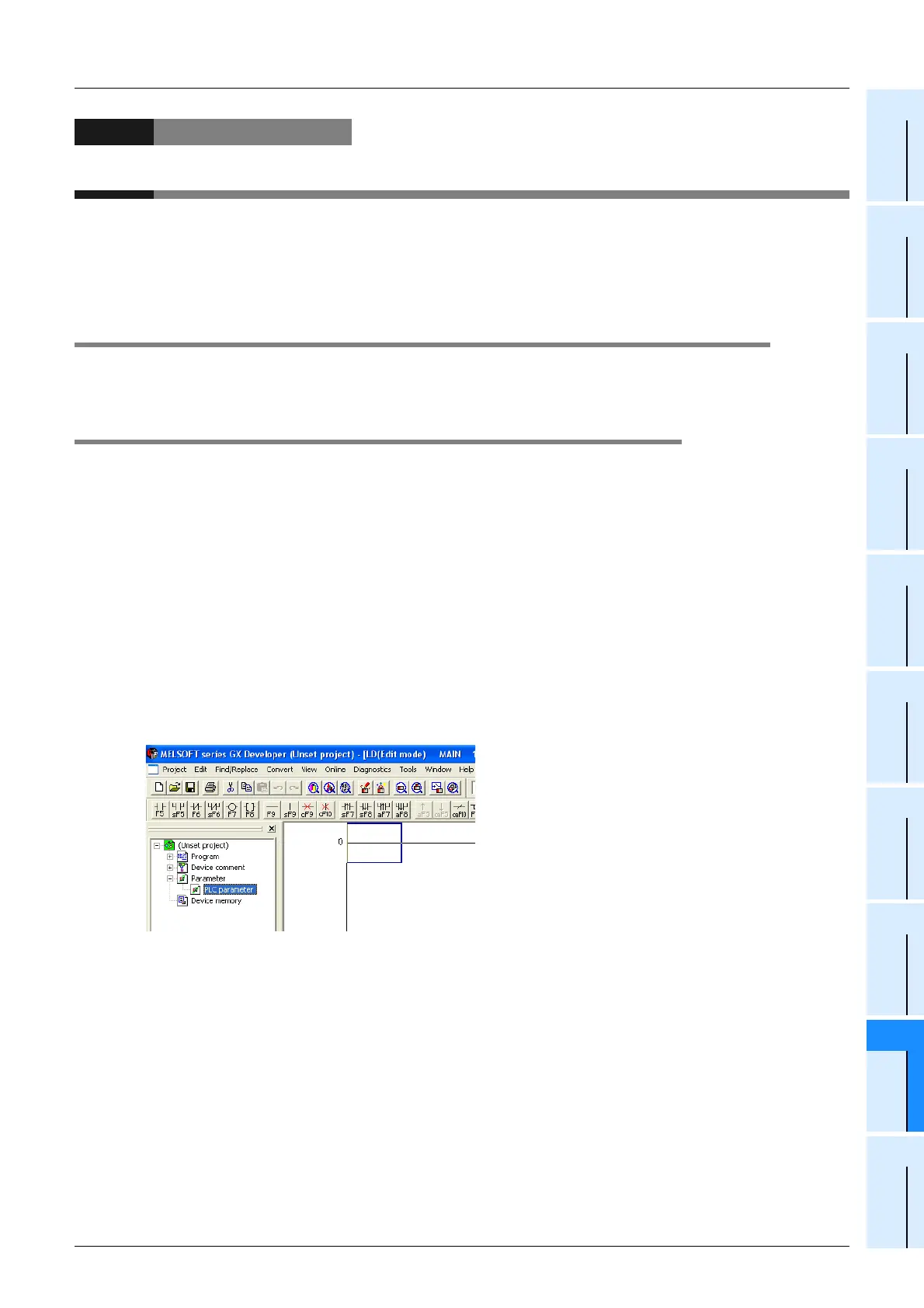I-19
FX Series PLC User's Manual - Data Communication Edition
Remote Maintenance
5 How to Setup Modems on the PLC Side
5.1 Setting Using GX Developer
A
Common Items
B
N:N Network
C
Parallel Link
D
Computer Link
E
Inverter
Communication
F
Non-Protocol
Communication
(RS/RS2 Instruction)
G
Non-Protocol
Communication
(FX
2N
-232IF)
H
Programming
Communication
I
Remote
Maintenance
Apx.
Discontinued
models
5. How to Setup Modems on the PLC Side
This chapter explains how to set parameters for initialization using the AT command and set the
communication specifications including the transmission speed for a modem connected to the PLC.
The setting method using GX Developer and the setting method using FXGP/WIN are explained.
→ For applicable programming tools, refer to Subsection 1.4.2.
5.1 Setting Using GX Developer
This section explains the modem initialization setting and communication setting methods. Suppose that GX
Developer is already started up.
5.1.1 Setting communication by way of RS-232C port
It is not necessary to set the serial communication with a modem.
However, it is necessary to verify that another communication type is not used and whether the
communication setting is correct using the following procedure.
In FX PLCs, the communication setting can be executed using either of the following two methods:
1) Writing the value "0" to the data register D8120 using a sequence program
If another communication type is already set for another application, delete the sequence program which
writes a value to D8120.
When setting remote maintenance to ch2 in an FX
3U/FX3UC PLC, write the value "0" to the data register
D8420.
2) Setting parameters using a sequence programming tool
By using the following procedure, verify that another communication type is not set.
1 Opening the PLC parameter setting window
Double-click [Parameter]-[PLC parameter] from the project tree.
If the project tree is not displayed, select [View] - [Project data list] from the toolbar.
