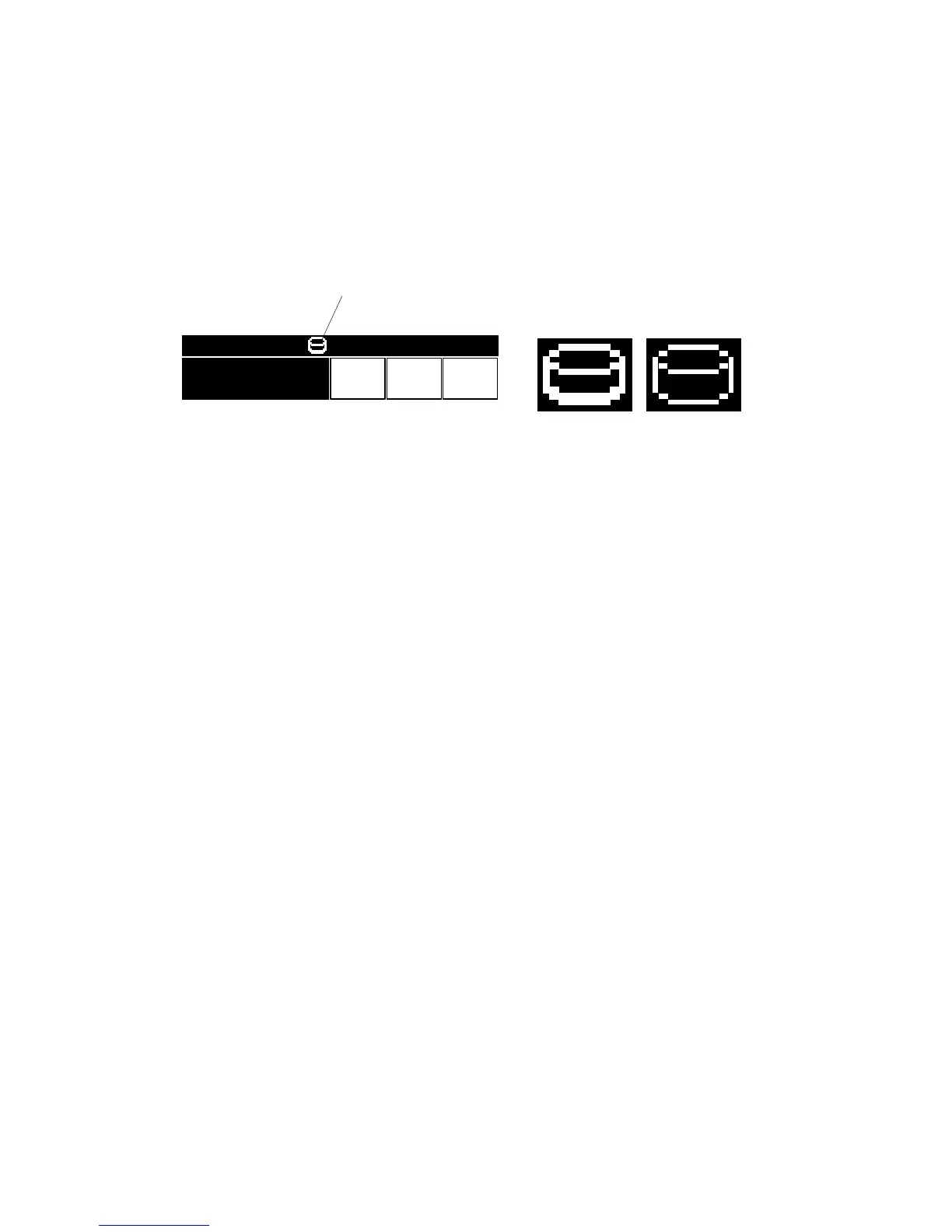MFP OPTIONS: B140/B246 SERIES 15 February 2006
1-174
13. Turn "Auto Erase Memory Setting" on:
[User Tools]> System Settings> Administrator Tools> Auto Erase Memory
Setting> ON
14. Exit User Tools
15. Check the display and make sure that the overwrite erase icon [A] is displayed.
NOTE: If it is not displayed, repeat the procedure from Step p7 again.
16. Make a Sample Copy.
17. Check the overwrite erase icon.
• The bottom of the icon becomes thicker [B].
• “Next Copy” is shown for a short time under the icon.
• The icon goes back to its usual shape [C].
18. Remove the Document Server and Scanner key-tops, and replace them with
the blank key-tops that are supplied with the kit.
B692I905.WMF
CopiesTotalOrigi
.
010
09/09/2003 14:13
B692I904.WMF
[A]
[B] [C]
