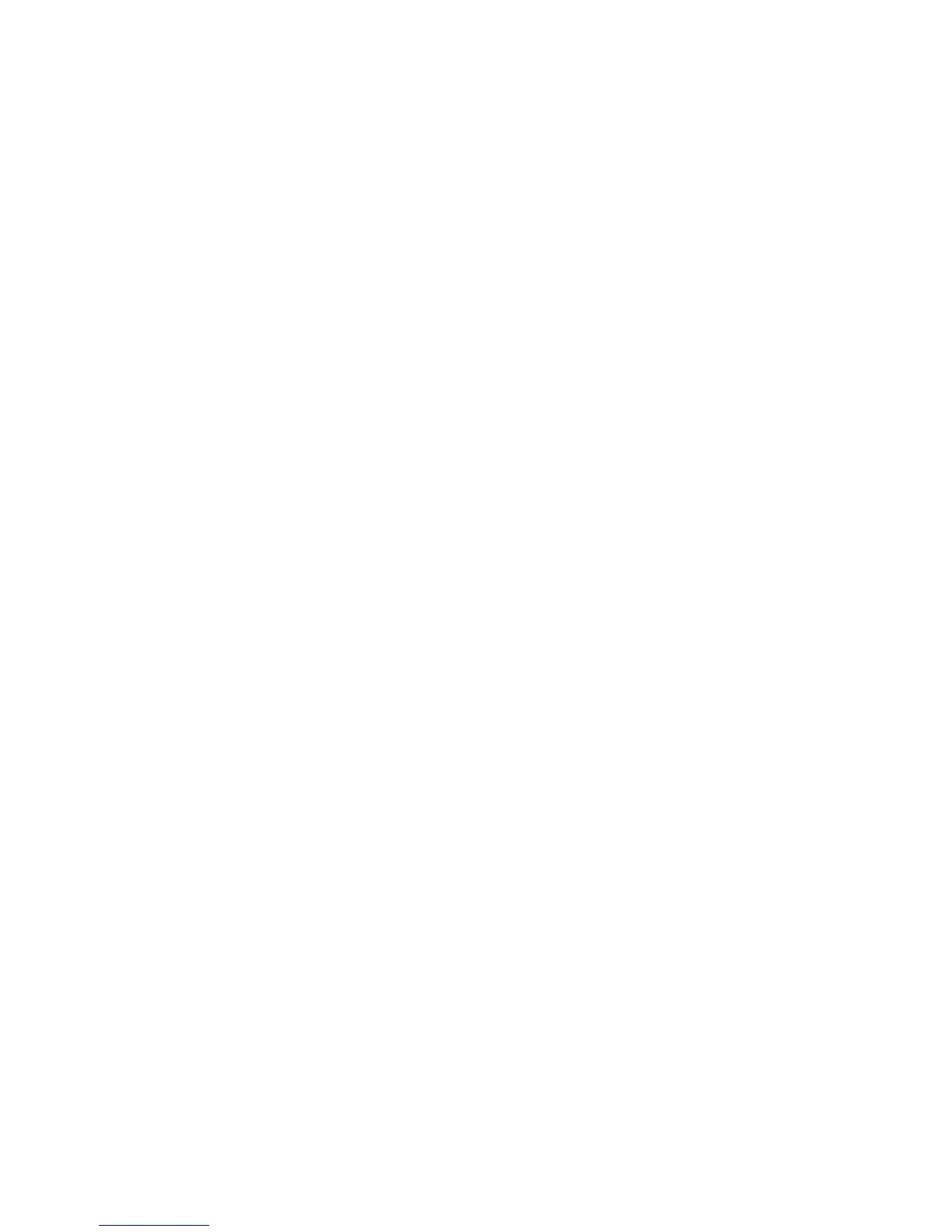SOFTWARE UPDATE 15 February 2006
5-26
Operation Panel Software Update
1. Switch the main power switch off.
2. Disconnect the ADF plug, remove the rear upper cover ( x 2), then remove
the IC card slot cover ( x 1).
3. With it’s A side facing up, put the operation panel IC card into the slot.
4. Switch the machine on.
5. Wait for the update screen to open.
Press “OpePanel.EXP” then press Update (#).
The installation download starts in about 9 seconds.
The operation panel goes off and the Start C LED flashes red during
downloading.
When the download is completed, the Start C LED flashes green.
6. Switch the machine off, remove the IC card, then switch the machine on.
NOTE: 1) During the download, the operation panel switches off and only the Start
key flashes red.
2) You must wait until the Start key stops flashing red and starts flashing
green.
3) If a power failure occurs during downloading, E32 (Reboot After Card
Insert) is logged. Remove the IC card, switch off the machine. Insert the
card again and switch on the machine to restart downloading.
